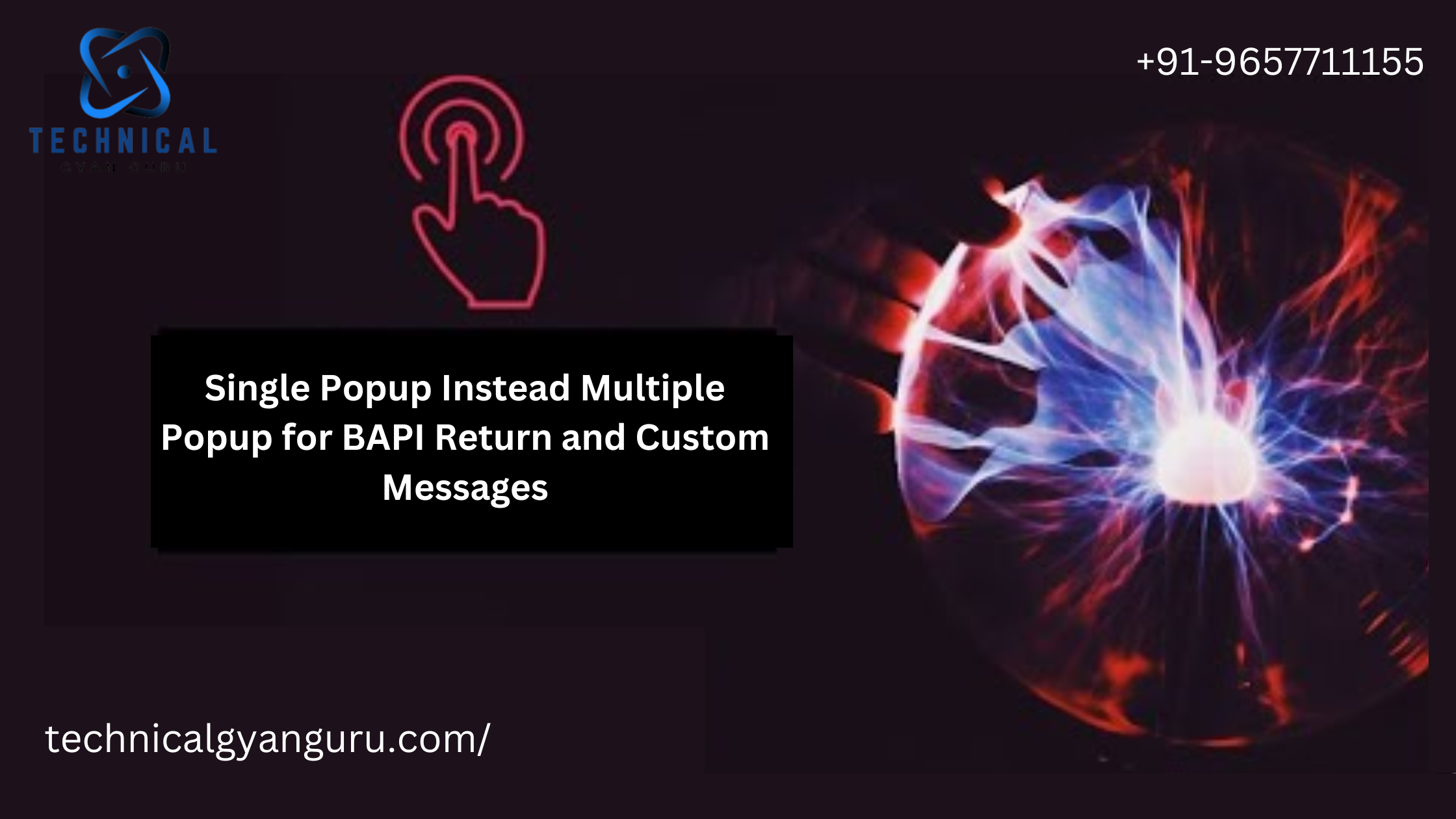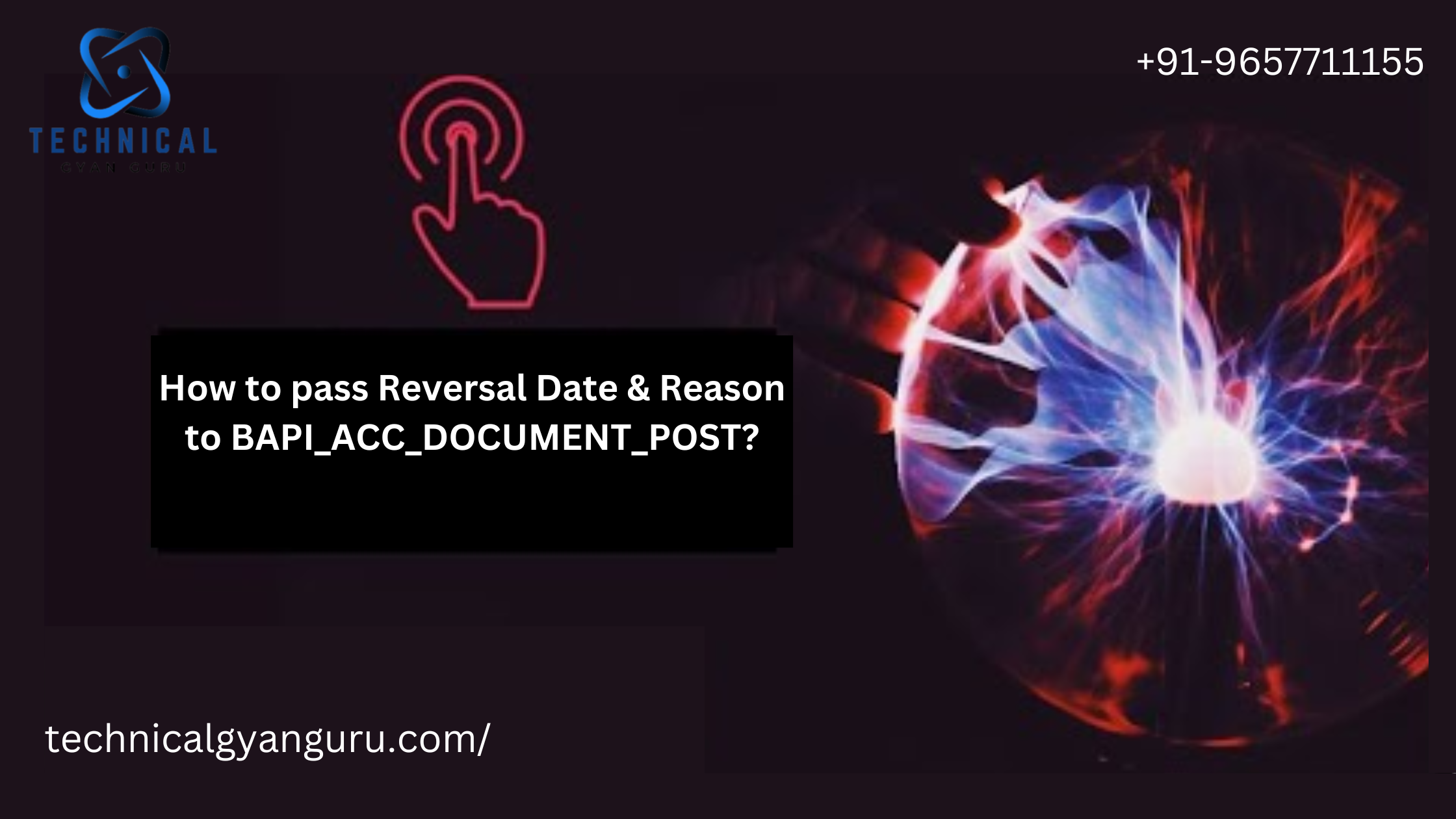SAP Fiori Elements for List Reporting: Fiori Element List Reports is one of the standard Fiori floorplans that offers features like the ability to view a large set of items. The user can search for relevant items using filters, sorting, and grouping as out-of-box feature of this floor plan
Introduction
Fiori Element List reports is one of the standard sap Fiori floorplans which offers features like users can view a large set of items. User can search the relevant items using filters, sorting, and grouping as out of box feature of this floorplan. such reports support without or minimal code and configurations on the client-side. All you require an annotation-based OData service either via CDS view exposed with annotations or with vocabulary integrated into gateway layer while OData development.
Setup cloud platform destination for OData
Let’s get started with our sap cloud platform and setup a northwind public OData service for our list report development.
once you logged into your cloud platform neo account goto connectivity- > Destinations option of the left-hand side panel.

now click on New Destination and fill all the required information as below.

Let’s Start the development on SAP WEB IDE
Now go to you sap web ide and right-click on workspace -> new -> project from template ->

Now click next and fill in the project-related basic information.

Now click next and provide data connection details which you added in the destination of sap cloud platform.

Now skip the annotation selection as the northwind v2 service by default doesn’t provide the annotation file from the backend. Go to the template customization section and select the entity type from the dropdown on which you want to create a list report app and click on the Finish button.

Now application project file is created in your workspace with all required files to run this app. select the project and click on the run button and a popup will come to select the file to run here you can select flpSandbox.html to run the app in the browser.
once your app opens in a browser it does not open directly but with a tile, you can click your project name tile and let’s open the app.

Once your app opens up it will come as below screen by default hence we have not provided any annotations from the backend so we need some UI annotation configurations to load the columns.

Now we can create UI annotation file for our project to configure the UI of the list report using the annotation modeler.

Create Annotation file ->right click on web app >> new >> Annotation file >> rename option will be there and Odata service to which it needs to bind also be there.
Now open your annotation file in annotation modeler mode by default your entity will select which you chose during project creation.

Now click on the + button on the Local Annotation node under your entity type and a popup will come for UI annotation option and here you can select LineItem annotations for the list report.

Once LineItem added you can again select the + button on LineItem Node and select the data field node.

Your DataField Node will contain a path for all the properties under your Entity Type and each time you can select the number of data fields the same way.
You can create a data field based on your column requirement of the list report column as each data field here will become a column in your List table.

Now you can save your LineItem Annotations and re-run your app. This time your LineItem data fields will be loaded as a column by default and you can click on go to load the data in List table.

For the Filter section on the list report, you can select filter fields also from entity type using- SelectionFields Annotation.

Under SelectionField annotation you can select Item.

Item will provide you all the available properties under the entity type so you can select the property provided as filterable from metadata. Now save your files and run your app again. you will see your app below.

Adding Criticality colors to the Fiori element list report data field.
Adding Criticality color to any field data of the table you can select the + button on any UI.DataField of LineItem in an annotation modeler.

Adding criticality color to ReorderLevel Data field

Now provide criticality values like Critical for orange color, Positive for the green color, Negative for red color, etc. Save and run the app again to see the changes.

Developers can select Expression Type of Criticality from EnumMember to the path and provide values from the backend property of entity set based on some backend logic dynamically colors can possible.
I have just provided the Critical value to the ReorderLevel DataField.

Adding Progress bar to the Fiori element list report data field
Adding the Progress bar to the list report requires annotation – UI.dataFieldForAnnotation. You can select this annotation as a part of UI.LineItem.

Now you require one more annotation to provide as a target to above annotation so lets add UI.DataPoint annotation under your entity type -Local Annotation.

Under UI.DataPoint annotation select – Value, TargetValue, Visualization properties.

Now provide Entity type property name in value field based on which you want to create progress bar. Here i am selecting UnitsInStock Property.

Save the annotations and run your app.

Adding selection variants to the list report.
You can add selection variants in the Fiori element list report using UI.SelectionVariant annotations under Local Annotation of the entity type.

Under Selection variant annotation add Text(it will become the label of tab) and SelectOptions properties.

Under SelectOptions type provide Ranges and SelectionRangeType and provide String value of variant filter as it will become filter parameter value in batch read operations like $filter=CategoryId eq ‘1’.
Now add some Qualifier to UI.SelectionVariant.

After adding annotation add some settings for list report in the manifest file of your app under pages->ListReport section like mention below.

Property – “quickVariantSelectionX” will be required which provide variants starting from 0 indexing and a key will be your qualifier added for SelectionVariant.
Save the files and run the app.

Category tab added on List report.
Changing List report from default single select to multi-select.
By default List report app behave as a single-row select type if you want to make list report to multi-select you can add a property of list report in the manifest as “multi-select”:true.

App Changed to multi-row select

Bold highlight any data field of list report
You can highlight any data field with bold text using Common.SemanticKey annotation under Local Annotation node.

Add Item under SemanticKey.

Provide any Entity type property for Item PropertyPath and run the app. For this Report, I have highlighted ProductName.

Product Name column with bold text.
Our Basic app is ready to deliver with some more features using annotations only.
Key Features of SAP Fiori Elements for List Reporting
Responsive Design
One standout feature of Fiori Elements is its responsive design, ensuring a consistent and optimal user experience across various devices. Whether on a desktop or a mobile device, users can access and interact with list reports effortlessly.
Smart Filter Bar
SAP Fiori Elements introduces the Smart Filter Bar, simplifying the process of filtering data. Users can customize filters based on their preferences, allowing for a more personalized and efficient data analysis experience.
Analytical Insights with Smart Tables
Smart Tables within Fiori Elements elevate list reporting by providing analytical insights. Users can delve deeper into data, uncovering trends and patterns that might have otherwise gone unnoticed.
Benefits for Businesses
Enhanced User Experience
By leveraging Fiori Elements for List Reporting, businesses can enhance the overall user experience, leading to increased user satisfaction and engagement.
Increased Productivity
The streamlined interface and advanced features of Fiori Elements contribute to improved productivity. Users can quickly access and analyze data, reducing the time spent on manual processes.
Real-time Data Accessibility
Fiori Elements facilitates real-time data accessibility, enabling businesses to make informed decisions based on the latest information.
Implementing SAP Fiori Elements
Integration with SAPUI5
Fiori Elements seamlessly integrates with SAPUI5, the JavaScript UI library. This integration ensures a smooth development process and compatibility with SAP applications.
Customization Options
Businesses can tailor Fiori Elements to suit their specific needs. From customizing layouts to incorporating branding elements, the flexibility offered is unmatched.
Configuration Best Practices
To maximize the benefits of Fiori Elements, adhering to configuration best practices is essential. This includes optimizing data models, defining smart filter options, and ensuring proper security measures.
Case Studies: Success Stories
Streamlining Operations at XYZ Corporation
By implementing Fiori Elements for List Reporting, XYZ Corporation witnessed a significant reduction in reporting time. The intuitive interface empowered users to generate insightful reports with minimal effort, leading to more informed decision-making.
Improving Decision-Making at ABC Ltd.
ABC Ltd. embraced Fiori Elements to enhance decision-making processes. The integration of smart tables allowed for a comprehensive analysis of data, contributing to more informed and strategic business decisions.
Overcoming Common Challenges
Data Security Concerns
Addressing data security concerns is crucial when implementing Fiori Elements. Adopting robust authentication mechanisms and encryption protocols ensures the confidentiality and integrity of sensitive information.
Training and Adoption
To overcome resistance to change, providing comprehensive training and support during the adoption phase is essential. This ensures that users are comfortable and confident in utilizing Fiori Elements for list reporting.
Future Trends in Fiori List Reporting
Integration with AI and Machine Learning
The future of Fiori List Reporting includes seamless integration with artificial intelligence (AI) and machine learning (ML). This promises enhanced predictive analytics and more intelligent insights.
Continuous Updates and Improvements
SAP is committed to continuous improvement, with regular updates and enhancements to Fiori Elements. Businesses can expect a future-proof solution that evolves with the ever-changing technological landscape.
Conclusion
In conclusion, SAP Fiori Elements for List Reporting stands as a testament to innovation in the realm of data visualization. By combining responsive design, smart filtering, and analytical insights, businesses can unlock unprecedented efficiency in reporting processes.
FAQs
- Is SAP Fiori Elements suitable for small businesses?
- Yes, Fiori Elements can be tailored to meet the specific needs of small businesses, offering scalability and flexibility.
- How does Fiori Elements enhance user experience?
- Fiori Elements enhances user experience through a visually appealing design, responsive interface, and intuitive features.
- Can Fiori Elements be integrated with existing SAP applications?
- Absolutely, Fiori Elements seamlessly integrates with SAP applications, ensuring a cohesive and integrated user experience.
- **What are the security measures in place for Fiori List
Reporting data in SAP Fiori Elements?
- Security measures include robust authentication mechanisms and encryption protocols to safeguard sensitive information.
- What training resources are available for Fiori Elements adoption?
- SAP provides comprehensive training resources to facilitate a smooth adoption process. This includes documentation, online tutorials, and support forums.