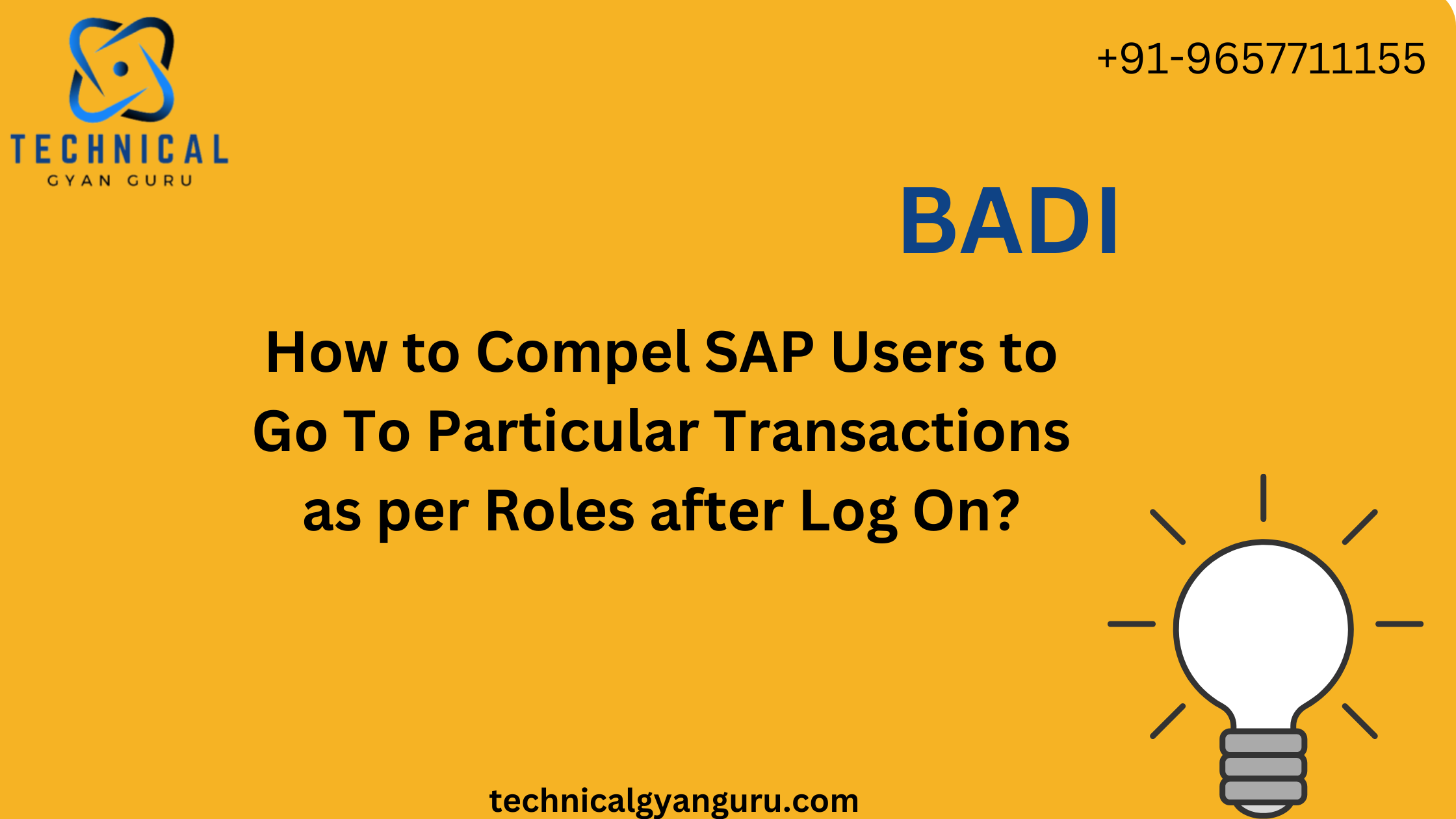Learn how to efficiently update function modules in SAP ABAP with our step-by-step guide. Enhance your SAP ABAP skills and ensure smooth system operations
Function modules in SAP ABAP are reusable routines that encapsulate specific functionality, allowing for modular and maintainable code. These modules can be called from various points within an SAP system, providing consistent and efficient execution of common tasks. Updating a function module involves several steps, each crucial to ensuring that the changes are correctly implemented and do not disrupt existing functionalities. This comprehensive guide will walk you through the entire process of updating a function module in SAP ABAP, ensuring you maintain system integrity and performance.
Function Modules in SAP ABAP
Before diving into the update process, it’s essential to understand what function modules are and their role in SAP ABAP.
- Definition: A function module is a procedural block within SAP that can be reused across different programs. It is created and managed in the Function Builder (transaction code SE37).
- Structure: Function modules consist of three main parts: the import parameters (input values), export parameters (output values), and the source code (the logic of the function).
When to Update a Function Module
Updating a function module may be necessary for several reasons:
- Bug Fixes: Correcting errors in the existing logic.
- Enhancements: Adding new features or improving existing functionality.
- Performance Optimization: Improving the efficiency of the module.
- Compliance Updates: Ensuring the module meets new business or regulatory requirements.
Preparation for Updating a Function Module
Before you begin the update process, it’s crucial to prepare adequately:
- Backup: Always create a backup of the existing function module. This can be done by copying the function module to a new one or by exporting it.
- Documentation: Review the current documentation of the function module to understand its purpose and functionality.
- Impact Analysis: Analyze the potential impact of the update on other programs and function modules that use the function module. This involves checking where the function module is called from and understanding the dependencies.
Step-by-Step Process to Update a Function Module
- Access the Function Builder (SE37):
- Enter transaction code
SE37in the SAP command field to open the Function Builder.
- Enter transaction code
- Locate the Function Module:
- Enter the name of the function module you want to update and click on the “Display” button.
- Switch to Change Mode:
- Click on the “Change” button to enter the change mode, allowing you to edit the function module.
- Update Import/Export Parameters:
- Modify the import and export parameters if necessary. This involves adding new parameters or updating the existing ones to match the new requirements.
- Update the Source Code:
- Navigate to the source code tab and make the necessary changes. This can involve updating logic, adding new functionality, or optimizing existing code.
FUNCTION Z_UPDATE_EXAMPLE. IMPORTING VALUE(PARAM1) TYPE STRING EXPORTING VALUE(RESULT) TYPE STRING. DATA: lv_internal TYPE STRING. lv_internal = 'Updated Value'. RESULT = lv_internal. ENDFUNCTION. - Update Documentation:
- Ensure that the documentation for the function module is up-to-date. This includes updating the description and any relevant notes.
- Consistency Check:
- Perform a consistency check to ensure there are no syntax errors or issues within the function module. Click on the “Check” button in the toolbar.
- Save and Activate:
- Save the changes and activate the function module. Activation is crucial as it compiles the function module and makes it available for use.
- Testing the Function Module:
- Thoroughly test the updated function module to ensure it works as expected. This involves unit testing the function module independently and integration testing within the calling programs. Use the function modules in SAP ABAP Test Environment (SE37) to input test data and verify the output.
DATA: lv_result TYPE STRING. CALL FUNCTION 'Z_UPDATE_EXAMPLE' EXPORTING param1 = 'Test Data' IMPORTING result = lv_result. WRITE: / lv_result.
Best Practices for Updating Function Modules SAP ABAP
- Version Control: Use version control to manage changes to the function module, making it easier to track modifications and revert if necessary.
- Code Reviews: Have the updated function module reviewed by peers to ensure code quality and adherence to standards.
- Extensive Testing: Perform extensive testing, including regression testing, to ensure the update does not introduce new issues.
- Documentation: Keep documentation comprehensive and up-to-date to facilitate future maintenance and updates.
Conclusion
Updating a function module in SAP ABAP is a structured process that involves careful planning, execution, and testing. By following the steps outlined in this guide, you can ensure that your updates are implemented smoothly and without disrupting existing functionalities. Remember to backup existing modules, thoroughly test changes, and adhere to best practices to maintain system integrity and performance. With these steps, you can effectively enhance and optimize your SAP ABAP function modules, ensuring they continue to meet the evolving needs of your business.
you may be interested in this blog here:-
Top SAP Modules in Demand 2024 Insights & Trends