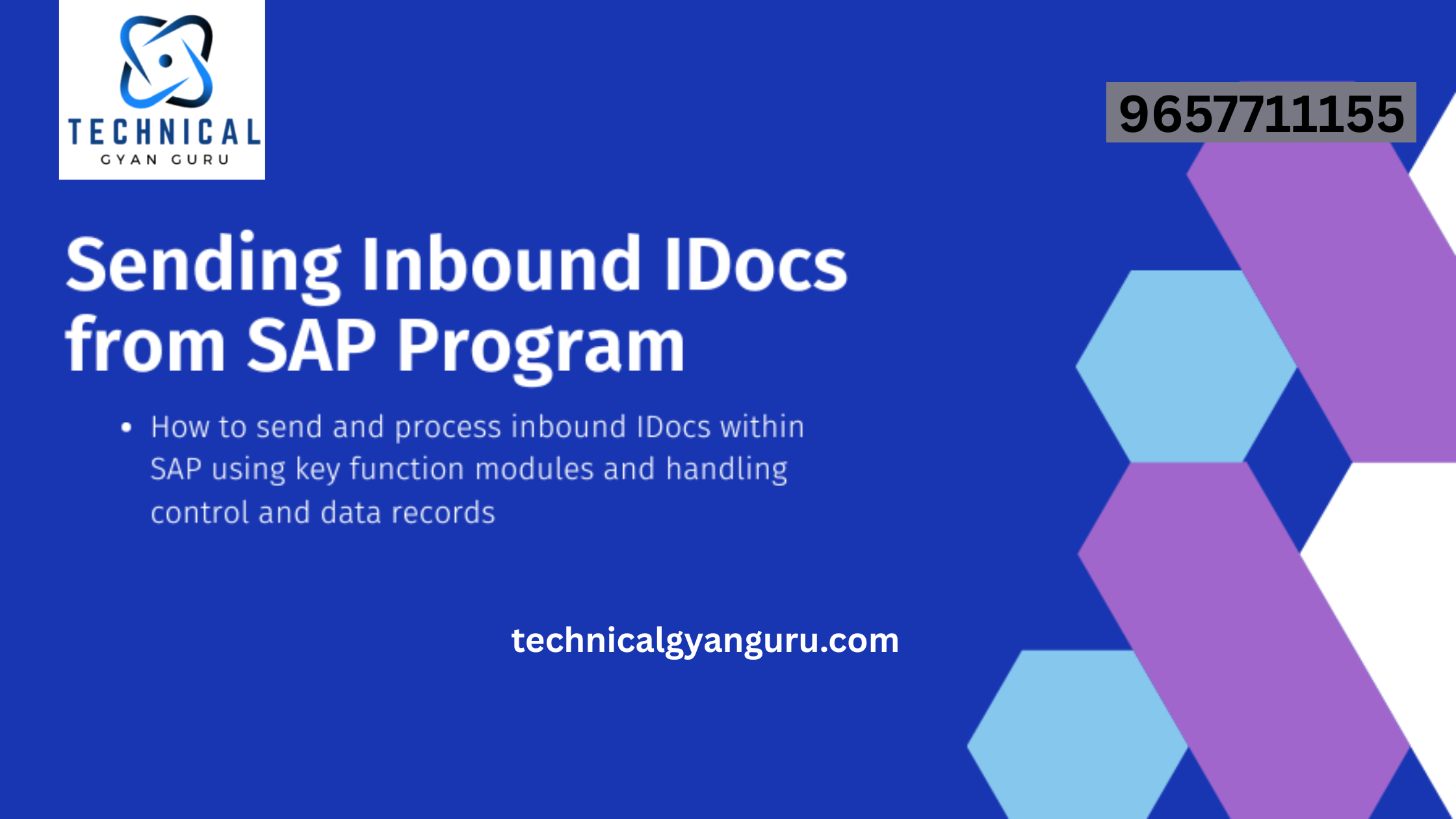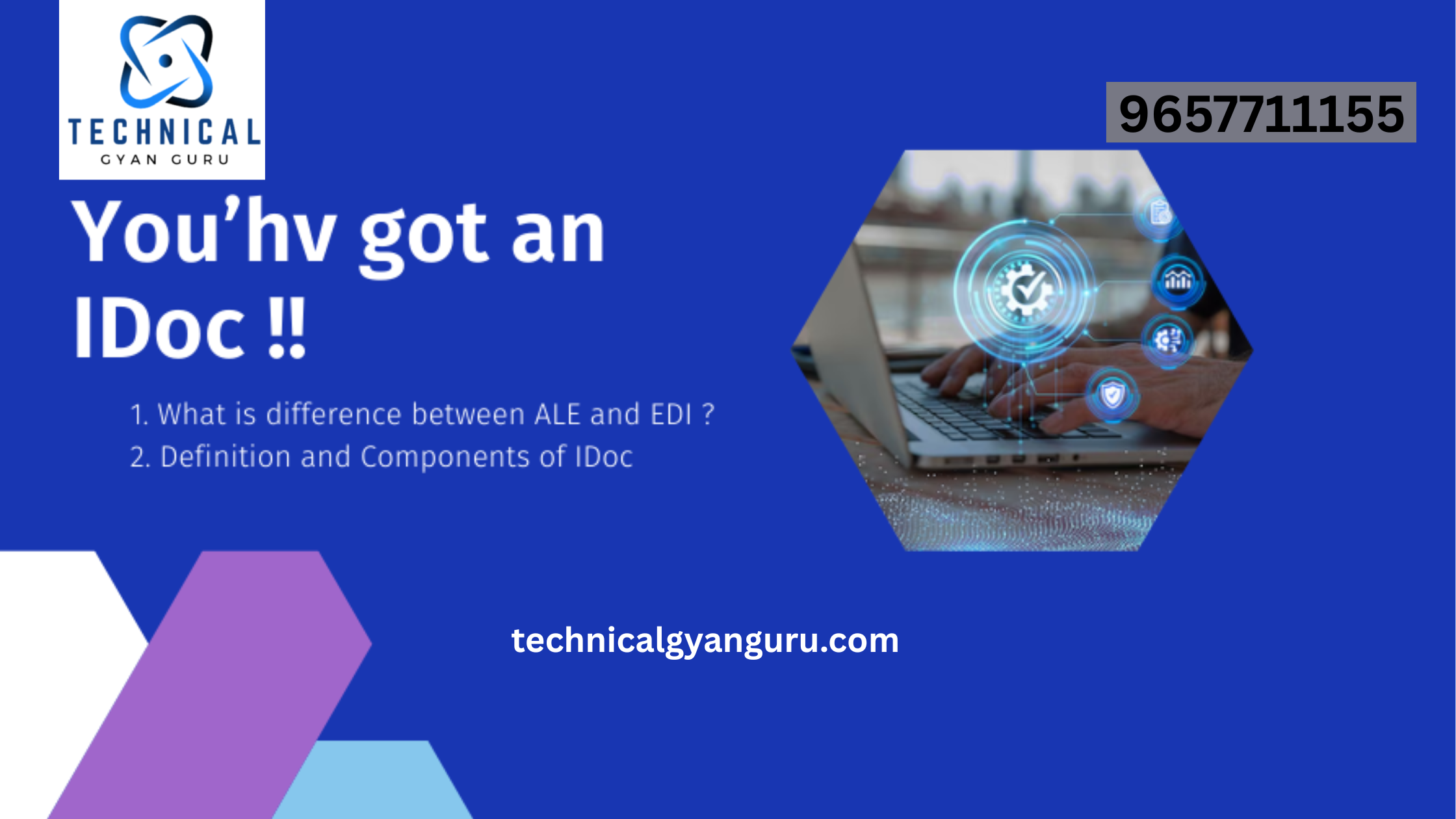In the realm of modern data management, seamless movement of data between systems and environments is a critical aspect. SAP HANA, a cutting-edge in-memory database platform, offers robust import and export functionalities that enable organizations to efficiently transfer data, ensuring its accessibility and usability across various scenarios. In this tutorial, we’ll delve into the world of SAP HANA import and export, unveiling the steps and best practices for successful data movement.
Understanding SAP HANA Import and Export
SAP HANA’s import and export capabilities empower users to move data in and out of the system while maintaining its integrity and structure. These operations are pivotal in scenarios such as data migration, system copy, and refreshing development environments. By executing seamless import and export processes, organizations ensure data consistency and availability across the board.
Key Concepts and Terminology
Before we dive into the tutorial, let’s establish a foundational understanding of key terms associated with SAP HANA import and export:
- Export: This involves extracting data from the SAP HANA database to an external file. The exported data can be used for various purposes, such as backups, data sharing, and migration.
- Import: Importing refers to the process of loading data into the SAP HANA database from an external file. This can be done to restore backups, perform system copies, or refresh development environments.
- Backup: A backup is a snapshot of the SAP HANA database’s current state. Backups are essential for disaster recovery, data migration, and system upgrades.
- System Copy: This process involves creating an exact replica of an SAP HANA system, including its data, configurations, and applications. System copies are used for testing, development, and data migration purposes.
SAP HANA Import and Export Tutorial
Now, let’s walk through a step-by-step tutorial on performing SAP HANA import and export operations:
1. Exporting Data:
Step 1: Open SAP HANA Studio or any compatible administration tool.
Step 2: Connect to the SAP HANA system you want to export data from.
Step 3: Navigate to the “Backup” section in the administration tool.
Step 4: Create a new backup configuration, specifying the target location for the backup files.
Step 5: Select the data you want to export (e.g., specific tables, schemas, or the entire database).
Step 6: Initiate the backup process. The system will create backup files containing the exported data.
2. Importing Data:
Step 1: Connect to the SAP HANA system where you want to import data.
Step 2: Navigate to the “Restore” section in the administration tool.
Step 3: Specify the location of the backup files you want to import.
Step 4: Choose the specific backup point you want to restore.
Step 5: Select the data you want to import (matching the data you exported in the previous system).
Step 6: Initiate the restore process. The system will load the data from the backup files into the database.
Best Practices for Successful Import and Export:
- Backup Regularly: Perform regular backups to ensure you have a recent snapshot of your data in case of unexpected failures or data loss.
- Document Processes: Keep thorough documentation of your import and export processes, including backup configurations, file locations, and any specific data selections.
- Test Restores: Periodically test the restore process using backup files to ensure you can successfully recover data when needed.
- Monitor Resources: During imports and exports, monitor system resources to ensure optimal performance and prevent resource constraints.
- Consider Data Size: Larger datasets might require additional planning, such as segmenting backups or optimizing data export/import strategies.
Conclusion
SAP HANA’s import and export functionalities are invaluable tools for maintaining data integrity, facilitating data movement, and supporting various business scenarios. By mastering these operations and adhering to best practices, organizations can ensure the availability and accessibility of their data, enhancing their ability to make informed decisions and drive innovation in today’s dynamic data landscape.