
We constructed the OData service in the last tutorial. We will turn on the newly constructed OData service in this part. The steps are (not literally) illustrated in our prior 101 articles. 🙂. However, you can go here or here in our page on doughnuts and charts. For the same, you may also look at our VDM or OData tutorials.
The instructions for activating the previously built OData service are listed below.
Determine which OData service has been generated.
Turn on the OData service for the SAP Gateway.
Determine which OData service was created.
To create the OData service, the corresponding CDS view must be activated after applying the OData annotation.
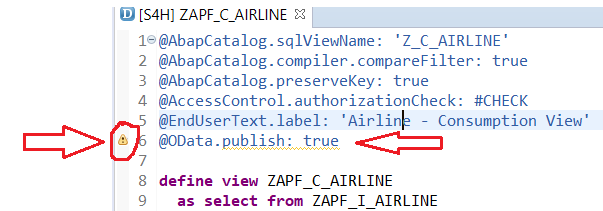
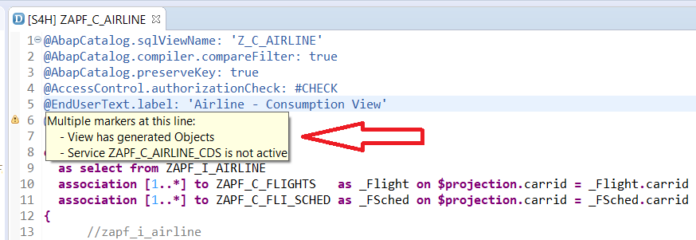
Open the SAP Gateway System and activate the OData service.
The discovery of the OData service’s name does not imply that it is available for use. It needs to be turned on.
Follow these instructions to make the OData service active:
- Using the SAP GUI, access the SAP Gateway system and navigate to transaction /IWFND/MAINT_SERVICE.
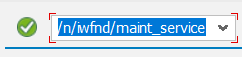
- Click the Add Service option to add the service for activation once we are in the transaction.
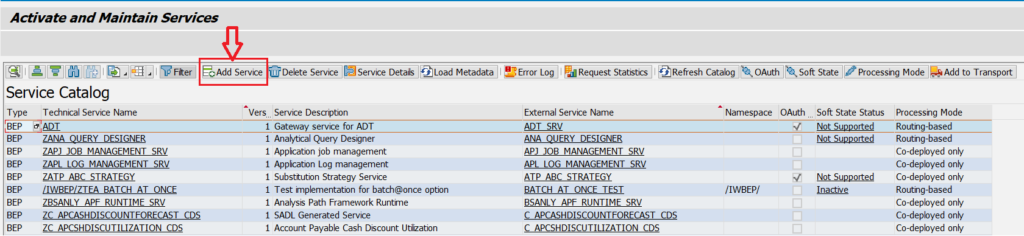
3. Enter the name of the technical service and the system alias on the next screen. OData is the service name for technical services.
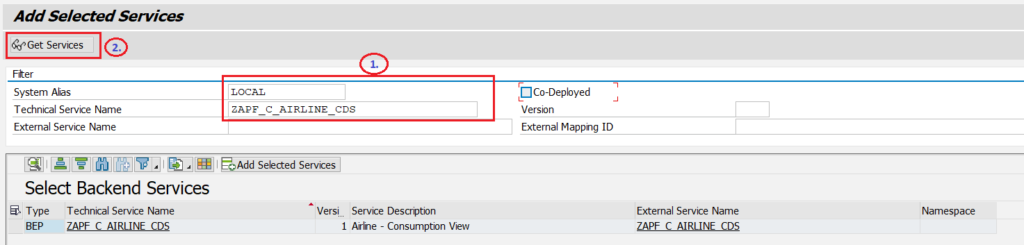
Choose the OData services result that was returned, then click Add Selected Services.
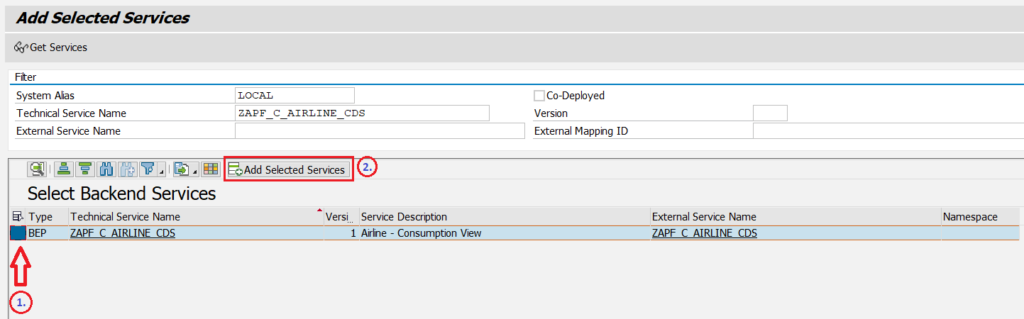
- Select the bundle.
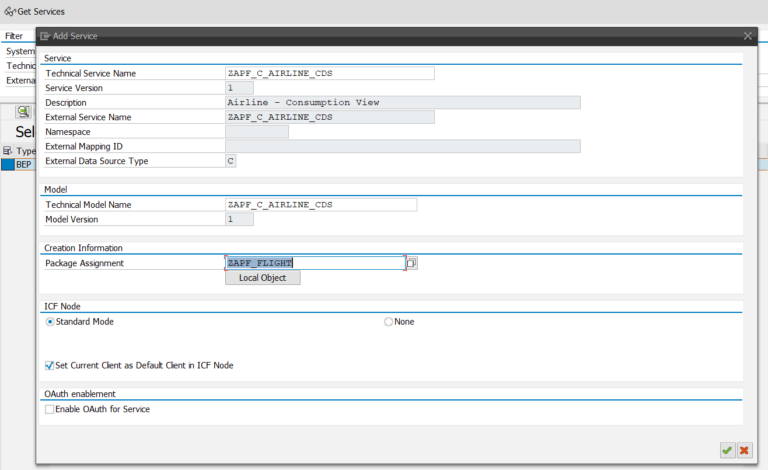
6. To verify if the service is enabled, return and filter the OData service by its name. Consequently, this will also activate and make the OData service available.
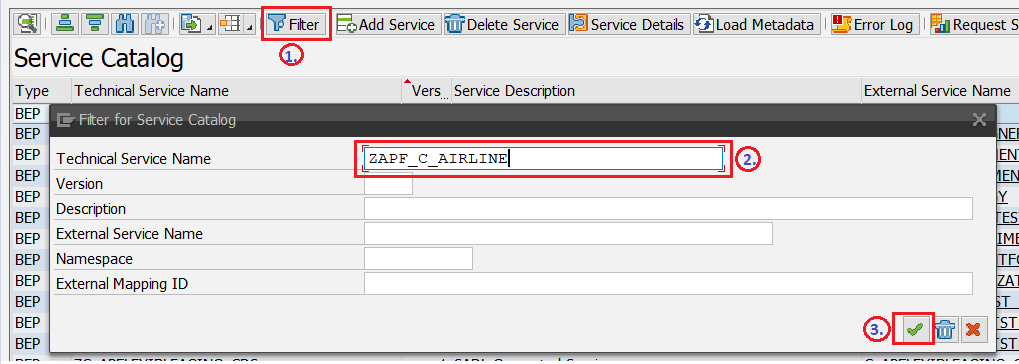
7. After that, proceed as normal to test the OData service and verify the entity data, as shown below. Please refer to the OData service testing from SAP Gateway system on the SAPYard website if this step is unclear.
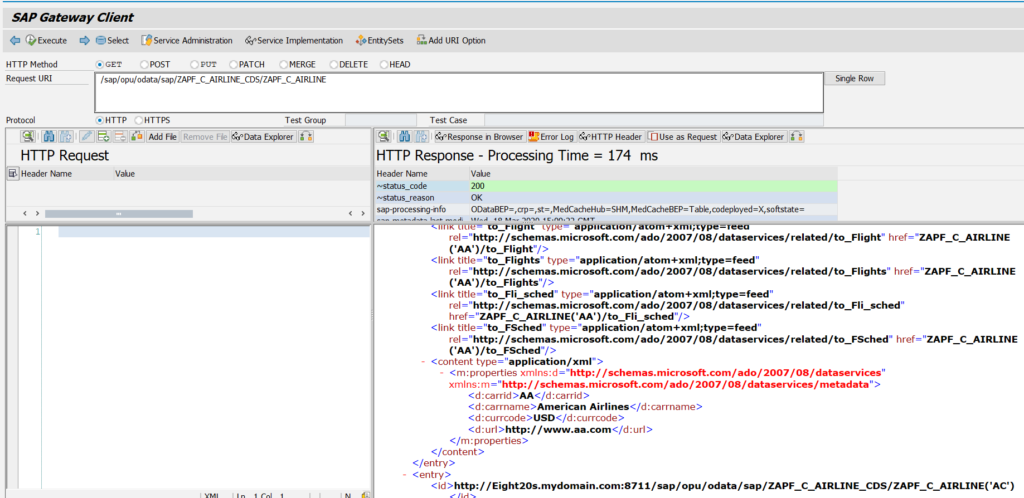
In the realm of SAP Fiori development, the ABAP Programming Model offers a structured approach to building efficient, scalable applications. One of the key components of this model is the generation of OData services, which are critical for enabling seamless data interactions between the SAP backend and the Fiori front end. This blog post explores the steps involved in generating OData services using the ABAP Programming Model, focusing on practical insights and best practices to streamline your development process.
ABAP Programming Model and OData Services
The ABAP Programming Model is designed to align with modern development practices, emphasizing simplicity and efficiency. OData (Open Data Protocol) is integral to this model, facilitating a standardized way to create, read, update, and delete data. In the context of SAP Fiori, OData services serve as the bridge between your backend data and the user interface, making them essential for interactive and dynamic applications.
2. Prerequisites for OData Service Generation
Before diving into OData service generation, ensure you have the following prerequisites:
- SAP NetWeaver Application Server: Ensure you have a running SAP NetWeaver instance where your ABAP code will be executed.
- ABAP Development Tools (ADT): ADT in Eclipse is necessary for creating and managing ABAP artifacts.
- SAP Business Application Studio or SAP Web IDE: These tools will be used to develop and test your SAP Fiori applications.
3. Creating Core Data Services (CDS) Views
The foundation for generating an OData service lies in creating Core Data Services (CDS) views. CDS views provide a structured and reusable data model that can be exposed through OData services.
Steps to Create a CDS View:
- Open ADT in Eclipse:
- Start by opening the ABAP Development Tools in Eclipse.
- Create a New CDS View:
- Navigate to your ABAP package, right-click, and select
New > Other ABAP Repository Object > Core Data Services > Data Definition.
- Navigate to your ABAP package, right-click, and select
- Define the CDS View:
- Use the following template to create your CDS view:
@AbapCatalog.sqlViewName: 'ZMY_CDS_VIEW' @AccessControl.authorizationCheck: #CHECK @EndUserText.label: 'My CDS View' define view Z_MY_CDS_VIEW as select from my_table { key field1, field2, field3 }This CDS view selectsfield1,field2, andfield3frommy_table, withfield1being the key.
4. Exposing CDS Views as OData Services
With your CDS view ready, the next step is to expose it as an OData service. This involves creating an OData service project and mapping the CDS view to it.
Steps to Expose a CDS View:
- Create an OData Project:
- Open transaction
SEGW(SAP Gateway Service Builder). - Create a new project by entering a project name and description.
- Open transaction
- Import the CDS View:
- Right-click on the
Data Modelnode, selectImport > DDIC Structure, and choose your CDS view from the list.
- Right-click on the
- Define the Service:
- After importing, define the service by creating Entity Types and Entity Sets that map to your CDS view.
- Generate Runtime Artifacts:
- Right-click on your project and select
Generateto create the runtime objects necessary for the OData service.
- Right-click on your project and select
5. Registering and Testing the OData Service
After generating the OData service, you need to register and test it to ensure it’s functioning correctly.
Steps for Registration and Testing:
- Register the Service:
- Use transaction
/IWFND/MAINT_SERVICEto register your OData service. Enter your service name, and complete the registration process.
- Use transaction
- Test the Service:
- Use transaction
/IWFND/GW_CLIENTor a tool like Postman to test the OData service endpoints. Ensure that you can perform CRUD operations and that the service responds as expected.
- Use transaction
6. Integrating OData Service with SAP Fiori
Once your OData service is up and running, integrate it into your SAP Fiori application.
Integration Steps:
- Create or Open a Fiori Application:
- Use SAP Business Application Studio or SAP Web IDE to create or open your Fiori application project.
- Configure the OData Service:
- In the Fiori project, configure the OData service as a data source. This involves setting up the service in the manifest file of your Fiori app.
- Develop the UI:
- Use SAPUI5 controls to build the user interface, binding your UI elements to the data exposed by the OData service. Ensure the interface is interactive and provides a seamless user experience.
7. Best Practices for OData Service Generation
To optimize your OData service development, consider the following best practices:
- Use Annotations: Leverage CDS annotations to enhance the metadata of your OData services, improving integration with SAP Fiori.
- Optimize Data Handling: Implement efficient data retrieval and filtering mechanisms to handle large datasets and improve performance.
- Ensure Security: Apply proper authorization checks and security measures to protect sensitive data and ensure that only authorized users can access the data.
8. Conclusion
Generating OData services using the ABAP Programming Model is a crucial step in developing effective SAP Fiori applications. By following the outlined steps and best practices, you can create robust and efficient OData services that enhance the functionality and user experience of your Fiori applications.
Embracing these practices will enable you to build powerful and scalable applications that leverage the full potential of SAP’s modern programming model. Dive into OData service generation today and take your SAP Fiori development skills to the next level.
Happy coding!
you may be interested in this blog here:-
The Journey of Alex: From Confusion to Clarity in SAP Software Meaning
Benefits of Using Salesforce Nonprofit Cloud for Event Planing








