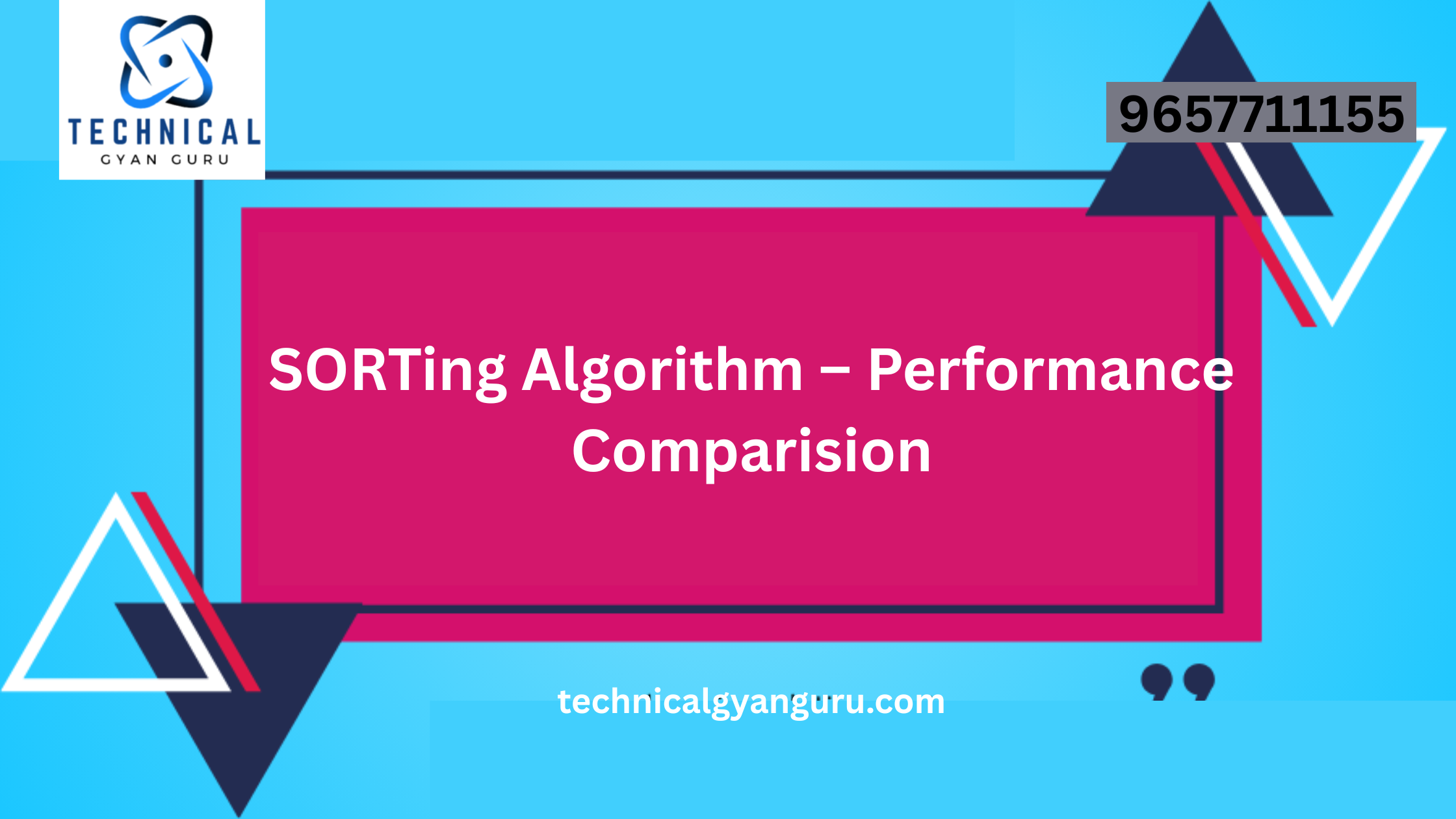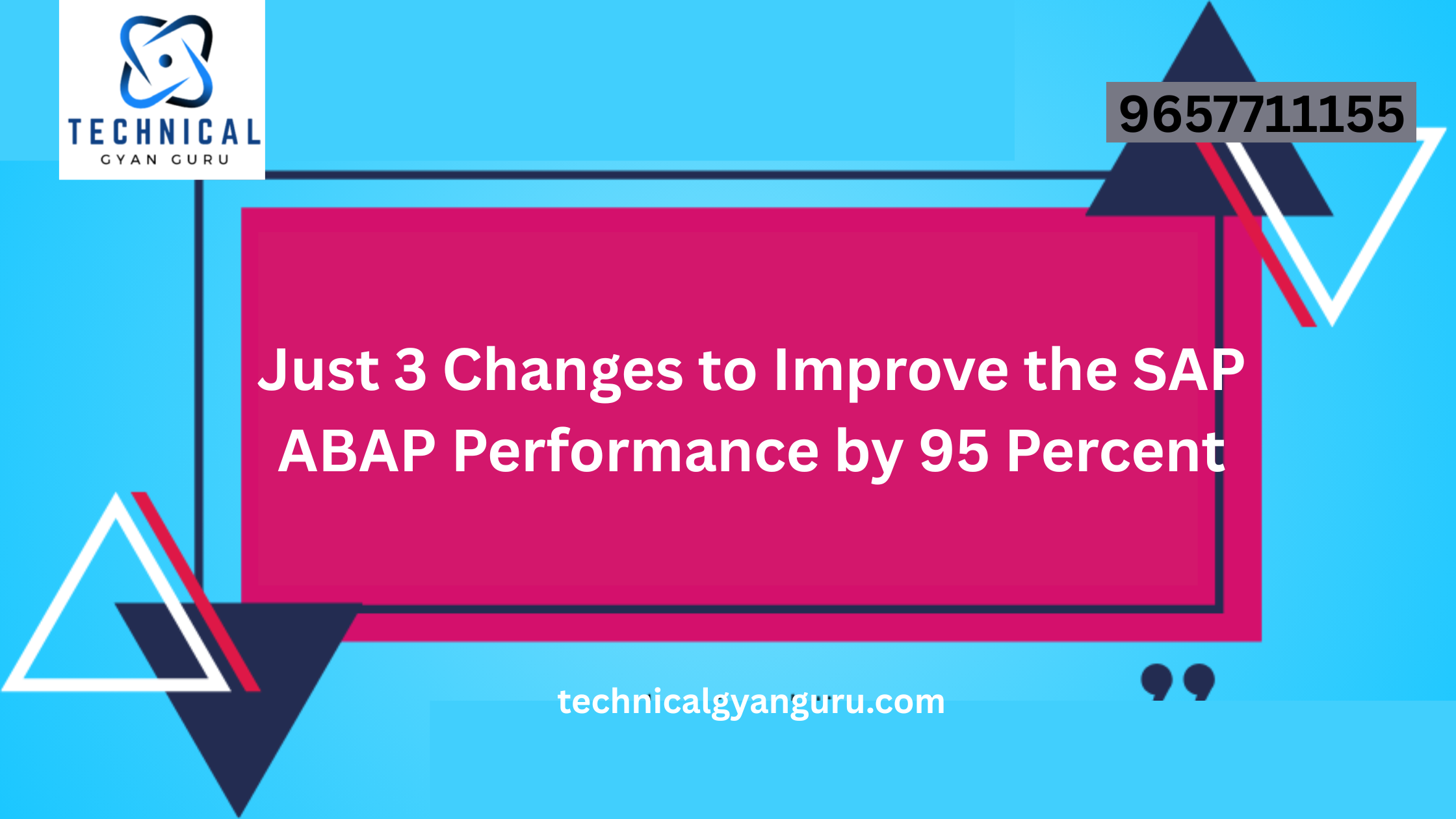Introduction: SAP ATP
SAP ATP: SAP Advanced Planning and Optimization (APO) module offers a powerful solution for businesses to optimize their supply chain processes. One key component of SAP APO is the Available-to-Promise (ATP) functionality, which enables businesses to provide accurate and reliable delivery date commitments to customers. In this technical blog, we will delve into the step-by-step process of configuring SAP ATP to enhance order fulfillment and customer satisfaction.
Prerequisites:
Before diving into the configuration steps, it’s essential to ensure that the following prerequisites are met:
- System Landscape:
- Have a well-established SAP APO system integrated with the SAP ERP system.
- Authorizations:
- Ensure that the user performing the configuration has the necessary authorizations to make changes in the SAP APO system.
- Master Data:
- Verify that relevant master data such as product, location, and customer master records are correctly maintained in the system.
Configuration Steps:
Step 1: Activate ATP in SAP ERP
Before configuring ATP in SAP APO, it’s crucial to activate ATP in the SAP ERP system. Follow these steps:
- Log in to SAP ERP.
- Navigate to SPRO (SAP Project Reference Object) > SAP Customizing Implementation Guide > Sales and Distribution > Basic Functions > Availability Check and Transfer of Requirements > Availability Check.
- Enable the “Activate Availability Check” option.
Step 2: Integration Model Configuration
Integration models are essential for transferring data between SAP ERP and SAP APO. Configure the integration models to ensure a seamless flow of data:
- In SAP APO, go to CIF (Core Interface) > Integration Model > Activate Integration Models.
Step 3: Configure ATP Check in SAP APO
- Navigate to SAP APO in the CIF Cockpit and select the Integration Model for the relevant application (e.g., Sales Order or Delivery).
- Activate the ATP check by setting the corresponding indicator in the integration model.
Step 4: Define ATP Check Rules
Define the ATP check rules based on your business requirements. This involves specifying the rules for checking product availability, considering factors such as safety stock, lead times, and other relevant parameters.
- In SAP APO, go to Global Available-to-Promise > Check Mode > Define Checking Rule.
Step 5: Set Up Product Allocations
If your business requires product allocations, configure the rules for product allocation in SAP APO:
- Navigate to Global Available-to-Promise > Product Allocations > Define Product Allocation Rule.
Step 6: Monitor ATP in SAP APO
To ensure the correct functioning of ATP, regularly monitor and analyze the ATP results. Use transaction codes like /SAPAPO/ATP or /SAPAPO/RRP3 for comprehensive ATP monitoring.
Conclusion:
Configuring SAP ATP is a critical step in optimizing order fulfillment processes. By following the steps outlined in this guide, businesses can enhance their ability to promise accurate delivery dates to customers, ultimately improving customer satisfaction and maintaining a competitive edge in today’s dynamic business environment. Regularly review and update your ATP configuration to align with evolving business needs and market demands.