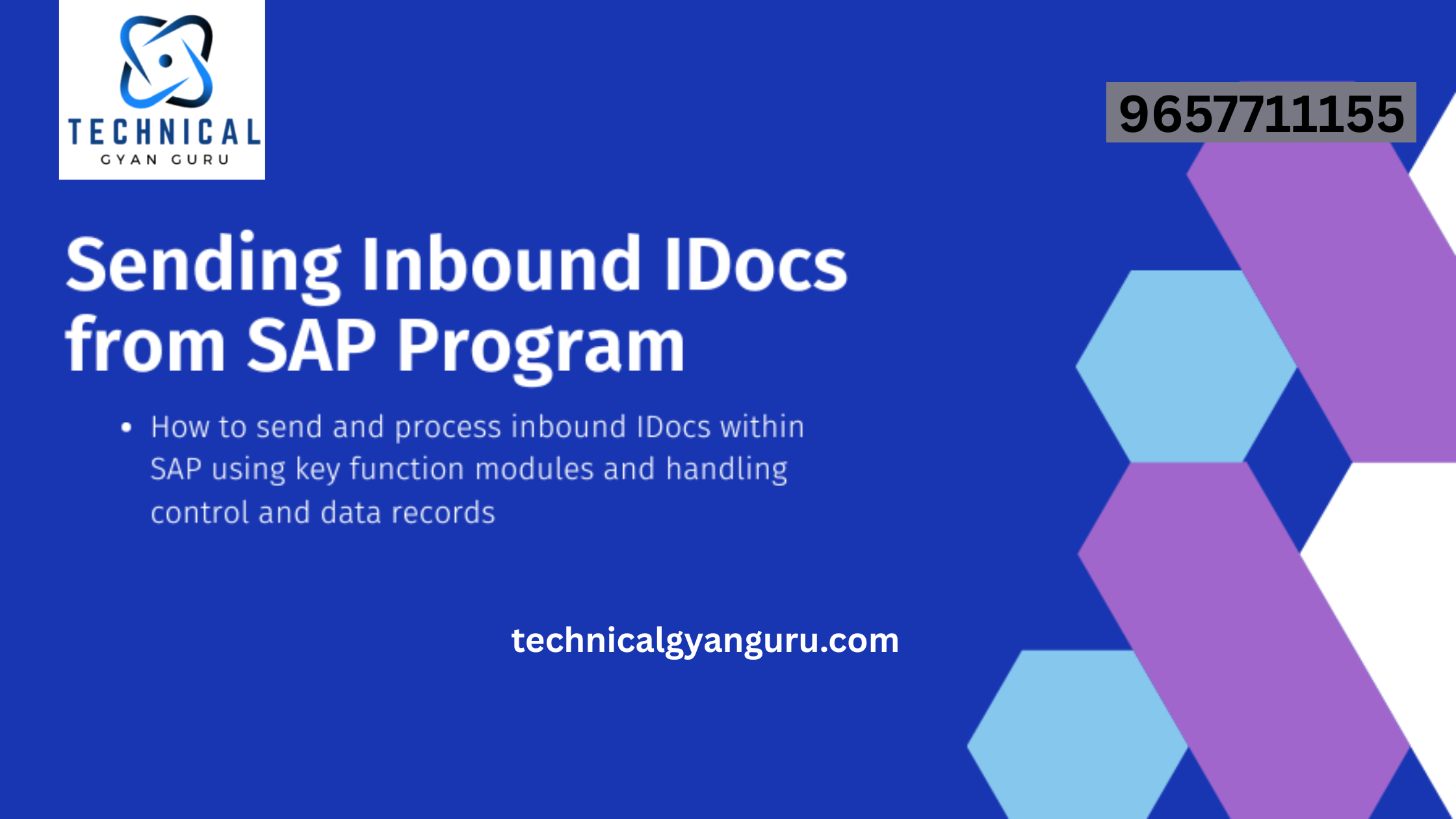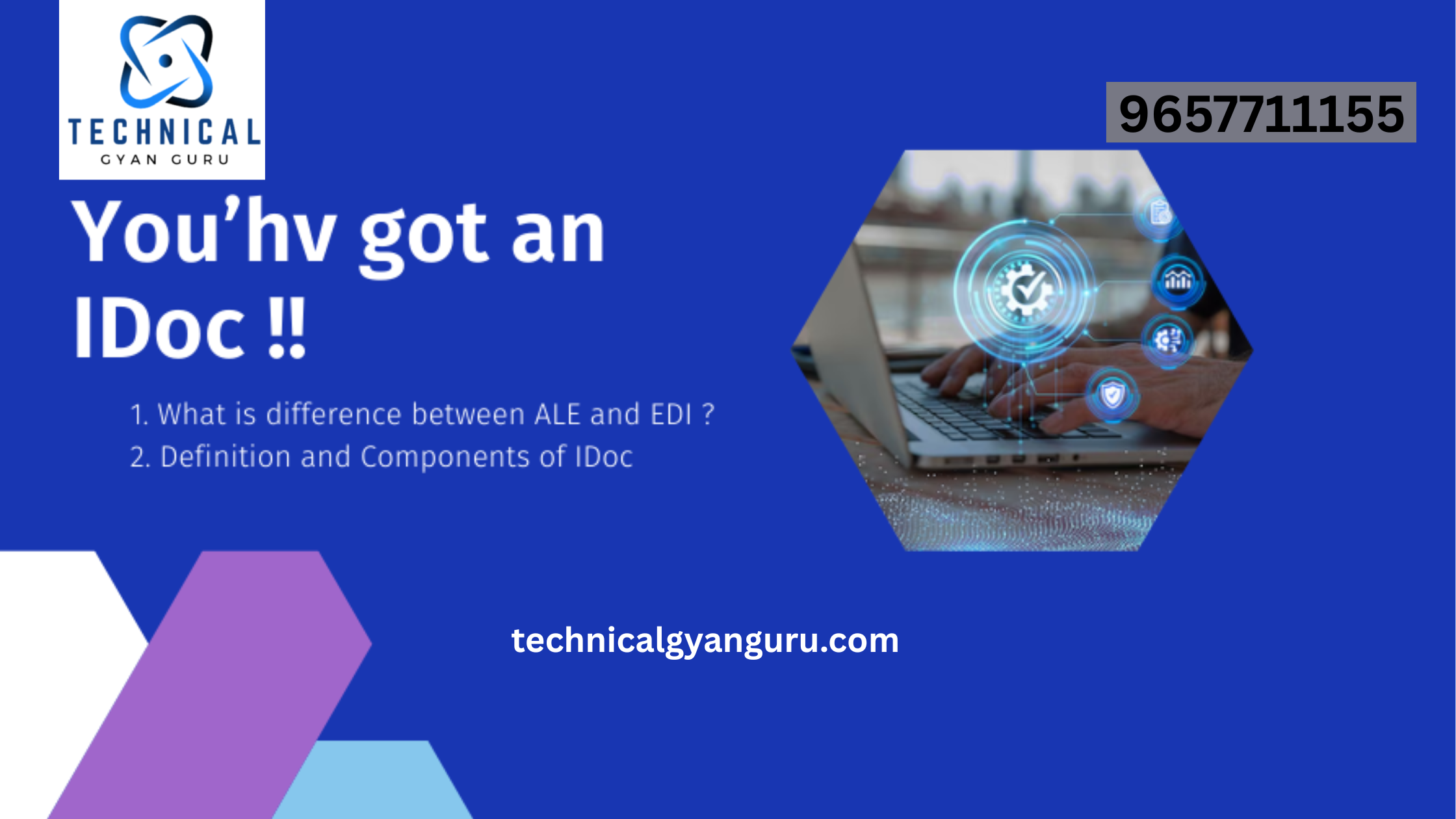- Enter the table name and press Create

2. Enter the description, Delivery class and check on table maintenance allowed. Then click on the tab Fields.

3. Enter the ZCHAR in fields tab and ZCHAR_DE in field type tab.

4. Double click on ZCHAR_DE. Then it will ask for Save. Press ‘YES”.

5. Save it as a local object on pressing Local object button

6. Now it will ask for the creation of the data element. Press Yes.

7. Click on the Field label tab and enter the lengths and descriptions accordingly.

8. Then press Definition tab and enter the domain.

9. Double click on that zchar_d to create domain, then it will ask for save before going next screen.
Press Yes.

10. Save it as a local object.