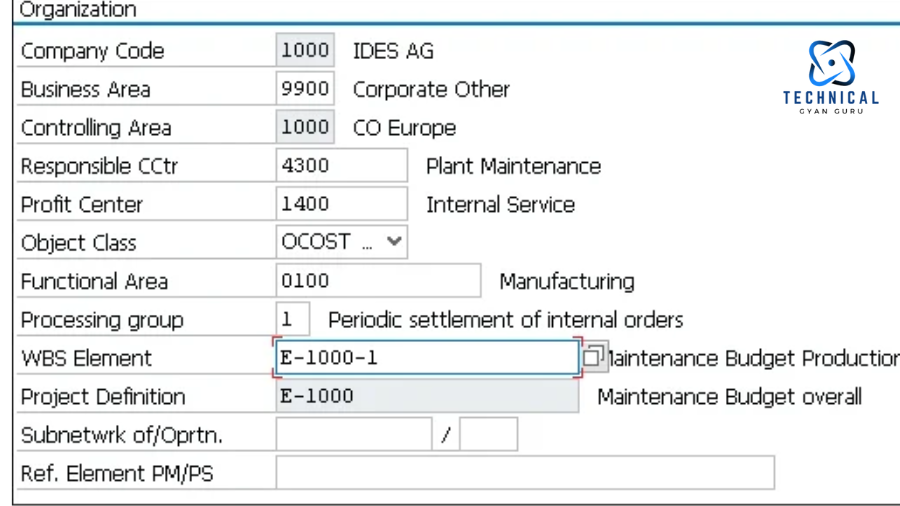
How to Create WBS Element in SAP ? Feeling overwhelmed by complex projects? SAP’s WBS elements can be your saving grace. Learn how to create them easily, and conquer project management…
Feeling Drowned in Project Chaos? Tame the Beast with WBS Elements in SAP!
Ever felt like your project is a swirling vortex, pulling you deeper into a sea of unmanageable tasks? If you’re nodding frantically, then you, my friend, are in desperate need of a Work Breakdown Structure (WBS). In the project management world of SAP, WBS elements are your lifesaver, transforming that swirling vortex into a neatly organized hierarchy, bringing clarity and control back to your projects. This guide will not only explain what WBS elements are, but also walk you through creating them step-by-step within the SAP PS module. Get ready to conquer project complexity and finally breathe a sigh of relief!
how to create wbs element in sap
A Foundation for Project Success
Building a strong foundation is crucial for any successful project. In SAP Project Systems (PS), Work Breakdown Structure (WBS) elements serve as the building blocks for defining your project scope and facilitating efficient execution. This section will equip you with the knowledge to confidently create WBS elements in SAP, empowering you to manage projects like a pro.
Prerequisites:
- Access to SAP PS Module with Authorization:
- To create WBS elements, you’ll need access to the SAP PS module within your SAP system. Additionally, your user profile must have the necessary authorizations for creating project definitions and WBS elements. These authorizations can be managed by your system administrator.
Step-by-Step Guide using Transaction Code CJ20N:
SAP provides a user-friendly interface for creating WBS elements. Here’s a detailed breakdown using the commonly used transaction code CJ20N:
- Project Definition & WBS Element Creation:
- Launch transaction code CJ20N in the SAP command field. This opens the “Project Builder” screen, the central hub for project and WBS element management.
- Click on the second dropdown menu in the top left corner labeled “Create Project.” This opens a pop-up window where you’ll define your project. Enter a unique project definition (as per your company’s naming conventions) and a descriptive project name. Here, you can also specify additional details like the controlling department and project start date. Confirm your entries and click the green checkmark to create the project definition.
- With the project definition established, you’re now ready to create your first WBS element. In the “Project Builder” screen, right-click anywhere within the WBS element hierarchy table. A context menu will appear. Select the option “Create” -> “WBS Element.” This action initiates the creation process for your first WBS element within the project you just defined.
Entering Basic Data for the WBS Element:
- A pop-up window titled “WBS Element” appears. This is where you define the core attributes of your WBS element.
- WBS Element ID: The system automatically proposes a unique WBS element ID based on your project definition settings. You can modify this ID if needed, following your company’s established naming conventions for WBS elements.
- Description: This is a critical field. Enter a clear and concise description that accurately reflects the scope of work encompassed by this WBS element. A well-crafted description ensures everyone involved in the project understands the purpose and deliverables associated with this specific WBS element.
Where Can I View the WBS Hierarchy in SAP?
The hierarchical structure of your WBS elements is vital for visualizing project breakdown. SAP provides a dedicated tool for this purpose: how to create wbs element in sap
- Project Planning application (CJ30): This app offers a comprehensive overview of your WBS structure. You can navigate through different levels of the hierarchy, view details of individual WBS elements, and analyze project relationships.
Additionally, the Project Planning Board (CJ40) allows you to visualize the WBS graphically. Here, you can see the relationships between WBS elements and their corresponding activities using a Gantt chart format. This provides a valuable visual representation of your project schedule.
4.3. What are the Different Types of WBS Elements?
While all WBS elements serve the purpose of breaking down the project, there are different categories within the WBS structure:
- Task WBS Elements: These represent the actual work that needs to be completed within the project. They are typically the lowest level in the hierarchy and are linked to activities and networks for detailed planning and resource allocation.
- Summary WBS Elements: These elements group lower-level task WBS elements to provide a higher-level overview of the project breakdown. They don’t represent specific tasks themselves but act as containers for related tasks.
- Milestone WBS Elements: These mark significant achievements or completion points within the project. They don’t involve any specific activities but serve as important reference points for project progress tracking.
Conclusion
In conclusion, how to create wbs element in sap WBS elements are a powerful tool within SAP’s Project Systems module. By taking the time to create a well-defined WBS, you’ll gain a clear understanding of your project scope, improve communication and collaboration across teams, and ultimately achieve project success. Remember, clear descriptions, a well-structured hierarchy, and leveraging templates (if available) are all key to building an effective WBS. Don’t be afraid to explore SAP’s functionalities like linking WBS elements to activities and networks for even more detailed planning.
So, what are you waiting for? Start incorporating WBS elements into your SAP project management routine today. As a final tip, remember that a well-defined WBS is a dynamic document. Don’t hesitate to revisit and update your WBS as your project progresses to ensure it continues to accurately reflect your project’s evolving needs. By embracing WBS elements, you’ll be well on your way to conquering even the most complex projects within SAP.
you may be interested in this blog here:-
How to explain Oracle Database Architecture Diagram in an interview?








