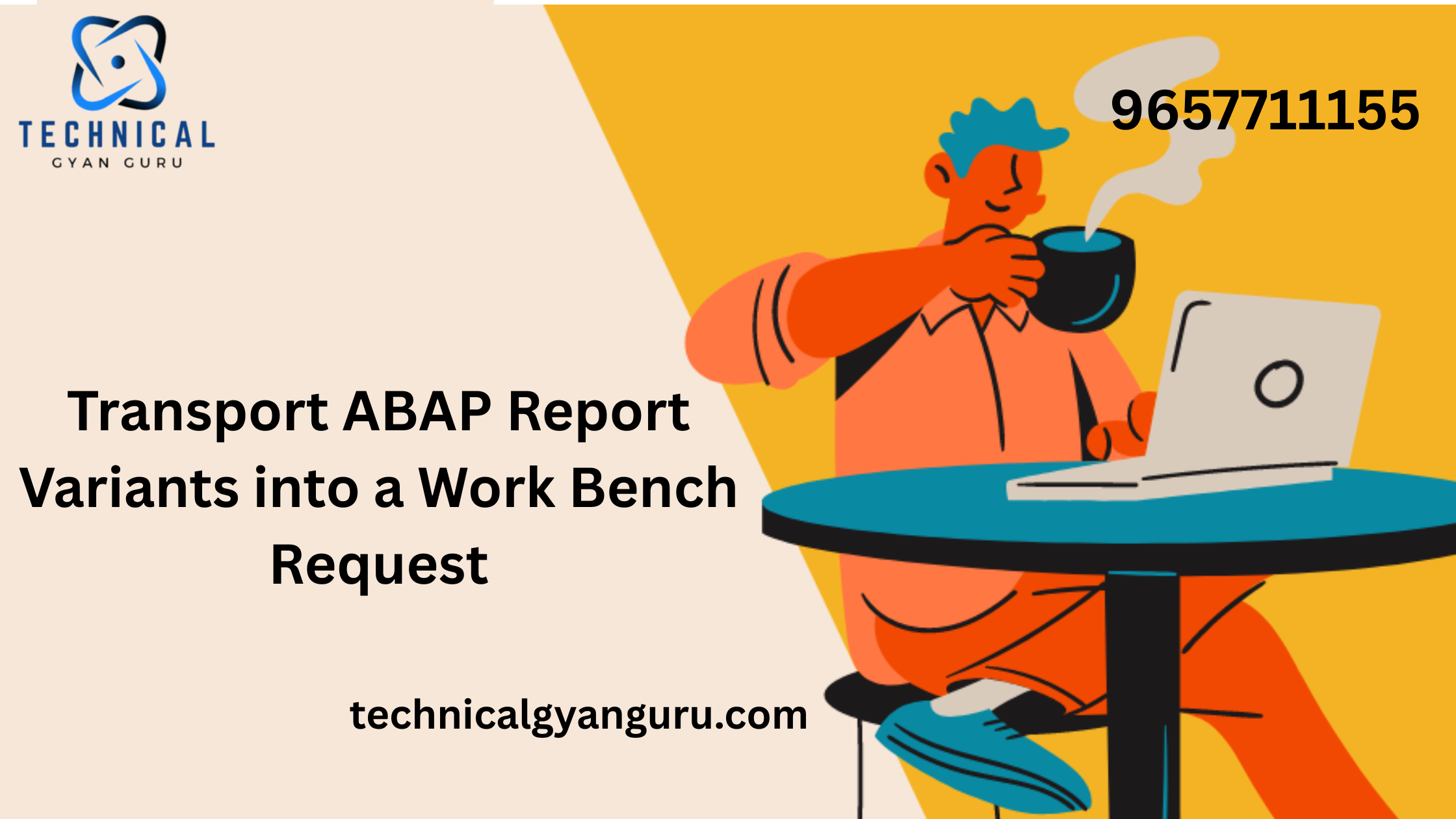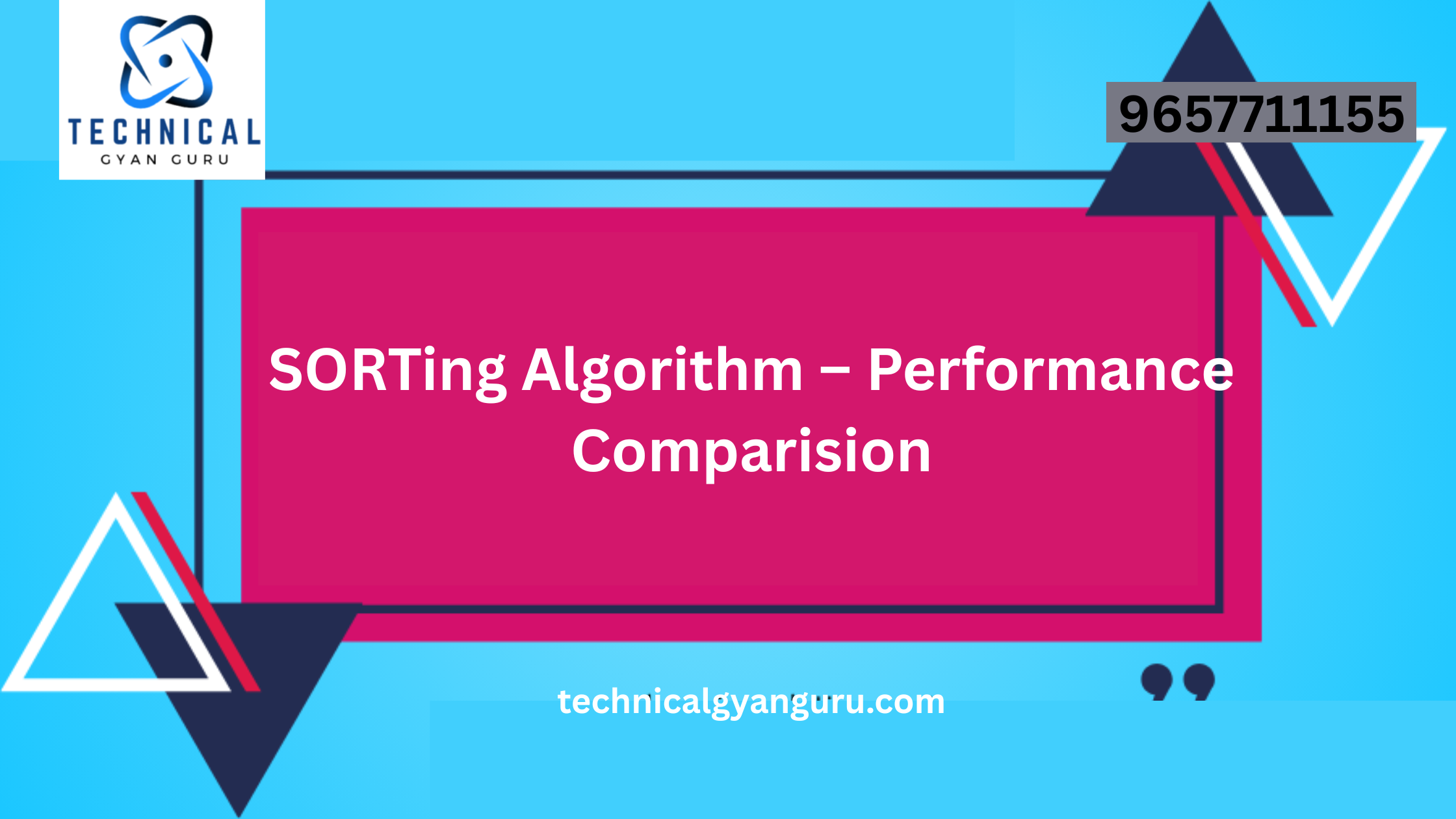Discover how to reset or recover your KIIT SAP portal password efficiently. Follow step-by-step instructions and troubleshoot login issues quickly.
Are you a student or faculty member at KIIT University struggling to access the KIIT SAP portal? You’re not alone. Logging in for the first time or resetting a forgotten password can be confusing. This comprehensive guide will walk you through everything you need to know about KIIT SAP portal passwords, ensuring a smooth login experience. The KIIT SAP Portal is an integrated platform designed to streamline academic and administrative processes for students, faculty, and staff at KIIT. It provides access to a variety of services, including course registrations, grade tracking, fee payments, and more. Given its importance, maintaining secure access to the portal is paramount.
Why Password Management is Important
Managing your KIIT SAP Portal password effectively is crucial for several reasons:
- Security: Protecting your personal and academic information from unauthorized access.
- Access: Ensuring continuous access to the portal for academic and administrative tasks.
- Compliance: Adhering to university policies regarding IT security and data protection.
How to Set Your KIIT SAP Portal Password
Setting your KIIT SAP Portal password for the first time involves the following steps:
- Access the KIIT SAP Portal: Visit the official KIIT SAP Portal login page.
- Initial Login Credentials: Use the initial credentials provided by the university. This typically includes your user ID and a temporary password.
- Password Setup: Upon first login, you will be prompted to set a new password. Follow the password requirements provided by the portal, which usually include:
- Minimum and maximum character length
- Inclusion of uppercase and lowercase letters
- Inclusion of numbers and special characters
- Confirmation: Confirm your new password by entering it again. Ensure that it matches exactly.
- Complete Setup: Save your new password and complete the setup process.
How to Reset Your KIIT SAP Portal Password
If you forget your KIIT SAP Portal password, you can reset it by following these steps:
- Visit the Login Page: Go to the KIIT SAP Portal login page.
- Forgot Password Link: Click on the “Forgot Password” link. This will direct you to the password reset page.
- Enter User ID: Enter your user ID or registered email address associated with your KIIT account.
- Verification: Complete the verification process. This may involve answering security questions or receiving a verification code via email or SMS.
- Set New Password: Once verified, you will be prompted to set a new password. Follow the password requirements and guidelines.
- Confirm New Password: Re-enter the new password to confirm. Ensure both entries match.
- Save Changes: Save your new password. You can now use it to log in to the KIIT SAP Portal.
Tips for Creating a Strong Password
Creating a strong password is essential for securing your KIIT SAP Portal account. Here are some tips:
- Use a Mix of Characters: Include uppercase and lowercase letters, numbers, and special characters.
- Avoid Common Words: Do not use easily guessable words or sequences such as “password” or “12345”.
- Use a Long Password: Aim for at least 12 characters to enhance security.
- Unique Passwords: Do not reuse passwords from other accounts.
- Password Manager: Consider using a password manager to generate and store complex passwords securely.
Keeping Your Password Secure
Maintaining the security of your KIIT SAP Portal password is ongoing. Here are some best practices:
- Regular Updates: Change your password periodically to mitigate risks.
- Do Not Share: Never share your password with anyone.
- Beware of Phishing: Be cautious of emails or messages asking for your password. KIIT will never request your password via email.
- Secure Devices: Ensure that the devices you use to access the portal are secure and free from malware.
Common Issues and Troubleshooting
While managing your KIIT SAP Portal password, you may encounter some common issues. Here’s how to troubleshoot them:
- Cannot Access the Reset Page:
- Ensure you are using the correct URL for the password reset page.
- Check your internet connection.
- Not Receiving Verification Emails:
- Check your spam or junk email folder.
- Verify that you have entered the correct email address.
- Password Reset Not Working:
- Ensure that your new password meets all the specified requirements.
- Contact KIIT IT support if the issue persists.
Frequently Asked Questions (FAQs)
1. What should I do if I suspect my password has been compromised?
If you suspect that your password has been compromised, change it immediately using the password reset process. Additionally, notify KIIT IT support to ensure your account’s security.
2. How often should I change my KIIT SAP Portal password?
It is recommended to change your password every 3-6 months to maintain security.
3. Can I use the same password for the KIIT SAP Portal and other accounts?
No, it is best to use unique passwords for different accounts to prevent multiple accounts from being compromised if one password is leaked.
4. What if I forget both my user ID and password?
Contact KIIT IT support for assistance in recovering your user ID and resetting your password.
Conclusion
Effective password management is crucial for securing your KIIT SAP Portal account and ensuring uninterrupted access to vital academic and administrative resources. By following the guidelines and best practices outlined in this guide, you can create, reset, and secure your password effectively. Remember to stay vigilant about security and regularly update your password to protect your personal and academic information. If you encounter any issues, do not hesitate to seek assistance from KIIT IT support. By prioritizing password security, you can make the most of the KIIT SAP Portal and its myriad of features, aiding your academic journey at KIIT.
you may be interested in this blog here:-
Top SAP Modules in Demand 2024 Insights & Trends
Learn how to update function modules in SAP ABAP easily
Mastering the Duolingo English Test: Sample Questions and Answers