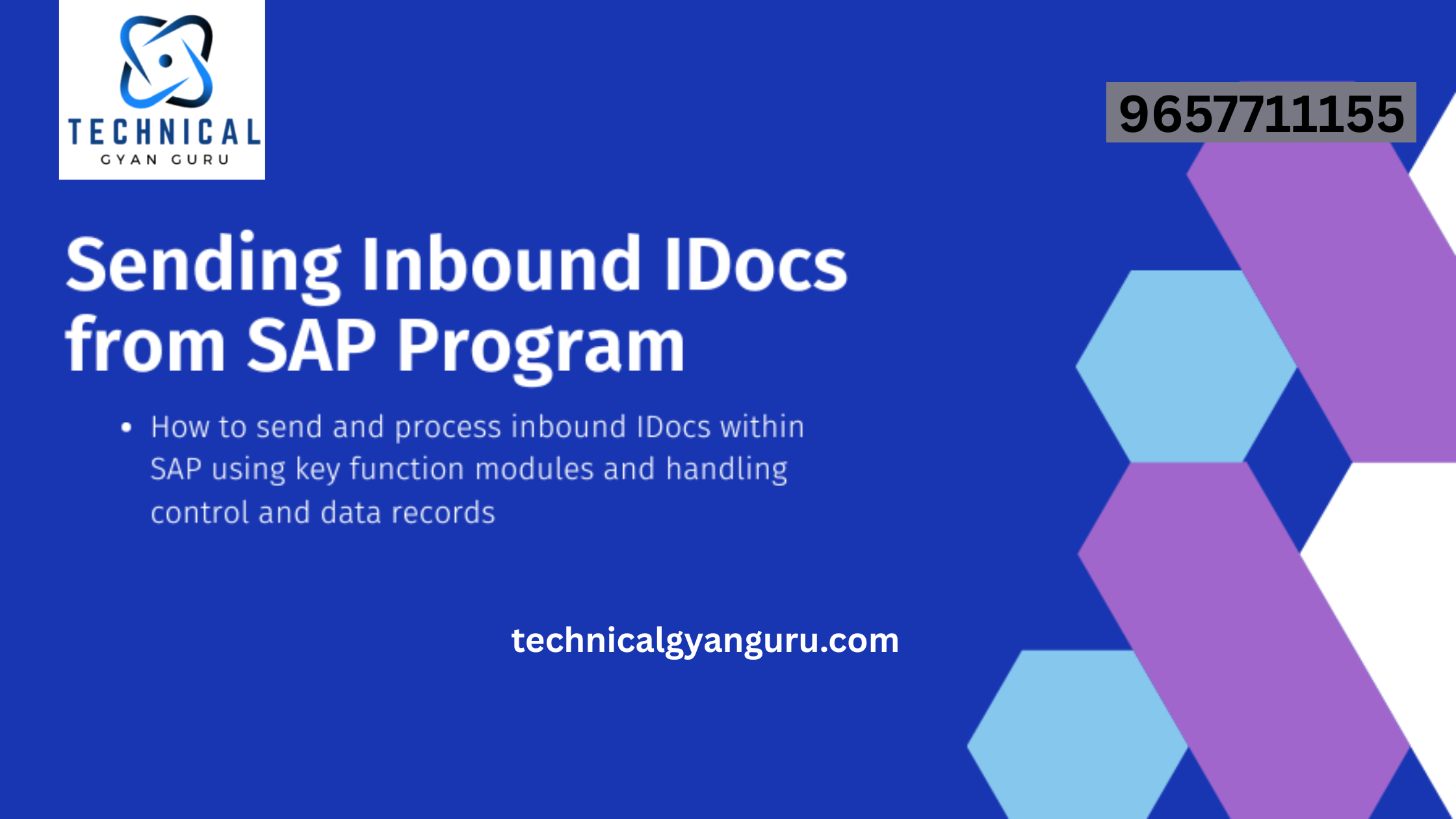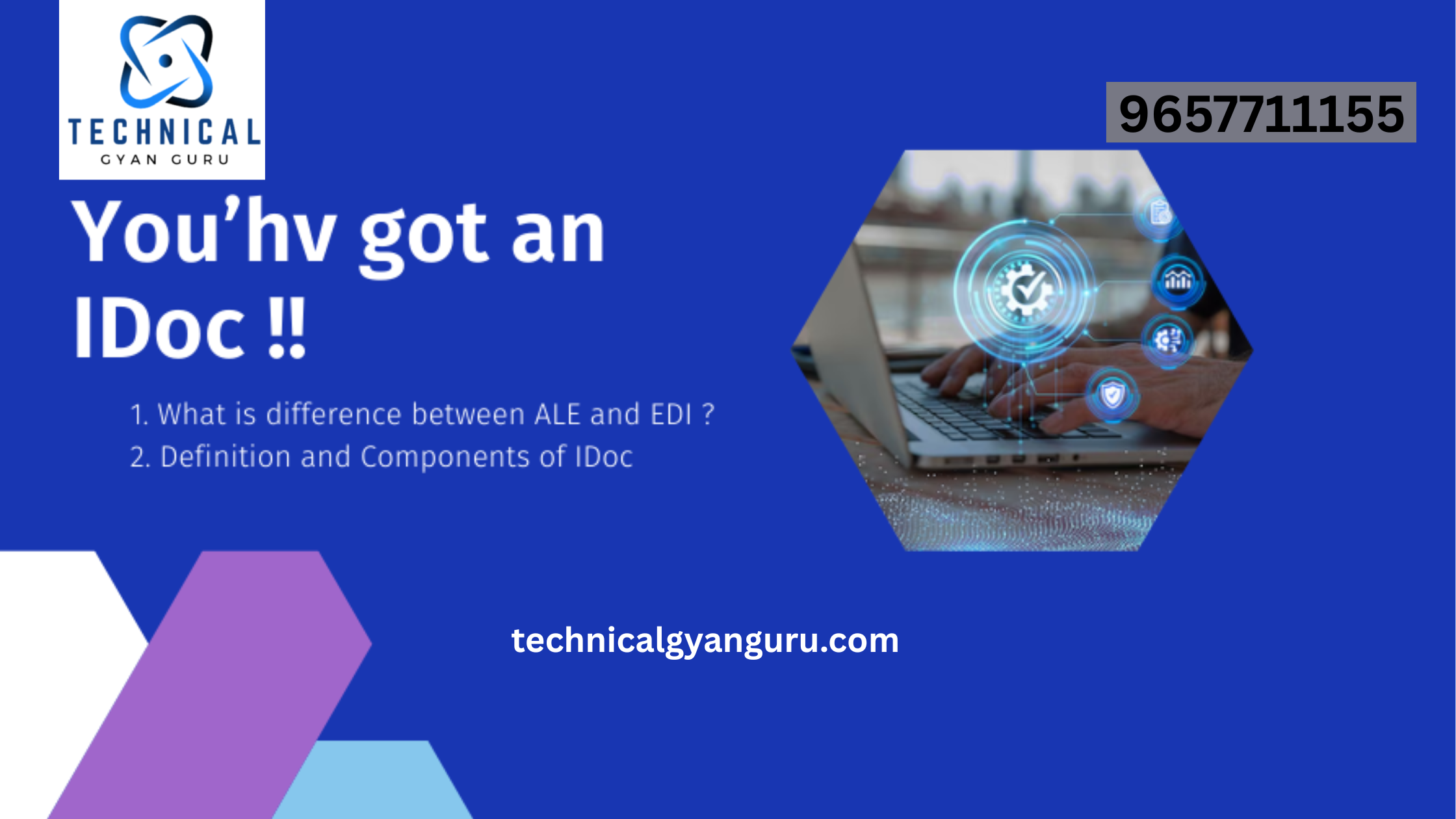Introduction: LSMW
LSMW: Data migration is a critical aspect of any SAP implementation or system upgrade. Legacy System Migration Workbench (LSMW) is a powerful tool provided by SAP to facilitate data migration, enabling businesses to smoothly transition and update their data. In this blog, we will delve into the 14 crucial steps to effectively utilize LSMW for seamless data migration.
Step 1: Understanding LSMW
- Background Knowledge:
- LSMW is a tool within SAP ERP that supports the transfer of data from non-SAP systems (“legacy systems”) to SAP systems.
Step 2: Accessing LSMW
- Transaction Code:
- Access LSMW by entering transaction code LSMW in the SAP Easy Access screen or through the SAP GUI.
Step 3: Project, Subproject, and Object
- Create a Project:
- Start by creating a project to group related data migration activities.
- Create a Subproject:
- Divide the project into subprojects to further organize tasks.
- Create an Object:
- Within each subproject, create an object representing the data structure or entity to be migrated.
Step 4: Maintain Object Attributes
- Object Attributes:
- Define attributes such as the source structure, source fields, and target fields for the object.
Step 5: Maintain Source Structures
- Source Structures:
- Define the structure of the source data, whether it’s a flat file, Excel sheet, or another database format.
Step 6: Maintain Source Fields
- Source Fields:
- Map the source fields to the corresponding fields in the SAP system.
Step 7: Maintain Target Structures
- Target Structures:
- Define the structure of the target data in SAP, aligning it with the source structure.
Step 8: Maintain Field Mapping and Conversion Rules
- Field Mapping:
- Map source fields to target fields, ensuring proper alignment.
- Conversion Rules:
- Define conversion rules if data needs to be transformed during migration (e.g., date format conversion).
Step 9: Specify Files
- Specify Files:
- Upload or specify the files containing the source data for migration.
Step 10: Read Data
- Read Data:
- Execute the data read step to validate that LSMW can successfully interpret the source data.
Step 11: Convert Data
- Convert Data:
- Execute the data conversion step to transform and map the source data to the target structure.
Step 12: Import Data
- Import Data:
- Execute the data import step to load the converted data into the SAP system.
Step 13: Create Batch Input Sessions
- Batch Input Sessions:
- Create batch input sessions to automate the data input process, reducing manual effort.
Step 14: Execute Batch Input Sessions
- Execute Batch Input:
- Execute the batch input sessions to complete the data migration process.
Conclusion:
LSMW stands as a valuable ally in the intricate process of data migration within the SAP landscape. By following these 14 steps, businesses can harness the power of LSMW to ensure accurate, efficient, and error-free data migration. As a foundational tool in the SAP toolkit, LSMW empowers organizations to manage data transitions seamlessly, facilitating smooth ERP implementations and upgrades.