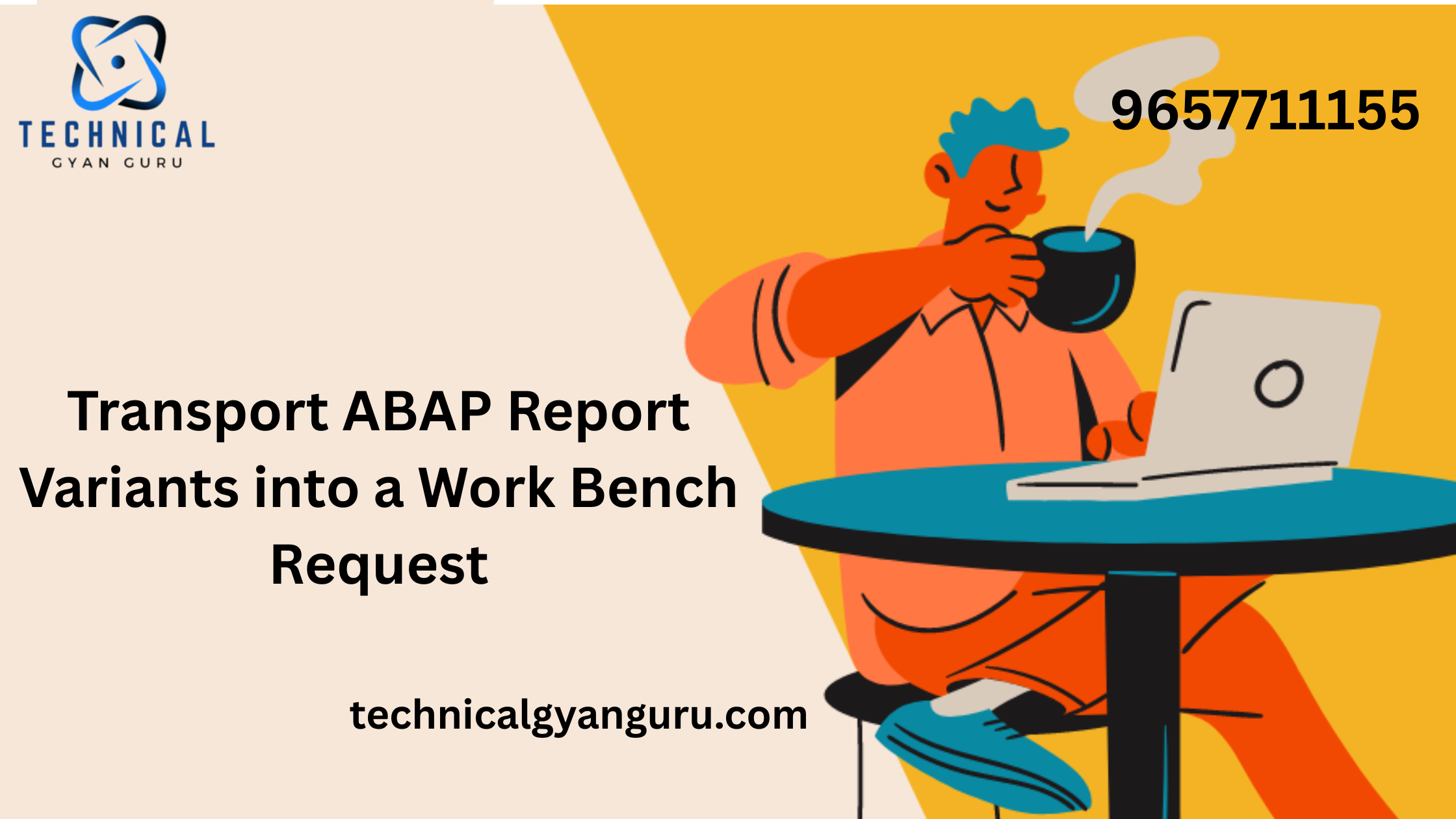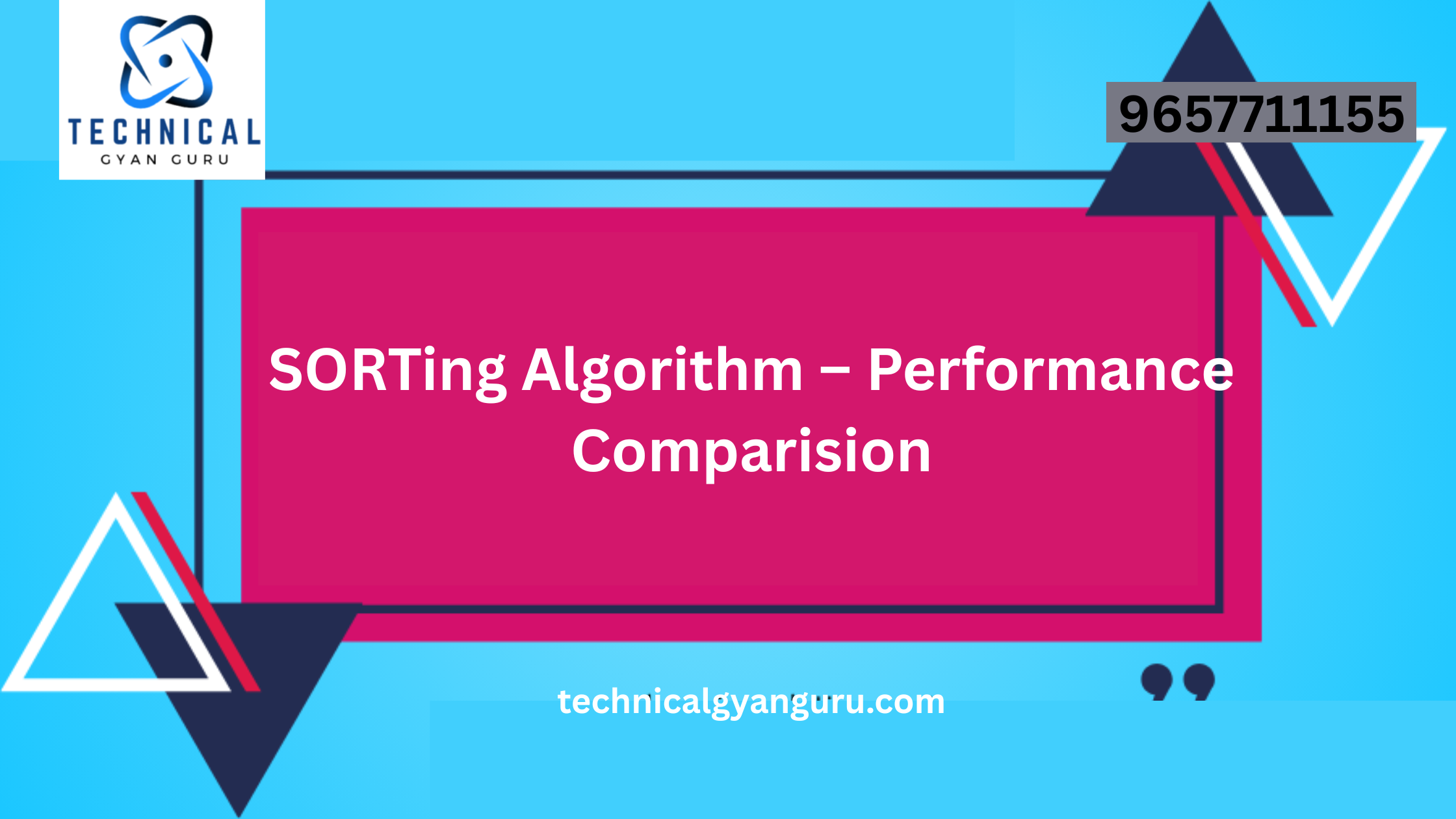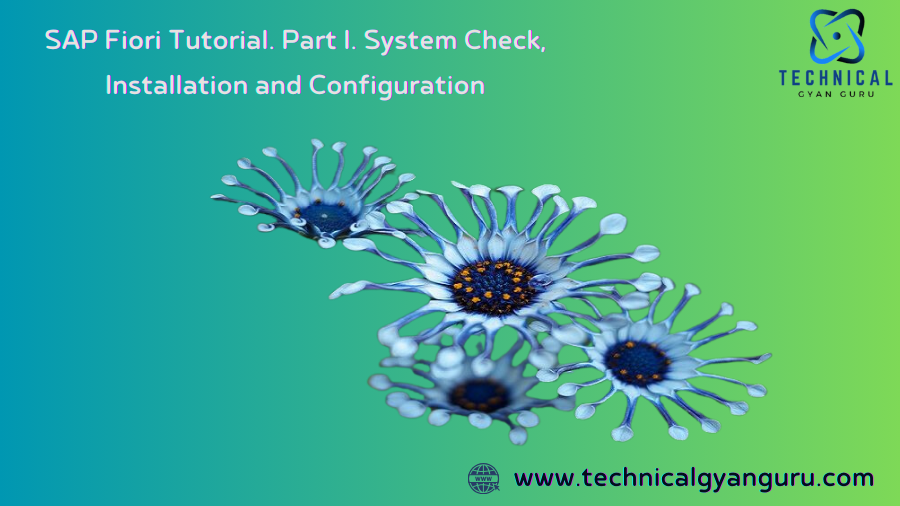
SAP Fiori is a user experience (UX) design approach that aims to deliver a consistent, intuitive, and responsive interface for SAP applications. Fiori Apps are designed to be role-based, focusing on simplifying tasks and improving productivity. To ensure that Fiori Apps function optimally, it is crucial to carry out thorough system validation, setup, and configuration.
2. System Validation: Preparing for SAP Fiori
Before diving into the setup and configuration of SAP Fiori, it is essential to validate your system. This step ensures that your environment meets the necessary prerequisites for Fiori deployment.
2.1 Checking System Requirements
- SAP NetWeaver Version: Confirm that your SAP system runs on SAP NetWeaver 7.50 or higher, as Fiori Apps require this version or newer. This version supports the necessary components for Fiori implementation.
- SAP Gateway: Verify that the SAP Gateway is installed and configured. SAP Gateway is essential for enabling communication between Fiori Apps and the SAP backend.
- SAP Fiori Front-End Server (FES): Ensure that the Fiori Front-End Server is properly installed. The FES is responsible for delivering the Fiori user interface and should be compatible with your SAP version.
A) Setup and Configuration of the System
Examine patches and add-ons, install any missing components, and make sure the system is ready.
SAP NetWeaver Gateway activation
Establish a reliable RFC between the gateway and the backend system.
SAP System Alias Creation for Applications
Activate the PFCG Roles and Authorizations for OData and ICF Services.
B) Configuration unique to the Fiori App
Admin and end user authorizations for the Fiori Library’s backend OData service and frontend UI service are activated.
SAP Fiori Course. Part 2. Configuration Particular to the Fiori App
A) Installation and Configuration of the System
i. Verify Add-Ons and Profile Parameters for System Integration with Fiori
Extras:
Please ensure that you have at least these three add-ons installed if your system is less than SAP Netweaver 7.4: IW_BEP, GW_CORE, and IW_FND.
Check the Components by going to t-code SAINT. Install it if you can’t find the three add-ons mentioned above.
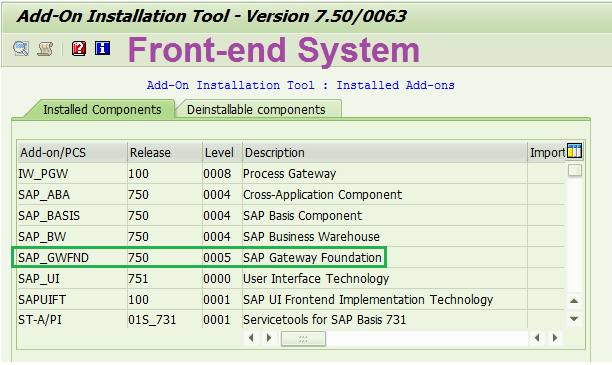
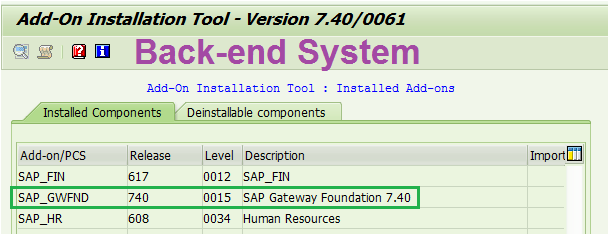
Parameters for the profile:
Verify that the two profile settings listed below are kept up to date in t-code RZ11.
Accept_sso2_ticket_login = 1
login/make_ticket_for_SSO2 = 2
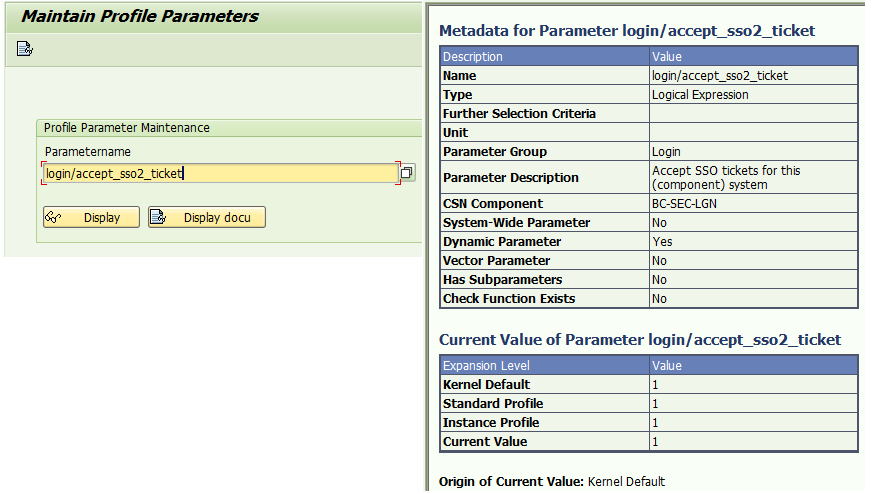
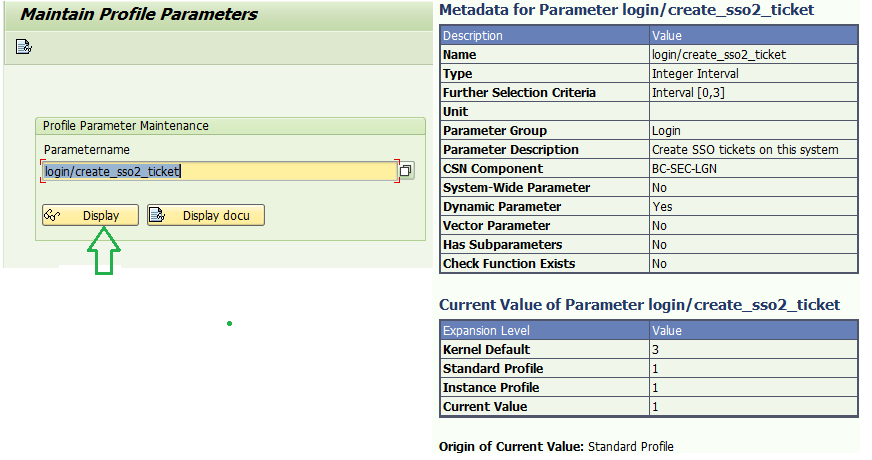
ii. SAP NetWeaver Gateway activation
Activate or Deactivate SAP NetWeaver Gateway under SAP Transaction SPRO > SAP NetWeaver > Gateway > Odata Channel > Configuration > Connection Settings
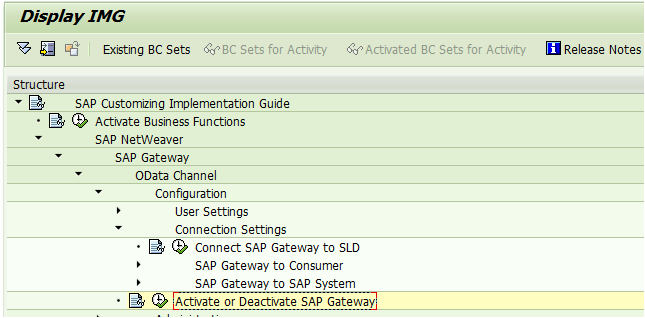
iii. Establishing a trusted RFC between the gateway and the backend system
To retrieve data or even initiate SAP GUI Transactions or Web Dynpro Transactions from the app, front-end applications frequently need to establish a connection with the back-end. The frontend (Launchpad) and the back end server need to establish an RFC connection in order for the user to complete the task without difficulty.
To establish trust between the two systems in the Central Hub Deployment scenario (which involves distinct front-end and back-end systems), establish an RFC destination using transaction SMT1.
Only establish one RFC connection to itself in t-code SM59 if our system is configured as an embedded deployment, which combines front-end and back-end functionality.
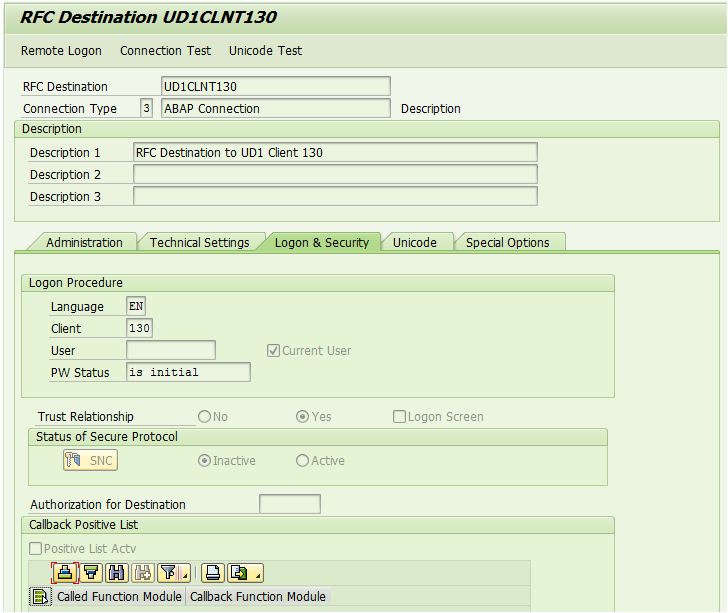
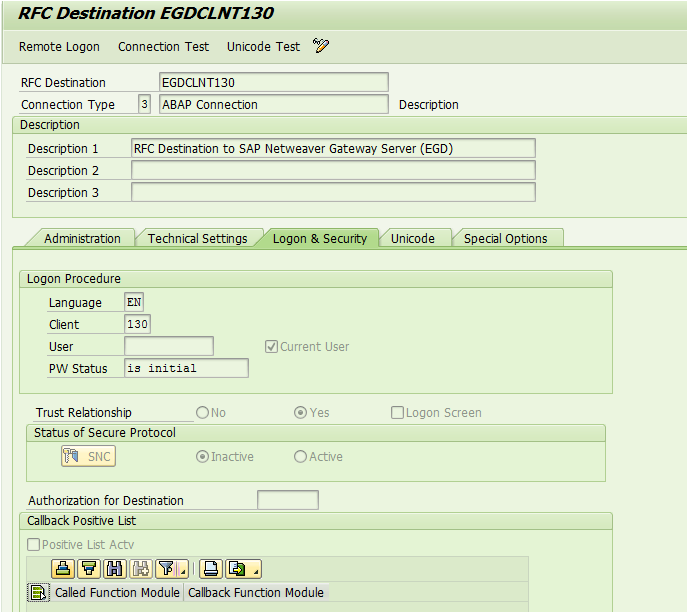
iii. Developing the Applications SAP System Alias
The system connection’s logical name is SAP System Alias. To enable the separation of the SAP Gateway service and the RFC Destination, it adds a new layer to the latter.
Your system alias configuration would vary based on whether you have an embedded system, a Hub with development in the backend, or a Hub with development in the front end.
Manage SAP System Aliases under SAP Transaction SPRO > SAP NetWeaver > Gateway > Odata Channel > Configuration > Connection Settings > SAP NetWeaver Gateway to SAP System
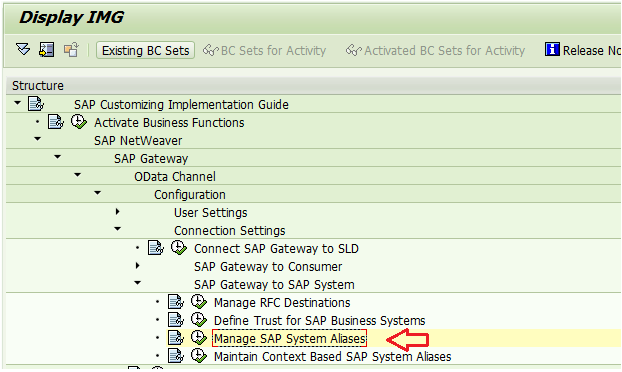
a) Hub Deployment Aliases with Backend Development (Front-end GW + Back-end separate)
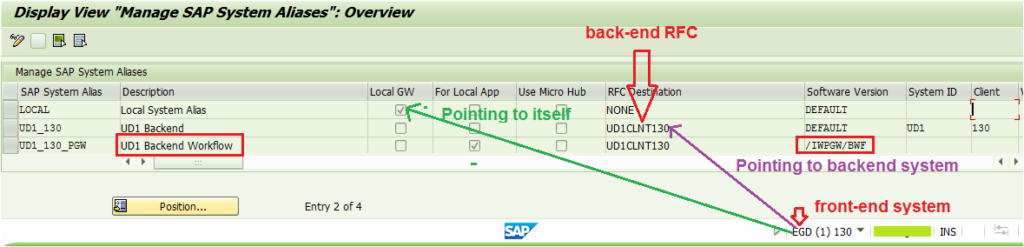
v. Turn on the ICF and OData services.
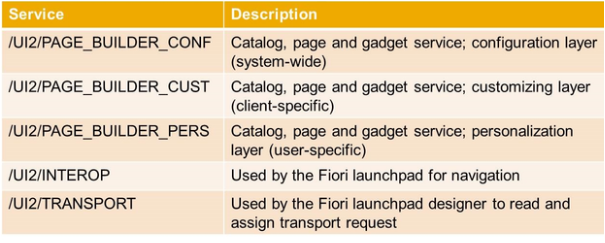
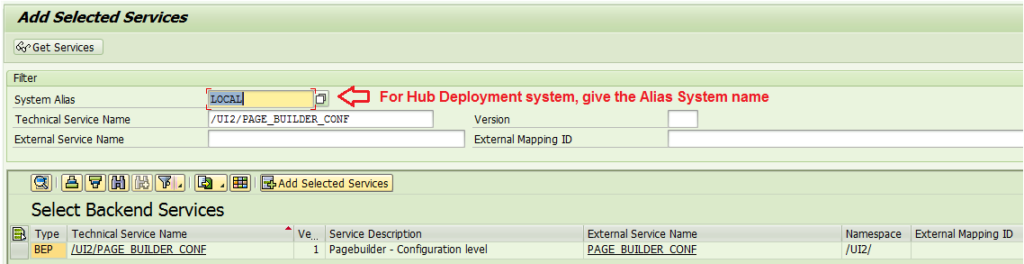
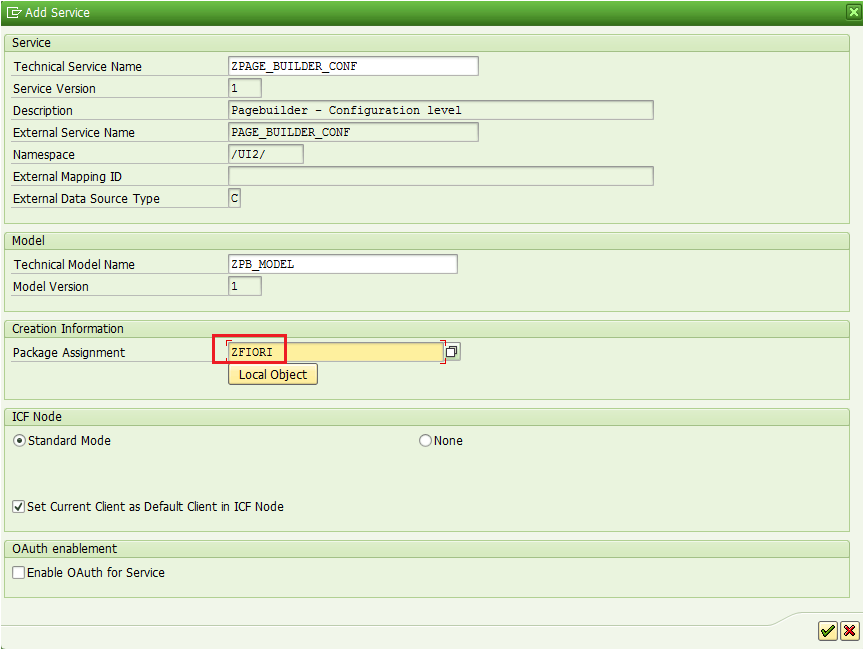
Check to see whether they are active by going to t-code SICF now. If not, you may manually activate them by selecting the service and choosing Menu >Service/Host >Activate, or you can right-click and choose Activate.
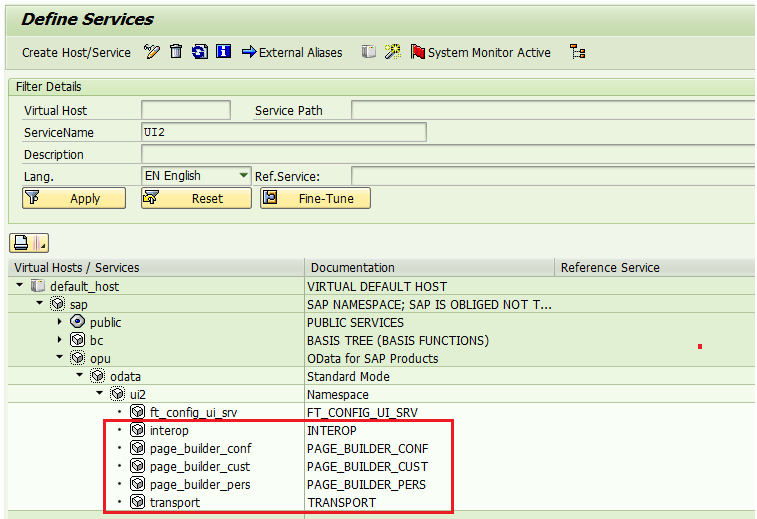
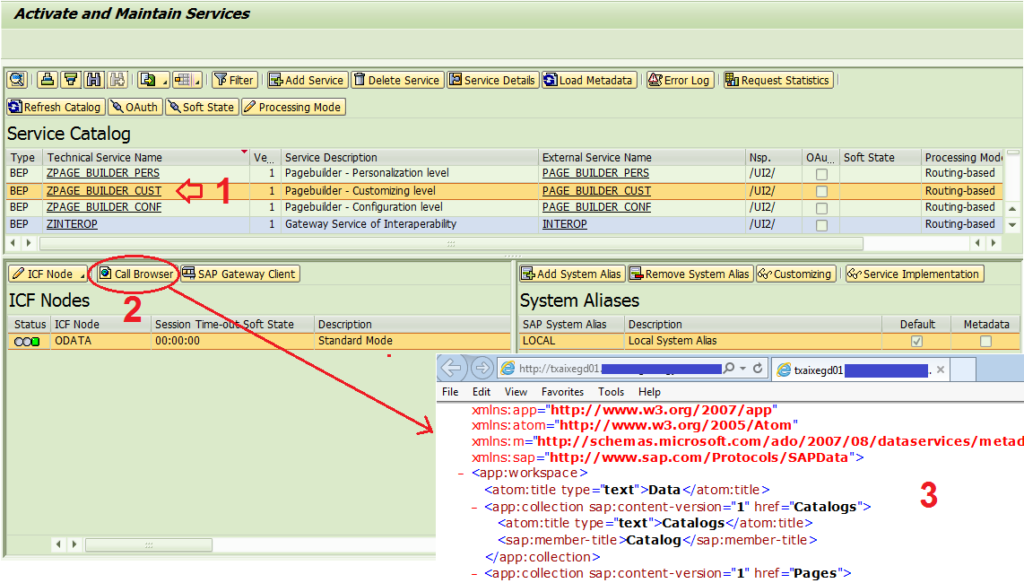
vi. Authorizations and Roles of the PFCG
To carry out SAP Launchpad Designer activities, the Standard PFCG Role SAP_UI2_ADMIN is authorized. Use this standard role to add and customize the five TADIR services that we produced before.
To obtain the precise Service Document Identifiers, navigate to Maintenance View “/IWFND/V_MGDEAM” (Assign SAP System Aliases to OData Service).
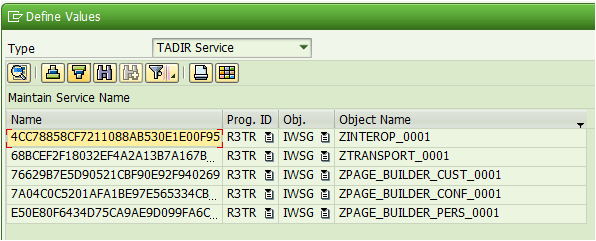

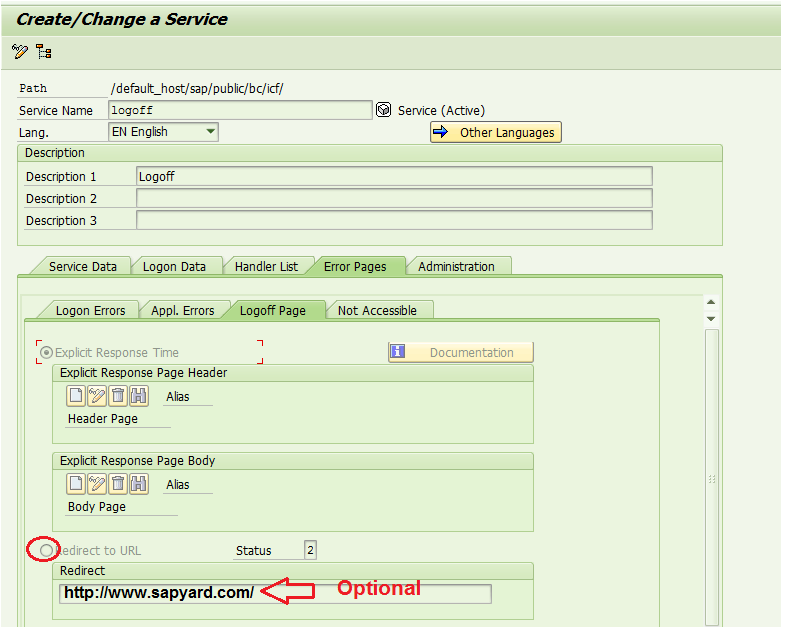
/IWFND/MAINT_SERVICE is the T-Code.
/UI2/TRANSPORT /UI2/INTEROP /UI2/PAGE_BUILDER_PERS /UI2/PAGE_BUILDER_CONF /UI2/PAGE_BUILDER_CUST
SICF (Secure HTTP Services for SAP Fiori Launchpad) in T-Code
/sap/bc/ui2/nwbc /sap/bc/ui2/start_up /sap/bc/ui5_ui5/sap/ar_srvc_launch /sap/bc/ui5_ui5/sap/ar_srvc_news /sap/bc/ui5_ui5/sap/arsrvc_upb_admn
SICF (Activate HTTP Services for UI5) in T-Code
/sap/public/bc/ui5_ui5/ui2 /sap/bc/ui5_ui5
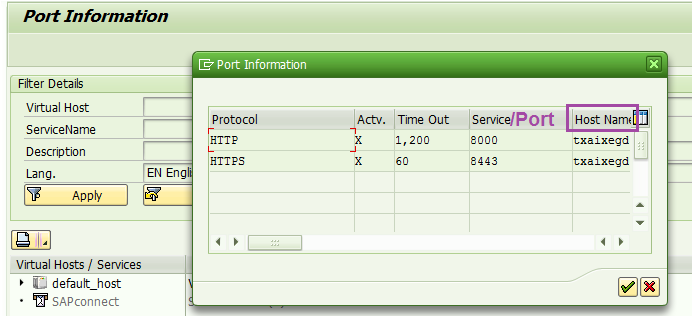
We have already shown you how to identify the hostname and port of your SAP system in our SAP Netweaver Gateway and OData Tutorial. Kindly review what you learned from it.
ABAPers, add the following t-code to your SAP favorite if you would rather not add the Fiori Launchpad link to your already full list of browser favorites. Additionally, this will direct you to the Fiori Launchpad. You may forget about the lengthy URIs. 🙂
SAP Fiori Launchpad’s transaction code is /UI2/FLP. It would direct you to the Fiori log-in page.
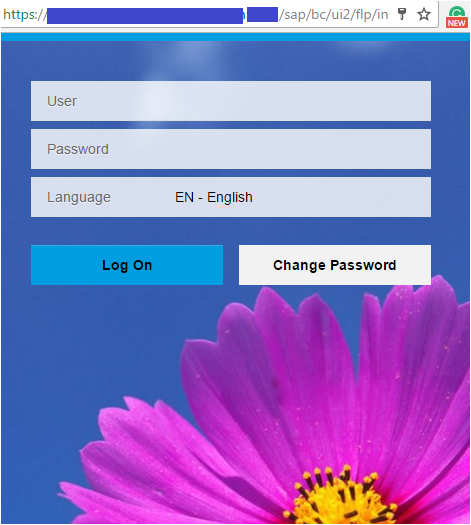
Conclusion :-
Setting up and configuring SAP Fiori involves a series of essential steps to ensure a seamless and efficient user experience. From validating system requirements to configuring the SAP Fiori Launchpad and backend services, each step plays a crucial role in the successful implementation of Fiori Apps. By following this comprehensive guide, professionals can effectively prepare their SAP environments for Fiori deployment, ultimately enhancing productivity and user satisfaction.