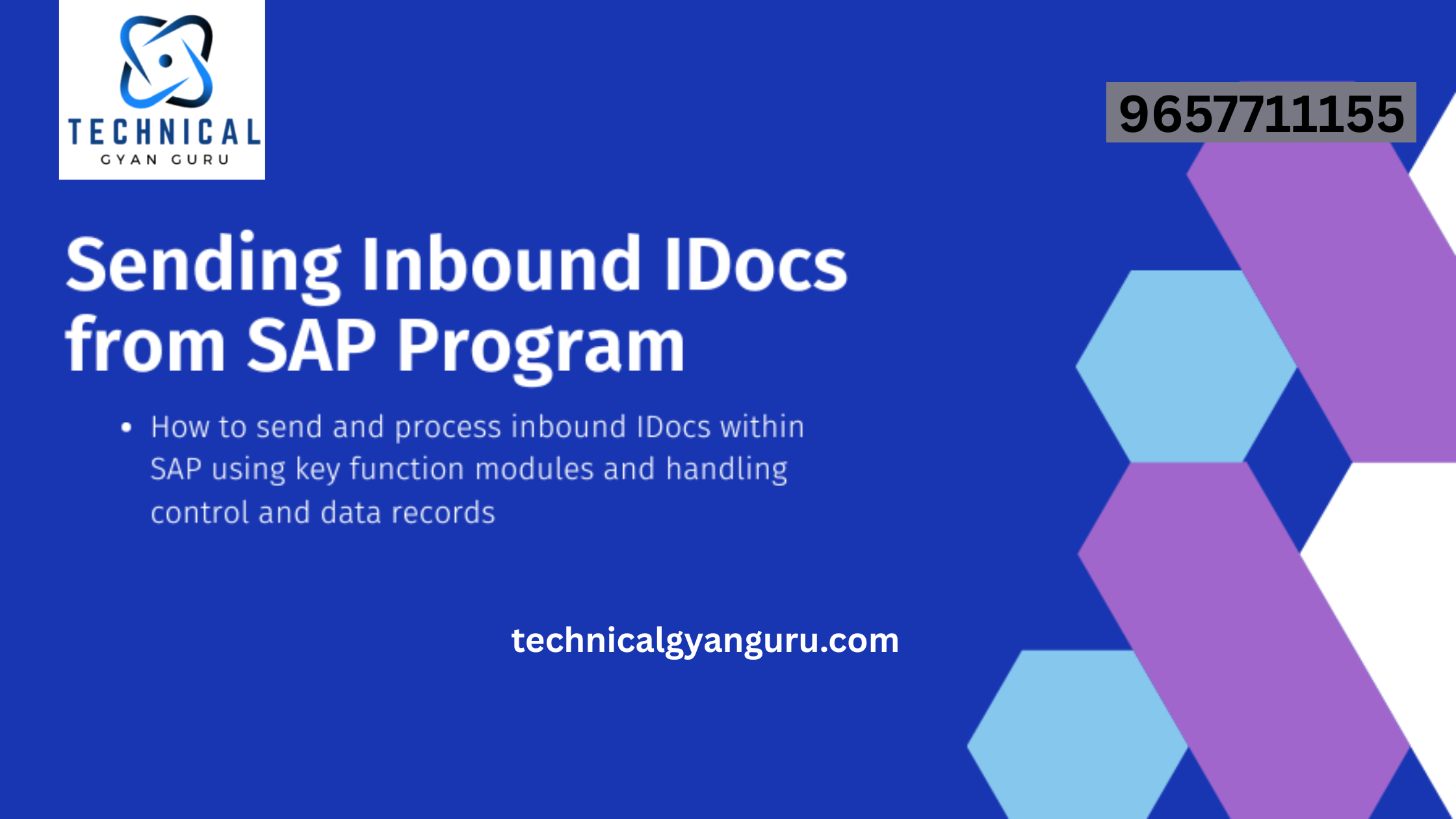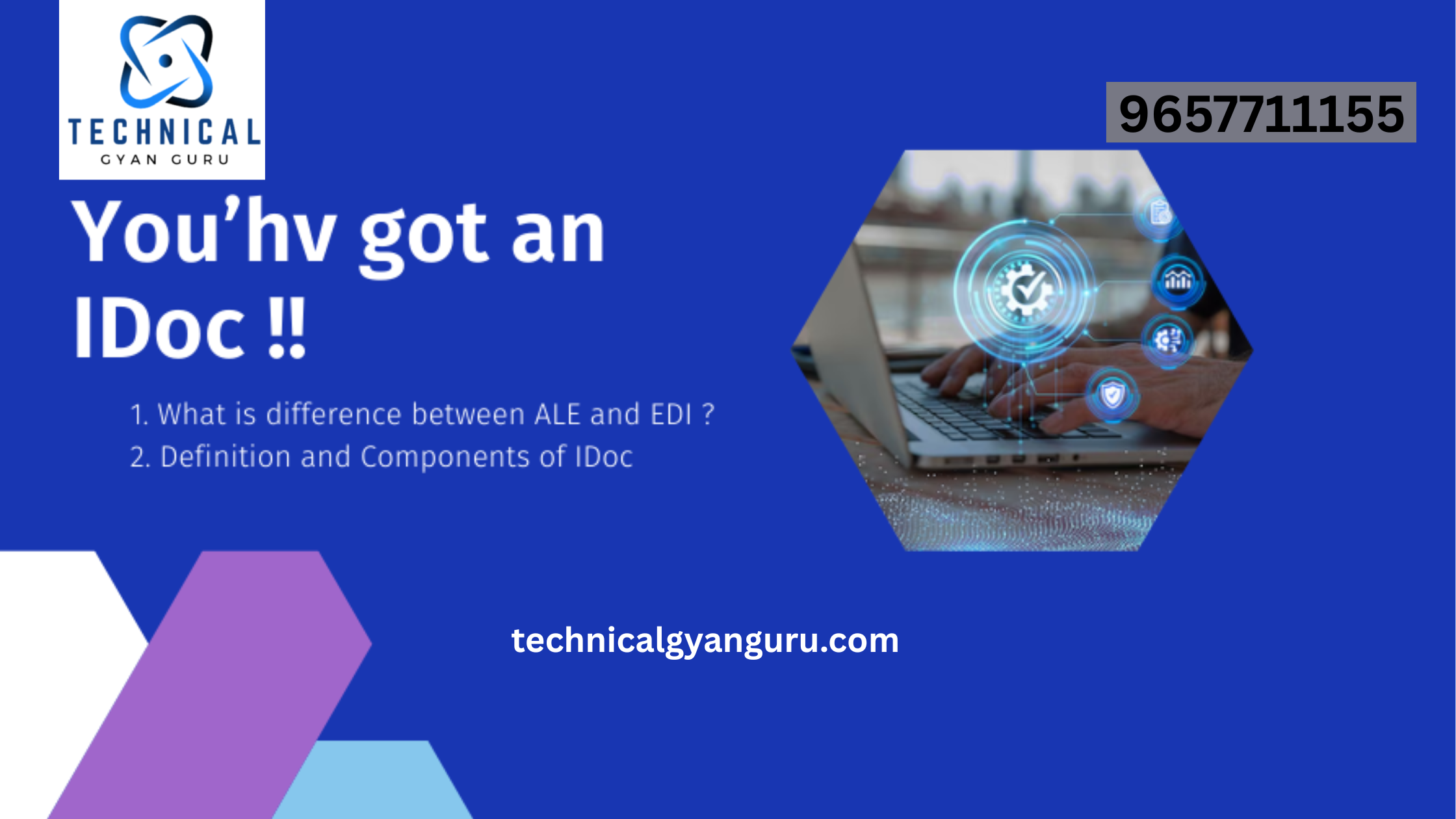How to Define Pricing Procedure in SAP S4 Hana MM
Pricing Procedure in SAP S4 Hana: Purchasing Calculation Schema in SAP S/4HANA MM is one of the important pricing procedures that is used to calculate or determine the prices, taxes, rebates, discounts, etc.
- The SAP S/4HANA system automatically determines which pricing procedure should be considered
- The pricing procedure is calculated based on the condition types
- The condition types consist of access sequence, control data, etc.
- Standard S/4Hana system delivers various calculation schema and we can use those standards calculation schemas or we can define new schema by copying from the standard schemas
In this scenario, we are going to define the new calculation schemas by copying from standard procedure.
- Transaction Code: SPRO
- IMG Path: SAP Reference IMG > Materials Management > Purchasing > Conditions > Define Pricing Determination Process > Set Calculation Schena – Purchasing
Step 1: Execute the transaction code “SPRO” and follow the IMG path and execute the IMG activity “Set Calculation Schema-Purchasing”
Step 2: Now select the reference pricing procedure and click on the “copy as” option as shown below image.
Step 3: On change view “Schemas” overview of the selected set screen, update the following details
- Update the Pricing procedure with a new key, you are allowed to update up to 6 characteristics.
- Update the description of the pricing procedure
- Press enter to continue.
information will be displayed as “Number of dependent entries copied”, press enter to continue,
Step 4: Select the newly defined pricing procedure (calculation schema) and click on control data
Step 5: On the change view “Control Data” overview screen, it displays with the complete condition types that are assigned to the pricing procedure (Calculation schema). As we copied the procedure from the standard pricing procedure, all the condition types will be copied from the standard procedure to our new procedure.
Based on the business requirements, you can delete the unwanted condition types from the newly defined procedure. However, you can also add new condition types to the procedure.
Here we are going to delete the some the condition types. To delete the condition types from the procedure, select the unwanted condition types and click delete icon