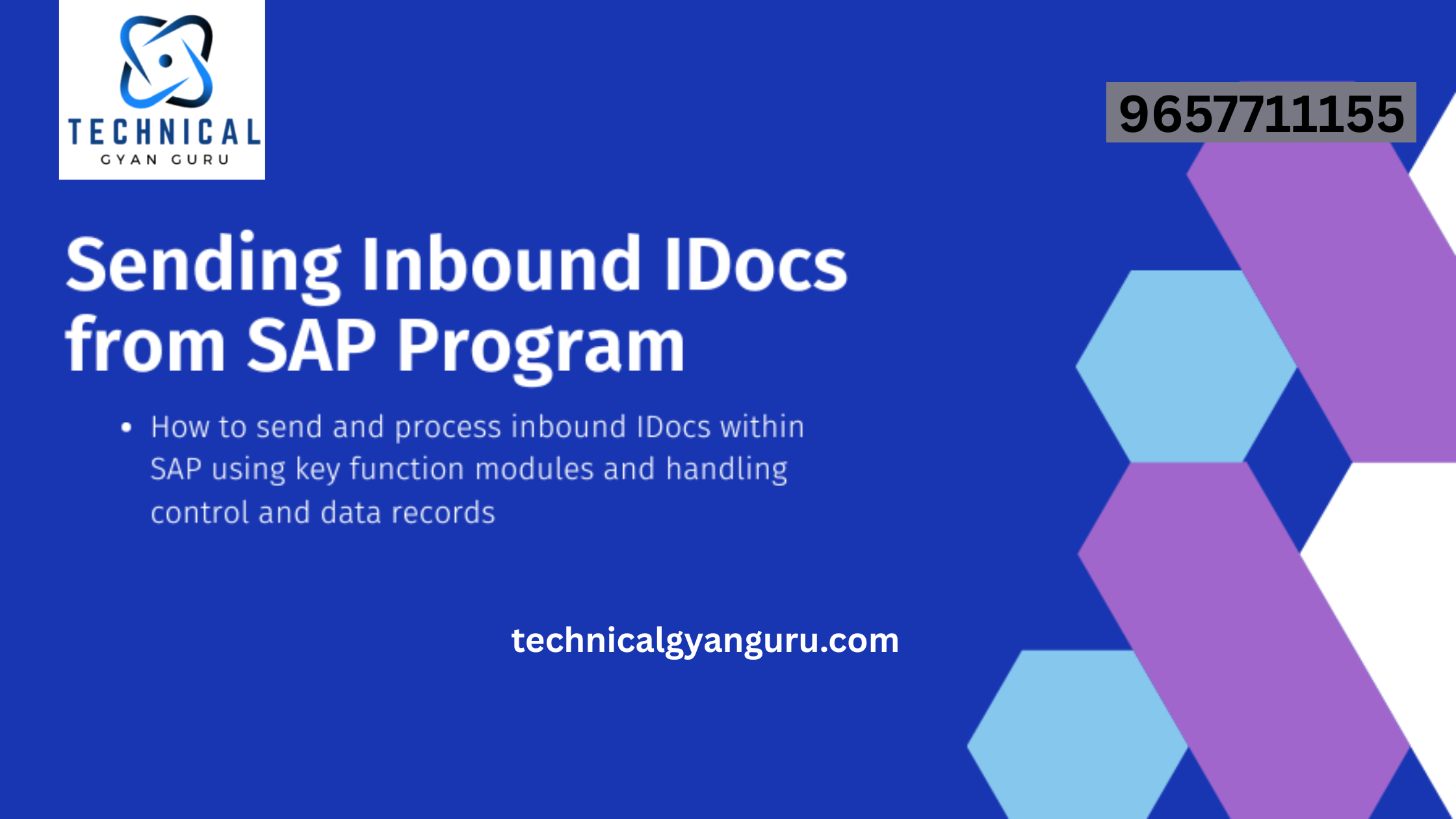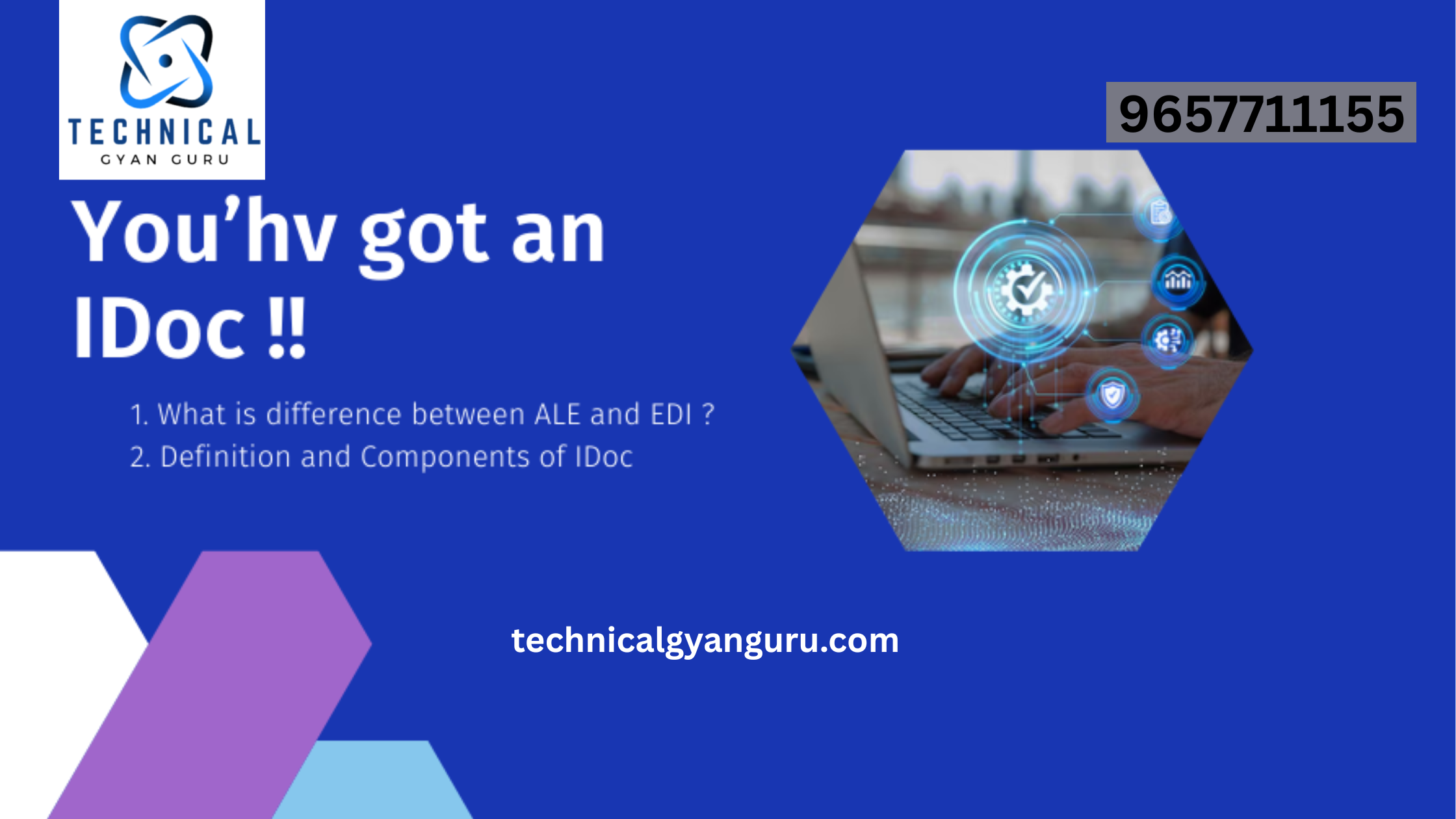Customizing and Building Fiori Apps
SAP Fiori App Customization: Use the mobile service for SAP Fiori app settings to define, deploy, and monitor your app.
Context
After running through the App Creation Wizard, you can modify app information to control your app’s functionality and appearance on SAP Mobile Place.
To manage applications complete the following steps:
Procedure
- Click Applications.
- From Manage Apps, select the Fiori application.
- Edit the settings as necessary (see the following sections for detailed information).
- Click Save.
Defining How the Apps will Look and Behave for the User
Use the Runtime app settings to define the characteristics of your SAP Fiori Client.

These settings will help you define how your app will appear to your users. You can define the Fiori Server, the SAP Fiori apps, and control the app appearance in SAP Mobile Place. SAP Fiori App Customization
In order to define your SAP Fiori Client you will need to consider the following app settings.
Choosing Server Details
Use the Details tab to select server details and app settings. SAP Fiori App Customization
This section will help you set up the back-end connection to your Fiori Server and control the app selection process.
Procedure
- Confirm that the correct Fiori Server is listed and that the correct apps have been selected.
- Change the server or app by clicking Select Fiori Application(s) and then select the appropriate server and the apps you want to include.
Branding the App
Use the Multimedia tab to upload images, videos, and documents about your app that will appear on SAP Mobile Place.
Context SAP Fiori App Customization
This section will help you get your app noticed on SAP Mobile Place. Use these options to focus on your app’s branding strategy. You can upload flashy videos to market your app or explain its usefulness. Use an app icon that people will notice when searching for apps on Mobile Place. Include screenshots of exceptional features in your app. Upload customer testimonials explaining what makes your app special.
The following table explains the types of media you can use to help you market your app.
| Media Type | Recommended Format | Recommended Resolution | Restrictions |
|---|---|---|---|
| Application icon | png | 152px X 152px | Maximum image size is 50 KB.Used when building the binary.You can upload only one app icon (common across all platforms). If you do not upload an app icon, then the default app icon specified for Mobile Place is used. The Account Administrator can also customize the default icon. |
| Splash screen | png | 1536px X 2048px for portrait2048px X 1536px for landscape | Maximum image size is 1 MB.Used when building the binary.You can upload only one portrait splash screen and one landscape splash screen (common across all platforms). If you do not upload a splash screen , then the default splash screen specified for Mobile Place is used. The Account Administrator can also customize the default splash screen. |
| Banner image | png, jpeg, jpg | 1024px X 230px | You can upload only one banner image (common across all platforms). |
| Screenshots | png, jpeg, jpg | 244px X 244px for thumbnail640px X 480px for expanded thumbnail | N/A |
| Videos | mp4 | N/A | Videos cannot exceed 35 MB.Videos are separate from the app itself (associated but not bundled). They will be accessible from Mobile Place. |
| Documents | doc, pdf, txt, ppt, pptx, docx | N/A | The maximum file size of any document cannot exceed 35 MB.Documents are separate from the app itself (associated but not bundled). They will be accessible from Mobile Place. |
Adding Plugins
Use the Plugins tab to view the public or custom plugins that are available and to add these plugins to your app.
Prerequisites
- The plugin must be compatible with the following:
- Node.js version 8.12.0
- Cordova version 8.0.0
- XCode version 10.1 (for plugins compatible with the iOS platform)
- Android version 26 (for plugins compatible with the Android platform)
- The plugin must be compatible with the default set of plugins provided with all Fiori mobile apps.See Prerequisites and Restrictions.
Context
In addition to the basic set of Cordova and Kapsel plugins that are provided with all the Fiori apps, you can now add other public or custom plugins to your app.
Note
- Changing settings will trigger the requirement to rebuild the application.
- The supported (and required) SDK version is SDK 3.1 SP02 PL08. It is recommended that you rebuild any existing apps to take advantage of new functionality and fixes associated with each Kapsel SP/PL update. SAP Fiori App Customization
Procedure
- In the Plugins tab, choose the required plugin from one of the following categories:
- Recommended: These plugins are recommended for you by your admin
- Public: This is the complete list of all the third-party plugins available on the NPM registry
- Custom: These plugins are customized and provided by your admin SAP Fiori App Customization
- For the selected plugin, go to Actions and choose Add.In the pop-up screen, do the following:
- Choose the required plugin version
- Choose the platforms for which you want to enable the plugin
- Provide values for any variables configured for that plugin, if required
- Click OK.
- In the Selected tab, go to Actions and choose Configure.
- Reconfigure any variables, if required. Also, verify if the selected platforms and plugin version are correct.
- Click OK.
- Click Save.
Deploying Apps to SAP Mobile Place
Set the properties that are used to control how your SAP Fiori app will appear in SAP Mobile Place.

Conclusion
In conclusion, SAP Fiori App customization is not just a feature; it’s a strategy for unlocking the full potential of enterprise software. By embracing customization, businesses can create interfaces that align seamlessly with their unique processes, enhancing user satisfaction and overall productivity. The journey of Fiori customization is dynamic, with ongoing trends and innovations shaping its future.
Frequently Asked Questions (FAQs):
- **Is Fiori App customization
worth the investment for small businesses?
Absolutely. While the initial investment in Fiori App customization may seem daunting for small businesses, the long-term benefits far outweigh the costs. Customization allows small businesses to tailor their enterprise software to match their specific workflows, resulting in increased efficiency and user satisfaction.
- Can Fiori Apps be customized without technical expertise?
Yes, Fiori Apps can be customized without extensive technical expertise. SAP provides user-friendly interfaces and documentation to guide users through the customization process. However, for more complex customizations, consulting with an SAP specialist may be beneficial.
- How often should Fiori Apps be re-evaluated for customization?
Regular evaluations are crucial to ensure that Fiori Apps continue to meet the evolving needs of the business. A yearly review, coupled with feedback from end-users, can help identify areas for improvement and ensure that customization remains aligned with business objectives.
- Are there any security concerns with Fiori App customization?
Security is a top priority for SAP, and Fiori App customization follows rigorous security protocols. However, businesses should always adhere to best practices, such as testing customizations in a controlled environment and staying informed about SAP’s security updates.
- Can Fiori App customizations be reverted if needed?
Yes, Fiori App customizations can be reverted if necessary. SAP provides versioning and backup mechanisms, allowing businesses to roll back changes in case of unforeseen issues. It’s essential to have a documented change management process in place for seamless reversions.