Unlock insights hidden within your SAP HANA data. Discover how Grafana empowers you to visualize data, monitor performance, and gain deeper understanding…
Buried treasure within your SAP HANA system?
Frustrated by the struggle to unearth valuable insights? You’re not alone.
SAP HANA boasts exceptional power, storing vast quantities of data for real-time analytics. But sometimes, this data feels like a hidden treasure chest, locked away and inaccessible. Traditional methods of data exploration can be cumbersome, leaving you with complex queries and limited visualization options.
Fear not, fellow data explorer! There’s a key that unlocks the potential of your SAP HANA data: Grafana. This open-source powerhouse transforms your data into captivating visuals, empowering you to gain deeper understanding, monitor performance, and make informed decisions with ease.
Ready to unlock the hidden gems within your SAP HANA system? Dive deeper and discover how Grafana can revolutionize your data exploration journey!
Benefits of Visualizing SAP HANA with Grafana
Imagine transforming your raw SAP HANA data from cryptic numbers on a screen to captivating visuals that tell a compelling story. With Grafana, this transformation becomes a reality, unlocking a treasure trove of benefits for businesses leveraging the power of SAP HANA:
1. Enhanced Data Exploration and Comprehension:
- Ditch the Complex Queries: Grafana empowers you to explore data intuitively through interactive visualizations. Instead of wrestling with complex SQL queries, you can simply point and click to filter data, zoom in on specific timeframes, and uncover hidden trends and patterns.
- Unlocking Deeper Insights: Visualizations have the unique ability to reveal insights that might go unnoticed in plain data tables. By presenting data in various formats like graphs, charts, and heatmaps, Grafana allows you to identify correlations, anomalies, and relationships between different data points, leading to a deeper understanding of your SAP HANA data.
2. Improved Monitoring and Troubleshooting:
- Real-time Performance Visibility: Gain real-time insights into the health and performance of your SAP HANA system. Grafana displays key metrics like CPU usage, memory consumption, and query execution times, allowing you to proactively identify potential issues before they impact operations.
- Troubleshooting Made Easy: Visualizations can be incredibly effective in pinpointing the root cause of performance bottlenecks. By analyzing trends and patterns in your visualizations, you can quickly identify areas requiring attention and diagnose issues efficiently.
3. Streamlined Decision-Making:
- Data-Driven Decisions at Your Fingertips: With clear and concise visuals readily available, Grafana empowers you to make informed decisions based on real-time data insights. You can quickly assess the impact of different scenarios and choose the optimal course of action, fostering a data-driven approach to decision-making.
- Effective Communication and Collaboration: Sharing insights with colleagues and stakeholders becomes effortless with Grafana. Share your interactive dashboards and reports, allowing everyone to understand complex data with ease, leading to improved collaboration and better-informed decision-making across the organization.
Getting Started: Visualize Your SAP HANA Data with Grafana
Excited to unlock the visual potential of your SAP HANA data? Let’s embark on a step-by-step journey to transform your data exploration experience:
1. Prerequisites:
Before diving in, ensure you have the following in place:
- A running SAP HANA instance: This is the data source you’ll be connecting to from Grafana.
- Grafana installed and configured: Download and install Grafana on your preferred system (local, server, or cloud) following the official installation guide.
2. Installing the SAP HANA® Grafana plugin:
Grafana, by default, doesn’t natively connect to SAP HANA. To bridge this gap, we’ll leverage a powerful plugin:
- Access the Grafana plugin library: Within your Grafana interface, navigate to the “Explore” section and select “Plugins.”
- Search and install the “SAP HANA®” plugin: Locate the plugin named “SAP HANA®” and click “Install” to add it to your Grafana instance.
This plugin acts as the translator between Grafana and your SAP HANA system, enabling seamless data retrieval and visualization.
3. Connecting to your SAP HANA instance:
Now that the plugin is installed, it’s time to connect Grafana to your SAP HANA data:
- Navigate to the “Data Sources” section: Within Grafana, go to the “Configuration” menu and select “Data Sources.”
- Add a new data source: Click “Add data source” and choose “SAP HANA®” from the list of available options.
- Configure the connection details: Provide the hostname, port, database name, username, and password for your SAP HANA instance. Ensure the details are accurate to establish a successful connection.
Once configured, test the connection to verify that Grafana can successfully communicate and access data from your SAP HANA system.
4. Building your first dashboard:
You’re almost there! With the connection established, let’s create your first visualization:
- Create a new dashboard: Click the “+” icon and select “Dashboard” to create a new workspace for your visualizations.
- Add a query panel: Click the “+” icon again and choose “Add panel.” Select the “SAP HANA®” data source you just configured.
- Write your first query: Enter a simple query to retrieve data from your SAP HANA database. The plugin offers query auto-completion and syntax highlighting for a smoother experience.
Level Up Your Visualizations: Advanced Techniques in Grafana
While basic visualizations offer valuable insights, Grafana empowers you to take your data exploration to the next level. Let’s explore some advanced techniques to truly unlock the visual storytelling potential of your SAP HANA data:
1. Exploring Different Chart Types:
Grafana offers a diverse range of chart types, each catering to specific data representations:
- Line charts: Ideal for showcasing trends and patterns over time, perfect for visualizing metrics like system uptime, user activity, or sales figures.
- Bar charts: Effective for comparing different categories or entities, allowing you to compare sales performance across regions, resource utilization by department, or customer satisfaction ratings.
- Heatmaps: Excellent for visualizing data with two dimensions, ideal for identifying correlations or anomalies in complex datasets, such as resource utilization across different servers and timeframes.
By understanding the strengths of each chart type and selecting the most appropriate one for your data, you can create visualizations that effectively communicate your message and highlight key insights.
2. Creating Dynamic Dashboards:
Transform your static dashboards into interactive experiences with features like filters, variables, and annotations:
- Filters: Empower users to explore specific subsets of data by adding interactive filters to your dashboards. This allows viewers to focus on specific regions, timeframes, or product categories, personalizing their data exploration journey.
- Variables: Enhance the flexibility of your visualizations by incorporating variables. These dynamic elements allow you to switch between different data sources, adjust timeframes, or change chart types on the fly, creating adaptable dashboards that cater to diverse needs.
- Annotations: Add context and clarity to your visualizations by incorporating annotations. Highlight specific events, trends, or milestones directly on your charts, providing additional information and enriching the data story you tell.
These features elevate your dashboards from simple data displays to interactive tools that foster exploration, deeper understanding, and informed decision-making.
3. Alerting and Notifications:
Go beyond passive data exploration and set up proactive notifications with Grafana:
- Define alert conditions: Set up alerts to be notified when specific data points reach critical thresholds or fall outside expected ranges. This allows you to proactively address potential issues before they escalate, ensuring system health and optimal performance.
- Configure notification channels: Choose how you want to receive notifications, such as email, SMS, or push notifications. This ensures timely awareness of critical events, allowing you to take immediate action and mitigate potential problems.
By incorporating alerting and notifications, Grafana transforms your visualizations from purely informative to actively preventative tools, empowering you to stay ahead of potential issues and maintain a healthy SAP HANA environment.
Additional Considerations for Effective Data Visualization
While the power of Grafana lies in its ease of use and intuitive interface, venturing into advanced data visualization requires thoughtful consideration of additional factors:
1. Security and Access Control:
Data security is paramount, especially when dealing with sensitive information stored within your SAP HANA system. Here’s how to ensure secure data visualization:
- Implement role-based access control (RBAC): Restrict access to specific data sources, dashboards, and functionalities based on individual user roles and permissions. This ensures that only authorized users can view and interact with sensitive data.
- Leverage Grafana’s security features: Utilize built-in features like data masking and encryption to protect sensitive data even when visualized. Additionally, configure secure authentication protocols to safeguard access to your Grafana instance.
By prioritizing data security, you can ensure responsible data visualization practices and maintain user trust.
2. Sharing and Collaboration:
Grafana fosters collaboration by empowering you to share your data insights with colleagues and stakeholders. Here are some effective practices:
- Public vs. private dashboards: Choose between making your dashboards public or private based on the intended audience and data sensitivity. Public dashboards can be shared with anyone, while private dashboards require specific user permissions for access.
- Sharing links and snapshots: Share dashboards using direct links or embed them within reports and presentations. Additionally, you can capture snapshots of specific visualizations to share key insights without providing full dashboard access.
Effective sharing practices ensure that valuable data insights reach the right people, fostering collaboration and driving data-driven decision-making across your organization.
3. Best Practices for Effective Data Visualization:
Remember, even the most powerful visualization tools require mindful application to be truly effective. Here are some best practices to keep in mind:
- Focus on clarity and conciseness: Avoid cluttering your dashboards with too much information. Prioritize the most crucial data points and present them in a clear and easily understandable manner.
- Choose the right chart type: As discussed earlier, select the chart type that best suits your data and the message you want to convey. Mismatched chart types can lead to misinterpretation and hinder understanding.
- Provide context and annotations: Don’t assume viewers possess the same level of data context as you. Add labels, titles, and annotations to explain the data and highlight key insights, ensuring everyone can interpret your visualizations effectively.
Conclusion
Unleash the Power of Your SAP HANA Data with Grafana
The vast potential of your SAP HANA data lies dormant, waiting to be unlocked. Traditional methods often fall short, leaving you grappling with complex queries and limited visualization options. But fear not, for Grafana emerges as your champion, transforming your data into captivating visuals that empower you to:
- Gain deeper insights: Explore data intuitively, uncover hidden trends, and gain a comprehensive understanding of your SAP HANA system.
- Improve monitoring and troubleshooting: Identify performance bottlenecks, diagnose issues efficiently, and maintain optimal system health.
- Make data-driven decisions: Leverage clear and concise visualizations to make informed choices, fostering a data-centric approach to your business operations.
Getting started is easier than ever. With a few simple steps, you can connect Grafana to your SAP HANA system and embark on your data visualization journey. As you delve deeper, explore advanced techniques like dynamic dashboards and alerts to unlock the full potential of your data storytelling capabilities.
Remember, effective data visualization is not just about the tools; it’s about applying best practices and tailoring your approach to your audience and goals. Embrace the power of Grafana, experiment, and be amazed by the transformative insights you can uncover from your SAP HANA data.
So, what are you waiting for? Start visualizing your SAP HANA data today and unlock a world of data-driven possibilities!
FAQ:-
1. Can I connect Grafana to other databases besides SAP HANA?
Absolutely! Grafana’s versatility extends beyond SAP HANA. It boasts a wide range of data source plugins, allowing you to connect to various databases, cloud services, and applications. This flexibility empowers you to consolidate data from different sources and create comprehensive visualizations, fostering a holistic view of your data ecosystem.
For instance, you can connect Grafana to:
- Relational databases: MySQL, PostgreSQL, Oracle, and many more.
- NoSQL databases: MongoDB, Cassandra, and others.
- Cloud platforms: Amazon Web Services (AWS), Microsoft Azure, and Google Cloud Platform (GCP).
- Time series databases: InfluxDB, Prometheus, and others.
By leveraging these integrations, you can create unified dashboards that showcase data from diverse sources, providing a more comprehensive and insightful understanding of your business operations.
2. What are the different types of Grafana plugins available?
Grafana offers a vast library of plugins, categorized into various functionalities:
- Data source plugins: As mentioned earlier, these plugins enable connection to different data sources, expanding the reach of Grafana beyond its core functionality.
- Panel plugins: These plugins introduce new visualization options beyond the default charts offered by Grafana. Examples include heatmap plugins, geospatial visualization plugins, and even custom panel plugins for specific use cases.
- Datasource manipulation plugins: These plugins provide additional functionalities for transforming and manipulating data retrieved from various sources, allowing you to tailor data for specific visualization needs.
- Alerting and notification plugins: These plugins extend Grafana’s alerting capabilities by integrating with various notification channels like email, SMS, and collaboration platforms.
Exploring and utilizing relevant plugins empowers you to customize your Grafana experience, unlocking new data exploration and visualization possibilities tailored to your specific needs and data sources.
3. What are some best practices for creating effective dashboards in Grafana?
While Grafana offers a user-friendly interface, creating truly impactful dashboards requires thoughtful design and execution. Here are some additional best practices to consider:
- Define the purpose and audience: Clearly identify the goal of your dashboard and who the target audience is. This understanding guides your data selection, chart types, and overall layout, ensuring the dashboard effectively communicates its message to the intended viewers.
- Organize your data logically: Group related metrics and visualizations together to create a logical flow for viewers. This enhances comprehension and prevents overwhelming users with scattered information.
- Utilize color effectively: Leverage color strategically to highlight key data points, differentiate between categories, and guide viewers’ attention. However, avoid using too many colors or excessive saturation, as it can create visual clutter and hinder understanding.
you may be interested in this blog here
Mastering SAP GST Readiness & Migration: Top IT Strategy Guide for Businesses




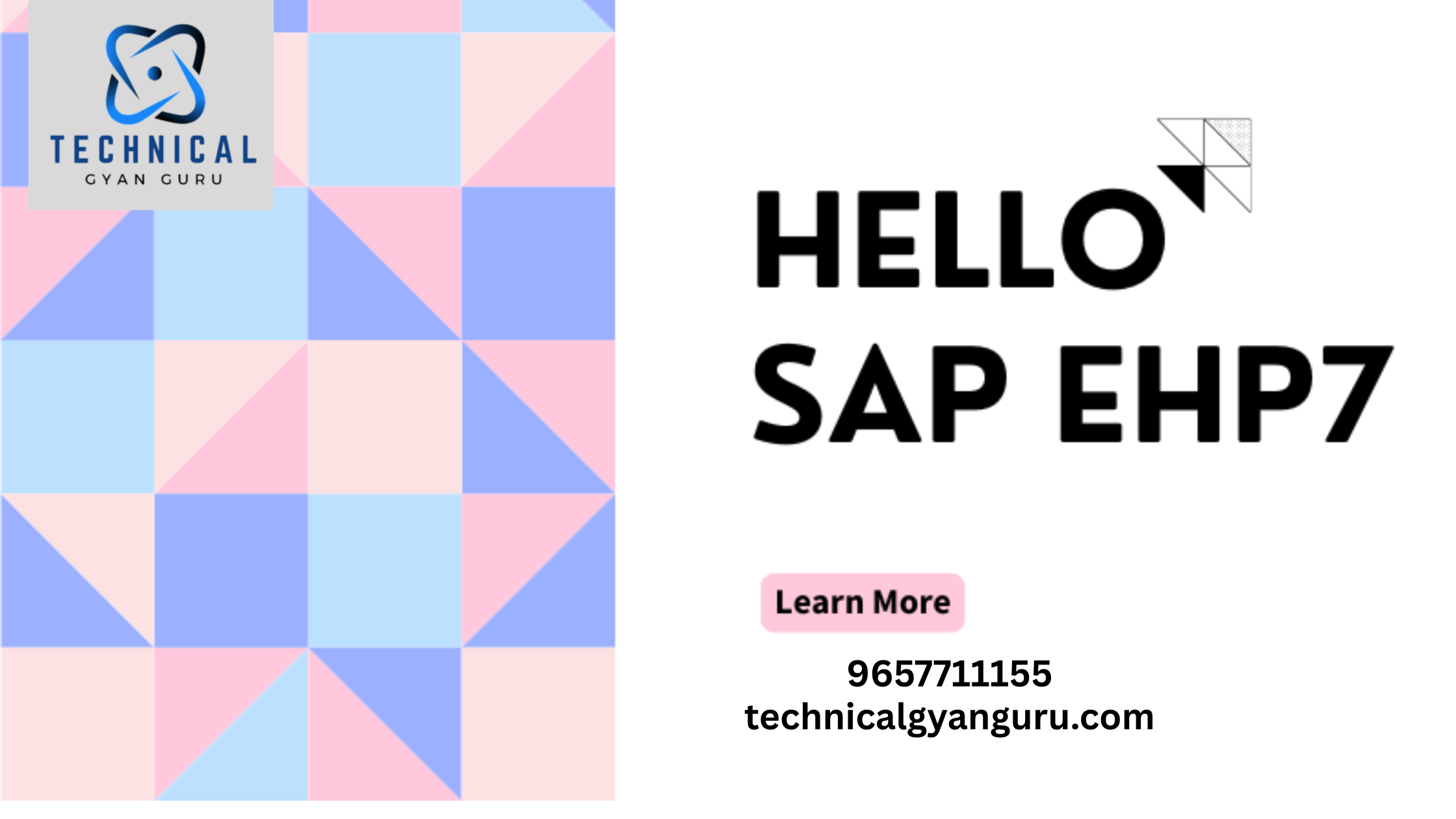


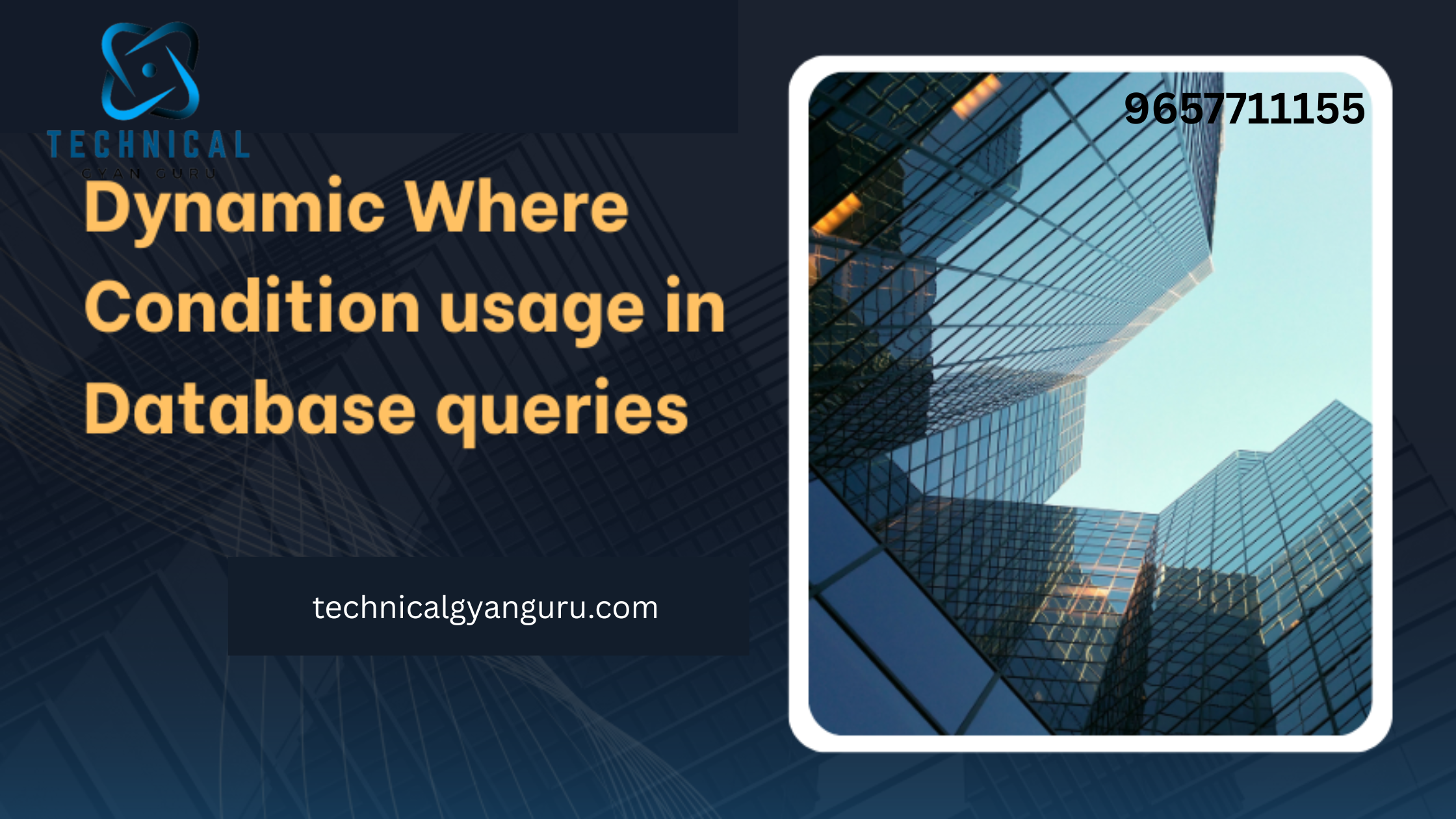
![Pop Up Debugging [ROBO 2.0]](https://technicalgyanguru.com/wp-content/uploads/2025/05/ABAP-for-SAP-HANA.-ALV-Report-On-SAP-HANA-–-Opportunities-And-Challenges-3.png)