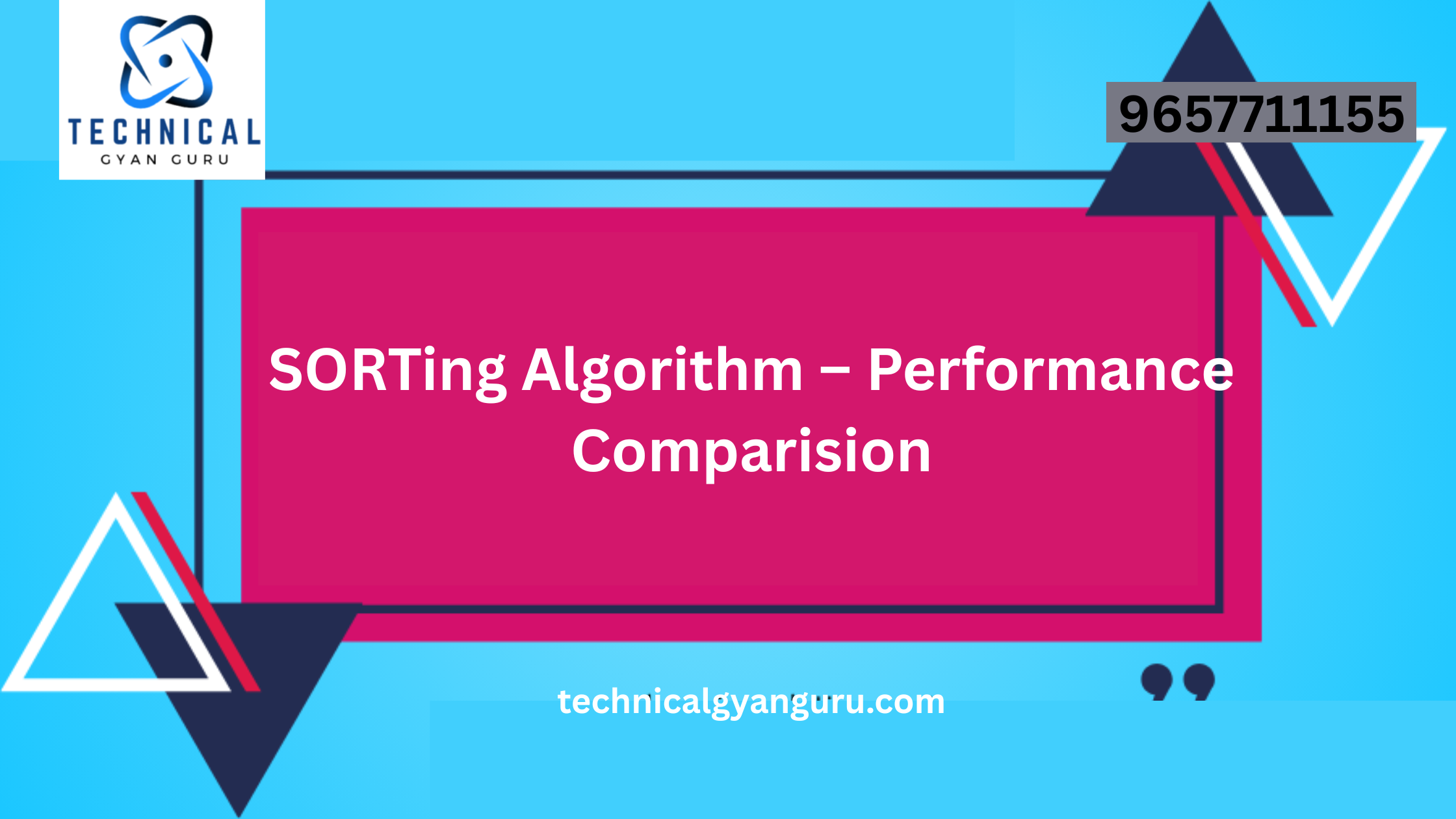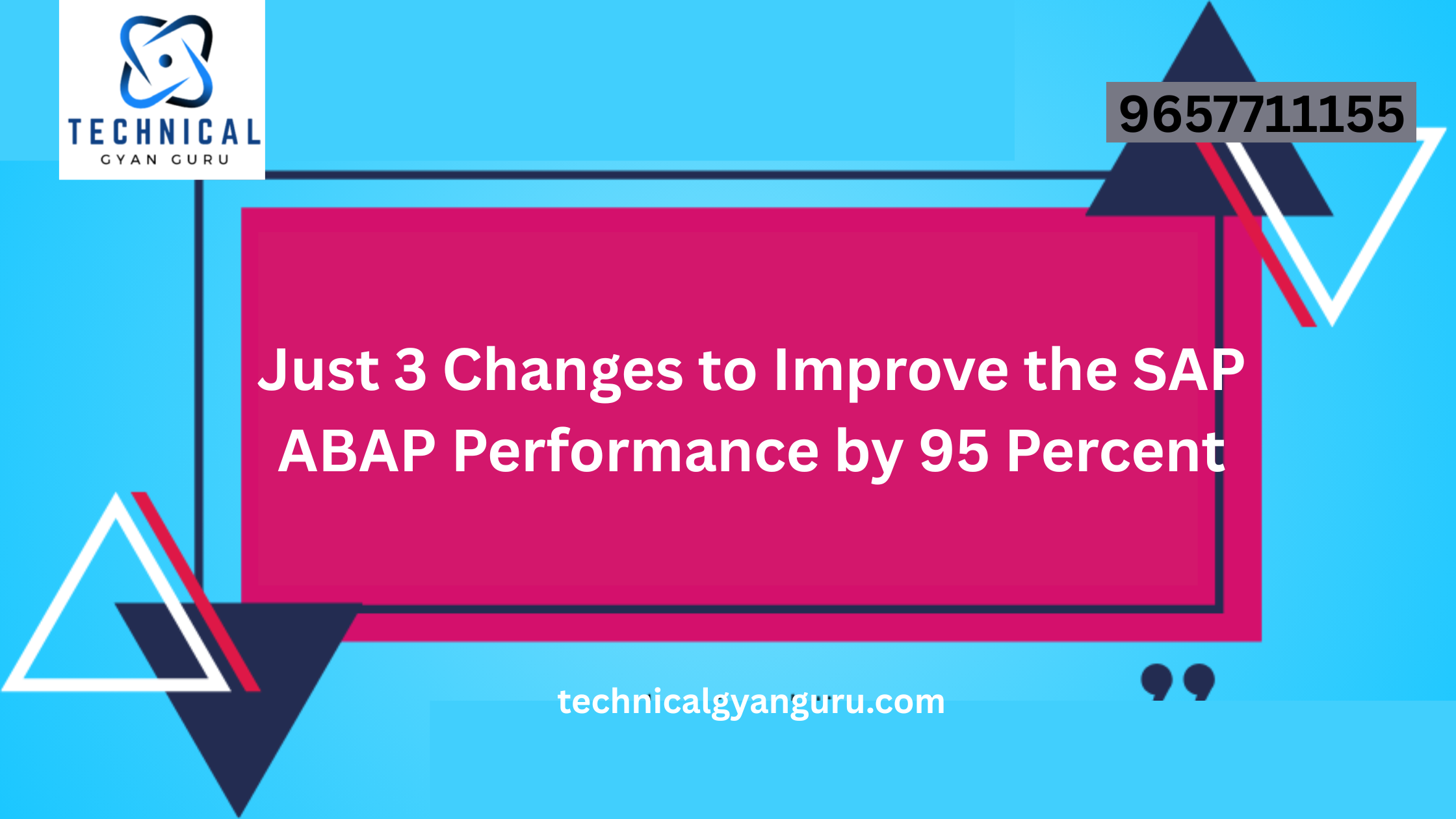Introduction: SAP Intercompany Configuration
SAP Intercompany Configuration: SAP Intercompany functionality is a key component in optimizing business transactions between different legal entities within an organization. It facilitates seamless communication and coordination, ensuring accurate financial reporting and streamlined processes. In this technical blog, we will explore the detailed steps to configure SAP Intercompany, providing businesses with a comprehensive guide to enhance their intercompany transaction management.
Prerequisites:
Before diving into the configuration process, make sure you have the following prerequisites in place:
- Access and Authorization:
- Ensure that you have the necessary access rights and authorizations to make configuration changes in SAP.
- Master Data:
- Verify that relevant master data, including customer and vendor master records, is correctly maintained in the system.
- Integration with Other SAP Modules:
- Confirm integration with other SAP modules such as Sales and Distribution (SD), Materials Management (MM), and Financial Accounting (FI).
Configuration Steps:
Step 1: Define Intercompany Customer/Vendor Relationships
- In SAP Customizing (transaction SPRO), navigate to Logistics – General > Intercompany Process > Define Internal Customer Numbers.
- Define internal customer/vendor relationships to establish links between different legal entities within the organization.
Step 2: Configure Sales and Distribution (SD) Settings
- Go to Sales and Distribution > Billing > Intercompany Billing > Define Internal Customer Number by Sales Organization.
- Specify the internal customer number for each sales organization involved in intercompany transactions.
Step 3: Set Up Intercompany Pricing
- Navigate to Sales and Distribution > Billing > Intercompany Billing > Define Condition Types for Intercompany Billing.
- Configure condition types for intercompany pricing to ensure accurate determination of prices during intercompany transactions.
Step 4: Define Intercompany Clearing Accounts
- In Financial Accounting (FI), go to General Ledger Accounting > Business Transactions > Intercompany Clearing.
- Define G/L accounts for intercompany receivables and payables to track and reconcile transactions between legal entities.
Step 5: Activate Intercompany Automatic Posting
- In SAP Customizing, go to Financial Accounting > General Ledger Accounting > Business Transactions > Automatic Clearing > Define Clearing Accounts.
- Activate automatic posting for intercompany clearing accounts to automate the clearing process during financial accounting.
Step 6: Configure Document Types for Intercompany Transactions
- Navigate to Financial Accounting > General Ledger Accounting > Business Transactions > Document Splitting > Define Document Types.
- Define document types for intercompany transactions to segregate and categorize entries in the general ledger.
Step 7: Set Up Intercompany Stock Transfer
- In Materials Management (MM), go to Valuation and Account Assignment > Account Determination > Account Determination Without Wizard.
- Define account determination settings for intercompany stock transfer processes.
Step 8: Test and Validate Configurations
After completing the configuration, thoroughly test intercompany transactions to ensure that data is flowing seamlessly between different legal entities.
Step 9: Monitor and Optimize
Regularly monitor intercompany processes and make necessary optimizations based on feedback and changing business requirements.
Conclusion: SAP Intercompany Configuration
SAP Intercompany Configuration is a strategic move towards enhancing collaboration and transparency across different entities within an organization. By following the step-by-step guide outlined in this blog, businesses can ensure that their intercompany transactions are accurate, efficient, and compliant. Regularly review and update configurations to align with evolving business needs, thus fostering a robust and interconnected business environment.