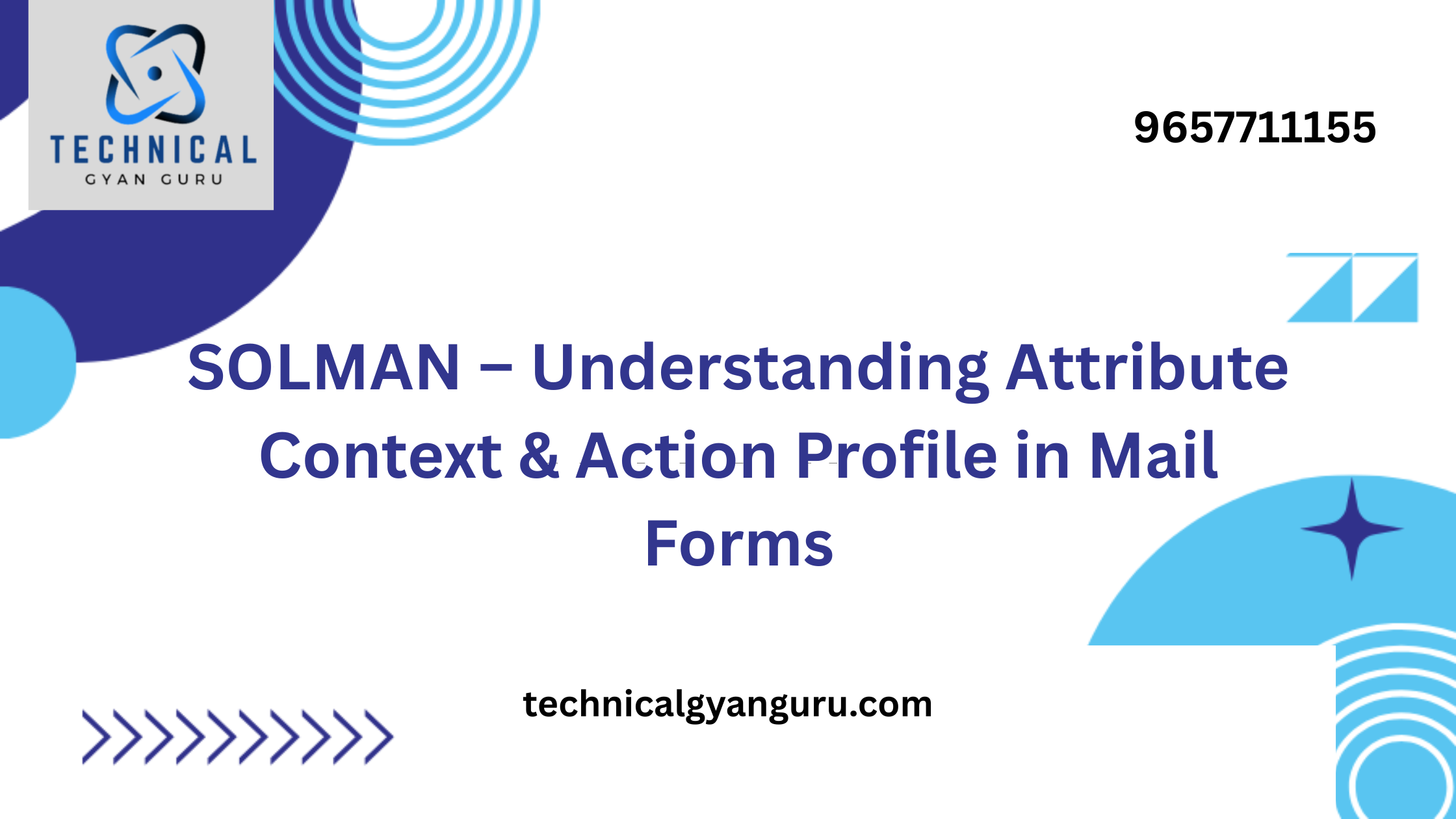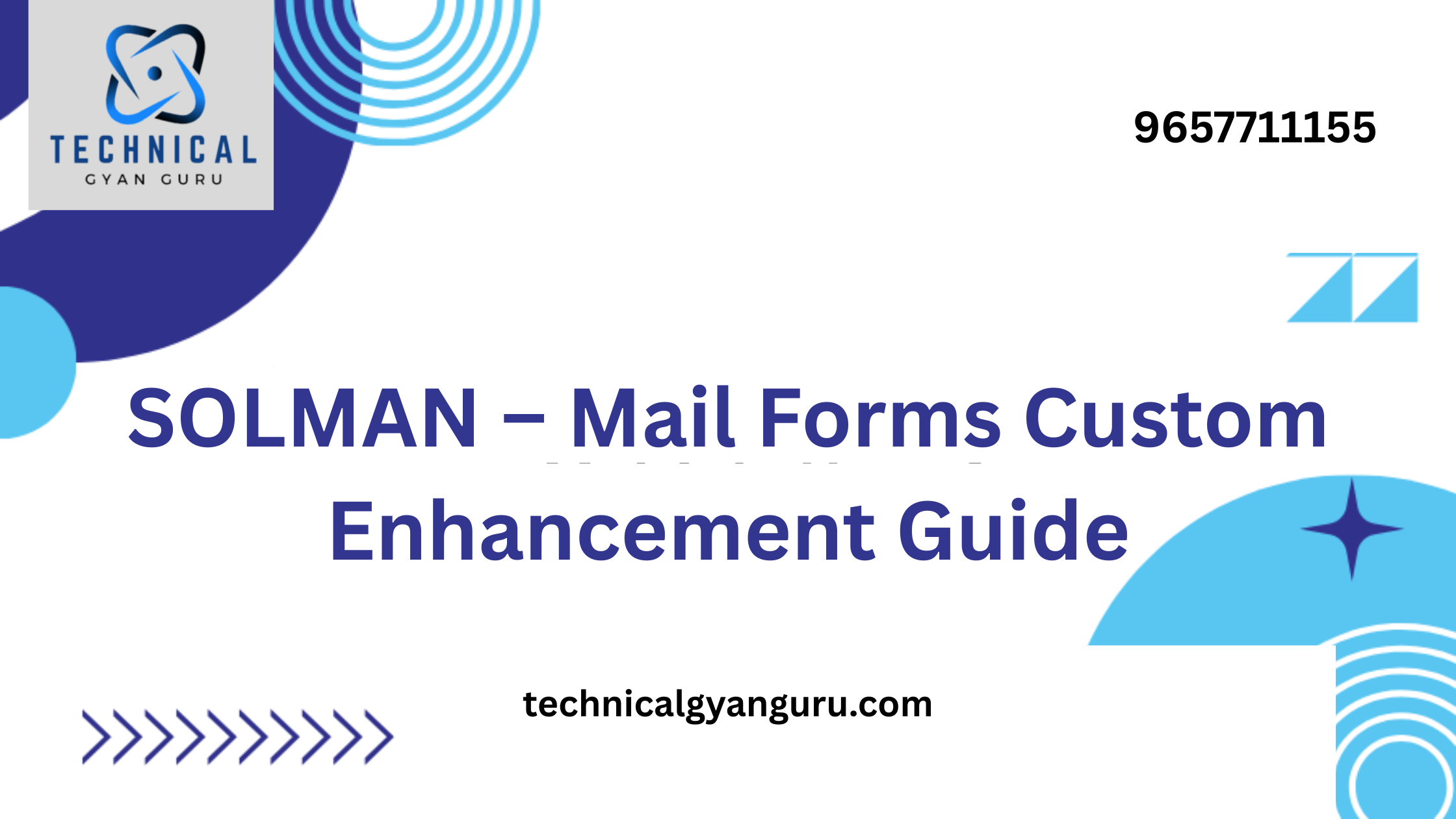Mastering sap workflow tcodes? Discover multiple methods to view SAP workflow tcodes… Explore transaction codes, navigate menus, and utilize reports, all to gain complete control over your workflows. Click here to unlock efficiency!
Feeling overwhelmed by a tangled mess of SAP workflows and yearning for clearer visibility? You’re not alone! Efficiently managing these crucial business processes often hinges on understanding SAP workflow tcodes. These specialized codes unlock a world of control, allowing you to monitor, analyze, and manage your workflows with precision. But where exactly do you find these tcodes and how do you use them effectively? Look no further! This comprehensive guide will equip you with the knowledge and strategies to unveil the secrets of viewing SAP workflow tcodes, empowering you to streamline your workflows and boost efficiency like never before!
Understanding SAP Workflow Tcodes:
Before diving into the various methods for viewing SAP workflow tcodes, it’s crucial to establish a solid understanding of what these codes represent and their role within the SAP ecosystem.
1. Definition and Function:
- SAP workflow tcodes are essentially special codes used within the SAP system to access and interact with functionalities related to workflow management. Just like using a key to unlock a door, these codes provide authorized users with the ability to view, monitor, analyze, and manipulate workflows within the system.
- Each tcode is designed to perform a specific function within the workflow lifecycle. You might encounter tcodes for creating and editing workflows, monitoring their execution status, managing workflow tasks, or even generating reports to analyze workflow performance.
2. Structure and Naming Conventions:
- SAP workflow tcodes generally follow a consistent structure, making them easier to identify and remember. They typically start with the letters SW (indicating “SAP Workflow”) followed by a combination of letters and numbers that represent their specific function.
- For example, the tcode SWEL allows you to view the event log associated with a workflow, providing a detailed history of its execution. Conversely, the tcode SWDD is used to create and edit workflow definitions.
Understanding the basic structure and purpose behind these codes will equip you to navigate the world of SAP workflow tcodes with greater confidence and efficiency. As you delve deeper into the various methods for viewing them, you’ll be able to select the most appropriate tcode based on your specific needs and tasks within the workflow management system.
How to View SAP Workflow Tcodes Effectively
Now that you’ve grasped the essence of SAP workflow tcodes, it’s time to explore the various methods at your disposal to view them within the SAP system. Each method offers unique advantages and caters to different user needs and preferences.
1. Utilizing Transaction Codes:
- The most direct approach to accessing specific workflow functionalities is through transaction codes. These codes act as shortcuts, allowing you to bypass navigating through menus and submenus.
- Here are some commonly used tcodes for viewing SAP workflows, categorized by their purpose:
- Monitoring and Analysis:
- SWEL: View the event log of a workflow, providing detailed information about its execution steps, timestamps, and any errors encountered.
- SWFLOW: Monitor the current status of running workflows, including information on active steps, completion status, and potential delays.
- Management and Editing:
- SWWW: Access the workflow builder to view existing workflows, edit their definitions, and create new ones.
- SBWP: Manage individual workflow tasks, including assigning them to users, monitoring their progress, and completing assigned tasks.
- Reporting:
- SWWWI: Access specific workflow reports that provide insights into overall workflow performance, task completion times, and potential bottlenecks.
- Monitoring and Analysis:
- When using transaction codes, remember to enter the code in the command field at the top of your SAP GUI window and press Enter. You might be prompted with additional selection criteria depending on the specific tcode and desired information.
2. Navigating the SAP Menu:
- While less commonly used than transaction codes, the SAP menu offers an alternative approach to accessing workflow-related functionalities.
- The menu structure is organized by modules and sub-modules, and navigating to the “Workflow” section within the relevant module might lead you to options for viewing and managing workflows.
- This method can be helpful for users unfamiliar with specific transaction codes, but it might require more time and navigation compared to directly entering the code.
3. Utilizing Reports:
- SAP offers a variety of predefined reports that can be used to view data related to workflows.
- These reports might provide insights into workflow performance metrics, task completion times, or user activity within workflows.
- While not specifically designed for viewing individual workflows, these reports can be valuable tools for analyzing trends and identifying potential areas for improvement.
Choosing the Right Method for Viewing SAP Workflow Tcodes
With an arsenal of methods at your disposal, selecting the most appropriate approach for viewing SAP workflow tcodes becomes crucial for efficient navigation and optimal workflow management.
1. Consider Your Needs:
- Specificity: Are you aiming to view a specific workflow, monitor its execution status, or analyze overall workflow performance?
- Level of Detail: Do you require detailed event logs or task information, or is a general overview sufficient for your needs?
- Action Required: Do you need to edit the workflow definition, manage individual tasks, or simply gain insights through reports?
Understanding your specific needs will guide you towards the method that delivers the most relevant and actionable information for your current task.
2. Evaluate the Method’s Capabilities:
- Transaction codes: Offer direct access to specific functionalities and provide granular detail depending on the chosen code. However, they require memorizing the relevant code for each task.
- SAP Menu navigation: While user-friendly for those unfamiliar with codes, it can be time-consuming and require navigating through multiple sub-menus to reach the desired functionality.
- Reports: Provide valuable insights into overall workflow trends and performance metrics but might not offer detailed information on individual workflows or tasks.
3. User Role and Authorization:
- Certain transaction codes or functionalities within the SAP menu might require specific user authorizations. Ensure you have the necessary permissions to access the desired information and functionalities related to SAP workflow tcodes.
Conclusion:
Mastering the Art of Viewing SAP Workflow Tcodes
No longer do you need to feel overwhelmed by the complexities of SAP workflows! This comprehensive guide has equipped you with the knowledge and strategies to demystify SAP workflow tcodes. You’ve explored their definition and purpose, delved into the different methods for viewing them, and learned how to select the most appropriate approach based on your specific needs.
Remember, mastering the art of viewing SAP workflow tcodes unlocks a world of possibilities:
- Enhanced visibility: Gain real-time insights into workflow execution, identify potential bottlenecks, and track task progress.
- Improved control: Manage individual workflows with precision, edit definitions, and assign tasks effectively.
- Data-driven decision making: Utilize reports to analyze workflow performance, identify trends, and make informed decisions for optimization.
Embrace the power of these methods! Experiment with different approaches, explore the functionalities offered by each tcode, and leverage the valuable insights available through reports. By actively practicing and honing your skills, you’ll soon become a confident navigator in the world of SAP workflow management, contributing to greater efficiency and improved business processes within your organization.
Finally, remember: continuous learning is key! Stay updated with the latest functionalities and explore advanced methods like SAP GUI scripting as you progress on your journey to workflow mastery.
read our other blogs here :-
Mastering the Salesforce Data Import Wizard