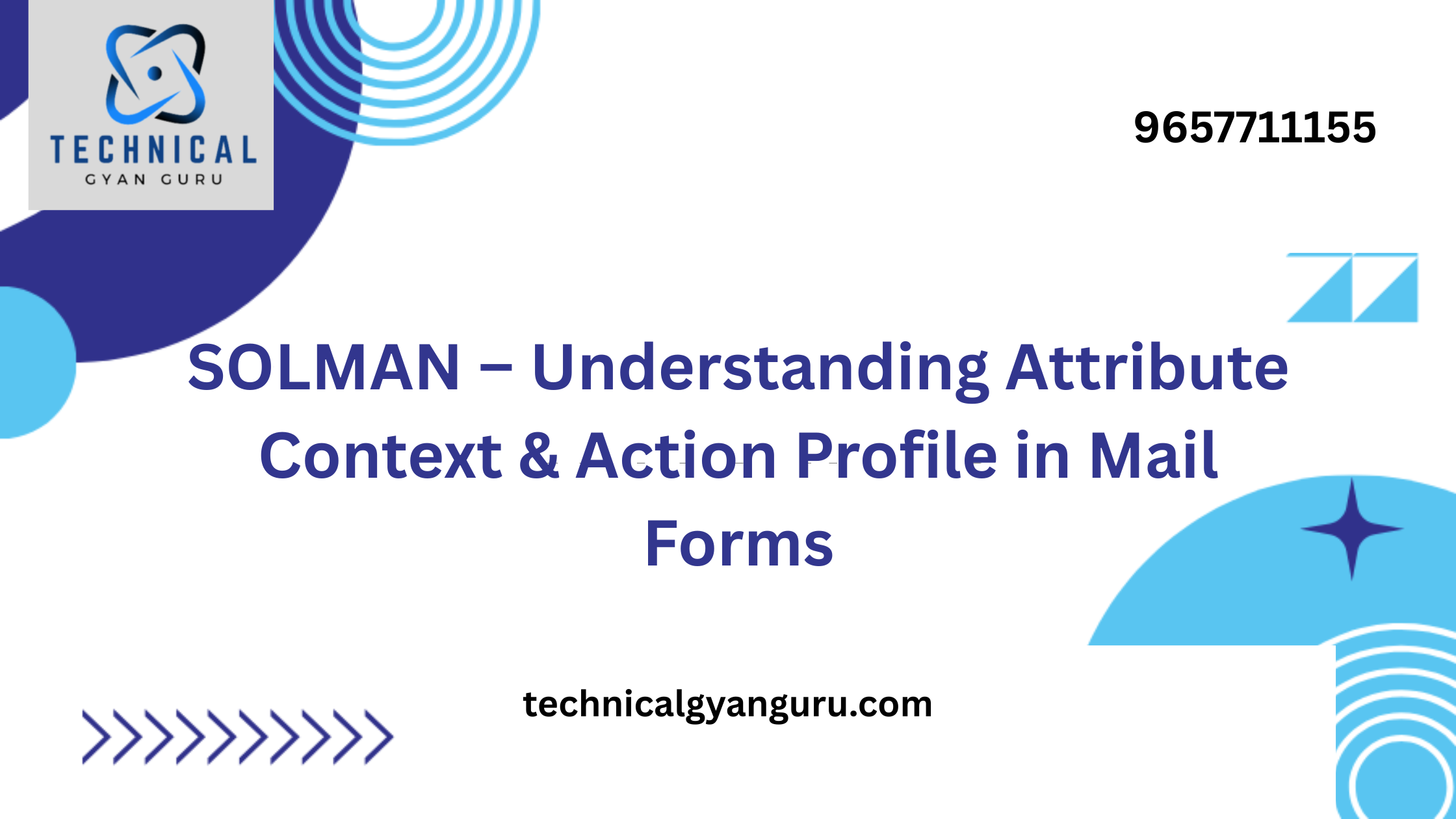Unveiling the mystery of Se16n tcode in sap? Is it just for data display? We explore its functionalities, limitations, and how it empowers you to navigate the vast world of SAP data. Discover if it’s the right tool for you…**
Have you ever stared at a mountain of SAP data, feeling lost and overwhelmed? Struggling to find that crucial piece of information buried deep within countless tables? Fear not, weary traveler! There’s a hidden gem waiting to be discovered in the vast SAP landscape – a transaction code known as SE16. This unsung hero can be your key to unlocking the secrets of your data, allowing you to navigate the labyrinthine world of SAP information with ease. In this comprehensive guide, we’ll delve into the power of SE16, exploring its functionalities, limitations, and how it empowers you to become a master of SAP data management. From understanding its core purpose to utilizing it effectively, we’ll equip you with the knowledge to transform your SAP experience from frustration to effortless exploration. So, put on your data detective hat, grab a steaming cup of coffee (or your beverage of choice!), and let’s embark on a journey to conquer the world of SAP data with SE16 by your side! Se16n tcode in sap
2. Unveiling SE16: Core Functionality
Ever felt like deciphering cryptic messages when working with SAP data? SE16 steps in as your friendly decoder ring, simplifying access to the wealth of information stored within SAP tables. But what exactly is SE16, and how does it work its magic?
2.1. Defining SE16: Your Gateway to SAP Tables
SE16, short for SAP Easy Access Menu – Table Display, is a transaction code specifically designed for interacting with SAP tables. Think of it as a virtual doorway that grants you entry to the vast repository of data that powers your SAP system. Each table within SAP acts like a structured filing cabinet, meticulously organizing specific types of information. Customers, materials, sales orders – these are just a few examples of data meticulously categorized within these tables. SE16 empowers you to unlock these cabinets, retrieve the information you need, and gain valuable insights into your SAP operations.
2.2. Unveiling Table Content: A Peek Inside the Cabinet
Once you enter a table name in SE16, the magic unfolds. The transaction code presents you with a clear and organized view of the table’s content. Here, you’ll encounter rows and columns, forming a grid-like structure. Each row represents a single data record, containing specific details about a particular entity (e.g., a customer record). The columns, on the other hand, represent individual data fields within the table, defining the types of information stored for each record. For instance, a customer table might have columns for customer name, address, contact details, and purchase history. By navigating through this grid, you can examine the values stored within each field, gaining a comprehensive understanding of the data housed within the table.
2.3. Understanding Data Types and Formats: Speaking the Language of Data
SE16 doesn’t just display raw data; it also provides valuable context. It recognizes the data types associated with each field within the table. This means you can easily distinguish between text fields containing customer names, numeric fields storing order values, and date fields recording transaction times. Furthermore, SE16 often presents the data in a user-friendly format. For example, dates might be displayed in a familiar calendar format, and currencies might be displayed with appropriate symbols. This additional layer of clarity ensures you can interpret the data accurately and efficiently.
3. Using SE16 Effectively: A Step-by-Step Guide
Now that you understand the core functionality of SE16, let’s put this knowledge into action! Here’s a step-by-step guide to navigate SE16 with confidence:
3.1. Entering the Table Name: Unlocking the Right Cabinet
Your journey with SE16 begins with the table name. Think of the specific information you’re seeking. Is it customer data? Perhaps you need to check material details or verify open sales orders. Once you’ve identified the relevant table, simply enter its name in the designated field within the SE16 transaction code. Here are some tips for finding the right table name:
- SAP Documentation: The official SAP documentation serves as a valuable resource for identifying table names. Search for the type of data you require (e.g., “customer master data”) and explore the documentation to find the corresponding table name.
- Ask a Colleague: If you’re unsure of the exact table name, don’t hesitate to reach out to a more experienced SAP user within your organization. They might be able to point you in the right direction.
3.2. Viewing Table Content: Exploring the Data Landscape
Once you’ve entered the table name and pressed enter, SE16 springs into action. The transaction code retrieves the data from the specified table and presents it in a clear grid format. Here’s what you’ll see:
- Rows and Columns: The displayed data is organized into rows and columns. Each row represents a single data record, while each column represents a specific field within the table.
- Data Navigation: You can navigate through the data using the scroll bars and arrow keys. Double-clicking on a specific cell allows you to view additional details about that particular data point (depending on table configuration).
- Initial Display Settings: By default, SE16 displays a limited number of rows (often 200). You can adjust this setting by modifying the “Number of Hits” field to view a larger dataset.
. Limitations of SE16: Understanding Its Boundaries
SE16, while a powerful tool for data retrieval, has its limitations. It’s crucial to understand these boundaries to ensure you’re using the right tool for the job.
4.1. Viewing Only: Not for Data Modification
While SE16 excels at presenting data, it’s important to remember that it’s primarily designed for viewing purposes. You cannot directly modify or edit data within the SE16 transaction code. If your goal is to update or change existing data, you’ll need to explore other functionalities within SAP, such as dedicated update transactions or specific authorization objects for data modification. However, SE16 can still be a valuable asset in these scenarios. By viewing the data first, you can ensure you have the correct information before initiating updates through other channels.
4.2. Basic Filtering and Sorting: For Simple Navigation
SE16 offers basic filtering and sorting functionalities. You can filter the displayed data based on specific values within a chosen field. For instance, if you’re looking for a specific customer record, you can filter the customer table by customer name. However, SE16’s filtering capabilities are not as advanced as those offered by other SAP tools. For complex filtering requirements involving multiple criteria or logical operators (AND, OR), you might need to consider alternative options like SQVI (Query Designer) which allows for building more intricate data selection statements. Similarly, SE16 provides basic sorting options (ascending or descending) for individual columns. While this can be helpful for organizing the data in a specific way, it’s not suitable for complex sorting needs that involve multiple criteria.
By understanding these limitations, you can leverage SE16’s strengths for quick data checks and basic navigation, while utilizing other tools within SAP for tasks requiring data modification or advanced filtering and sorting functionalities.
5. When to Use SE16: Ideal Scenarios
SE16, despite its limitations, remains a valuable tool in your SAP data management arsenal. Here’s a breakdown of ideal scenarios where SE16 shines:
5.1. Quick Data Checks and Verifications: A Speedy Information Scout
Imagine needing to verify a specific customer detail or confirm the status of a particular sales order. SE16 steps in as your data retrieval champion. By quickly entering the relevant table name and filtering based on known information (e.g., customer code or order number), you can retrieve the specific data point you require within seconds. This eliminates the need for navigating through complex menus or reports, making SE16 a perfect tool for swift data confirmation tasks.
5.2. Accessing Specific Table Content for Reference: A Handy Data Look-Up Tool
Perhaps you’re working on a new report or analysis and require a quick reference point for data stored within a specific SAP table. SE16 allows you to effortlessly access the table structure and content. You can browse through the data, examine field definitions, and gain a preliminary understanding of the information housed within the table. This initial exploration with SE16 can be highly beneficial before diving into more complex data manipulation tasks within SAP.
5.3. Initial Exploration of Unfamiliar Tables: A Stepping Stone to Data Mastery
Encountered a new SAP table name and unsure what kind of data it holds? SE16 can be your friendly guide. Simply enter the table name, and SE16 presents the data structure, allowing you to examine field names and data types. This initial exploration provides valuable context and helps you understand the nature of the information stored within the table. This knowledge can be a stepping stone for further investigation using more advanced tools or for collaborating with experienced SAP users who can provide deeper insights into the table’s purpose and functionality.
FAQ
“Can I Edit Data Using SE16?” Understanding Modification Limitations
A common question regarding SE16 is its ability to modify data. As mentioned earlier, SE16 is primarily designed for viewing data, not editing it. While you can navigate and explore the data within a table, you cannot directly change existing values. This ensures data integrity within the SAP system.
However, SE16 can still be a valuable precursor to data modification. By using SE16 to locate and verify the specific data point you want to change, you can ensure you have the correct information before initiating updates through other designated channels within SAP. These dedicated update transactions or functionalities might require specific authorization objects to grant permission for data modification.
6.2. “What Are Some Alternatives to SE16?” Exploring Advanced Options
SE16 excels at basic data retrieval tasks. But for more complex scenarios, you might require alternative tools within the SAP landscape. Here are a couple of options to consider:
- SE16N (SAP Easy Access Menu – General Table Display): This transaction code offers a more advanced version of SE16. It provides functionalities for complex filtering using logical operators (AND, OR), sorting based on multiple criteria, and exporting data to various formats (Excel, CSV) for further analysis.
- SQVI (Query Designer): For intricate data selection requirements, SQVI allows you to build sophisticated queries. You can define complex selection criteria involving multiple tables and join conditions. SQVI empowers you to create customized reports and data extracts that cater to your specific needs.
The choice between SE16 and these alternatives depends on the complexity of your data retrieval task. SE16 remains a great choice for quick checks and basic navigation, while SE16N and SQVI cater to more advanced data manipulation requirements.
6.3. “Is There a Way to Filter Data in SE16?” Basic Filtering Techniques
SE16 offers basic filtering functionalities that can be helpful for narrowing down your data search. Here’s how to utilize them:
- Filter by Field Value: Locate the desired field in the table display. Right-click on the field header and select “Filter Values.” Here you can enter a specific value to filter the data and display only records matching that criteria.
- Wildcards for Broader Searches: You can leverage wildcards like “” or “%” within the filter value to broaden your search. For instance, using “CUS” in the customer name field would display all customer records starting with “CUS.”
Conclusion.
In conclusion, SE16 has emerged as your trusty companion in the vast world of SAP data. We’ve delved into its core functionality, exploring how it grants access to a plethora of information stored within SAP tables. You’ve learned how to navigate SE16 with confidence, from entering table names to viewing and understanding the displayed data. We’ve also addressed its limitations, ensuring you know when SE16 is the perfect tool and when to explore more advanced options. Finally, the PAA section tackled common user queries, providing valuable insights into data modification, alternative functionalities, and basic filtering techniques within SE16.
So, the next time you’re facing a mountain of SAP data, don’t hesitate to grab your SE16 pickaxe! This powerful tool empowers you to unearth the valuable information hidden within, transforming you from a data detective to a master of SAP data management. Remember, SE16 excels at quick data checks, initial table exploration, and simple data reference. For more complex tasks, explore the functionalities of SE16N and SQVI within the SAP landscape. With the knowledge gleaned from this guide and a touch of practice, you’ll be navigating the world of SAP data like a seasoned pro!
you may be interested in this blog here:-
SAP PO Architecture: A Deep Dive into Core Components
phases of sap implementation project
Salesforce course with placement in Pune
SAP Low Code/No Code: Revolutionizing Application Development