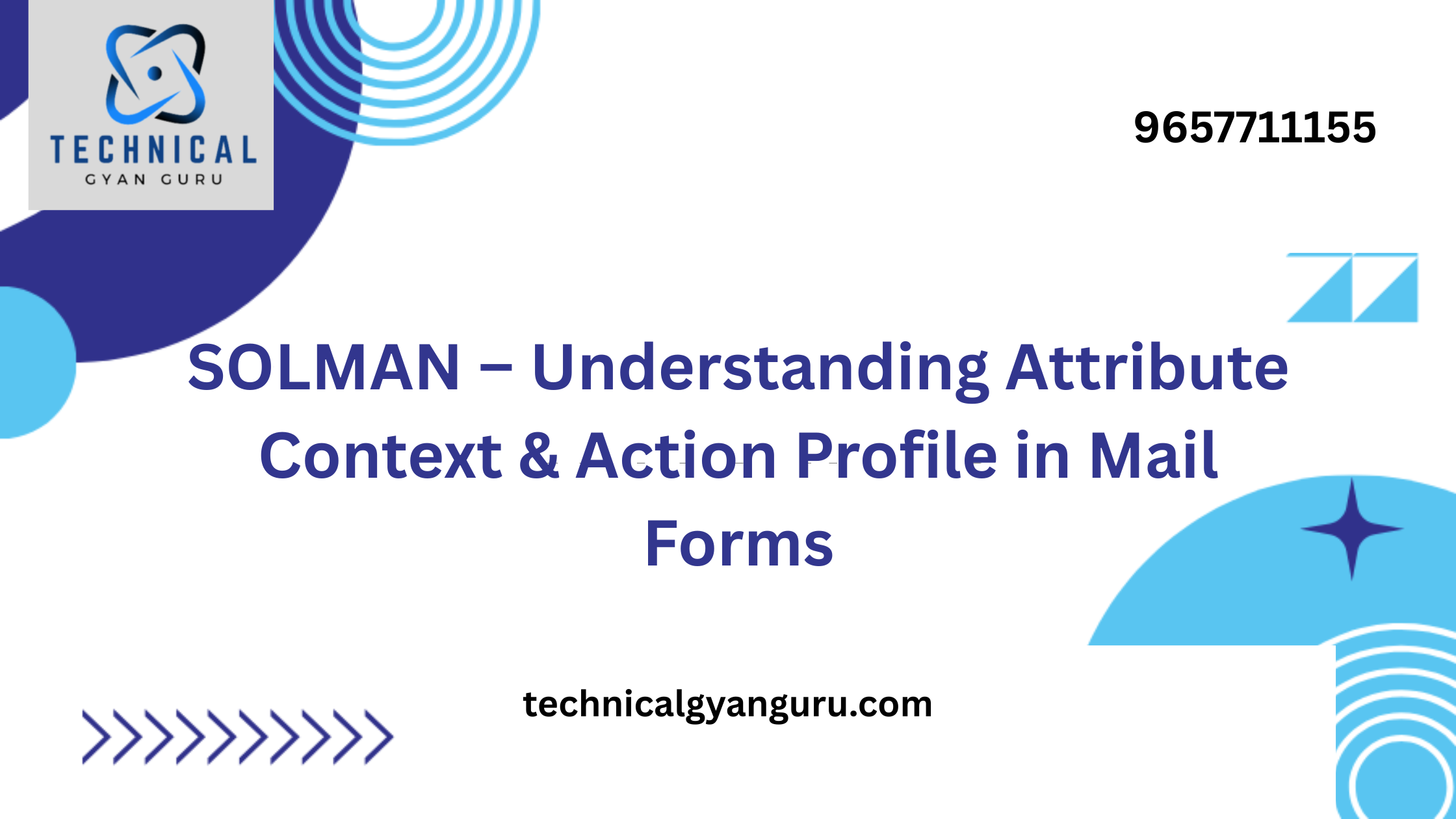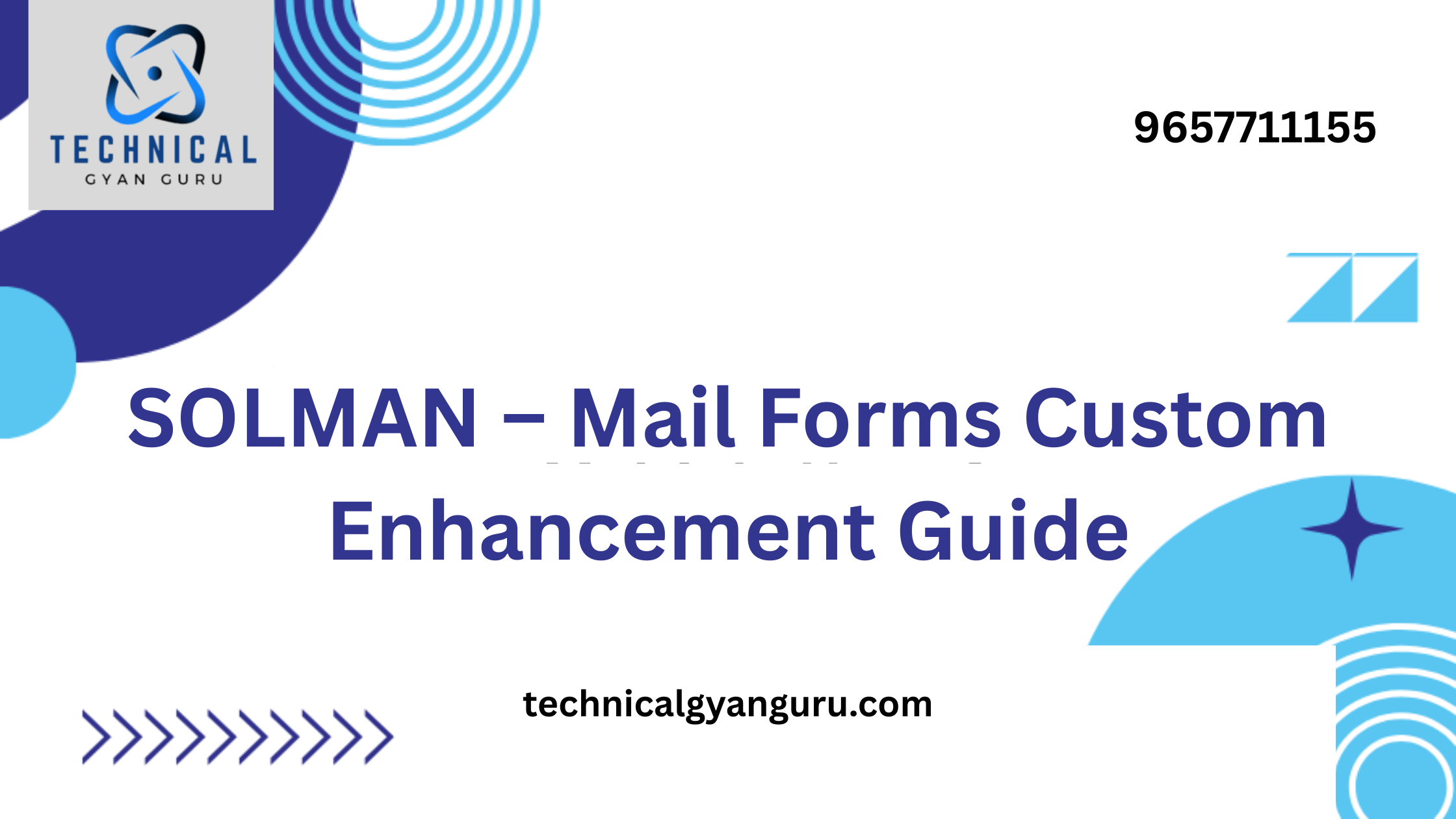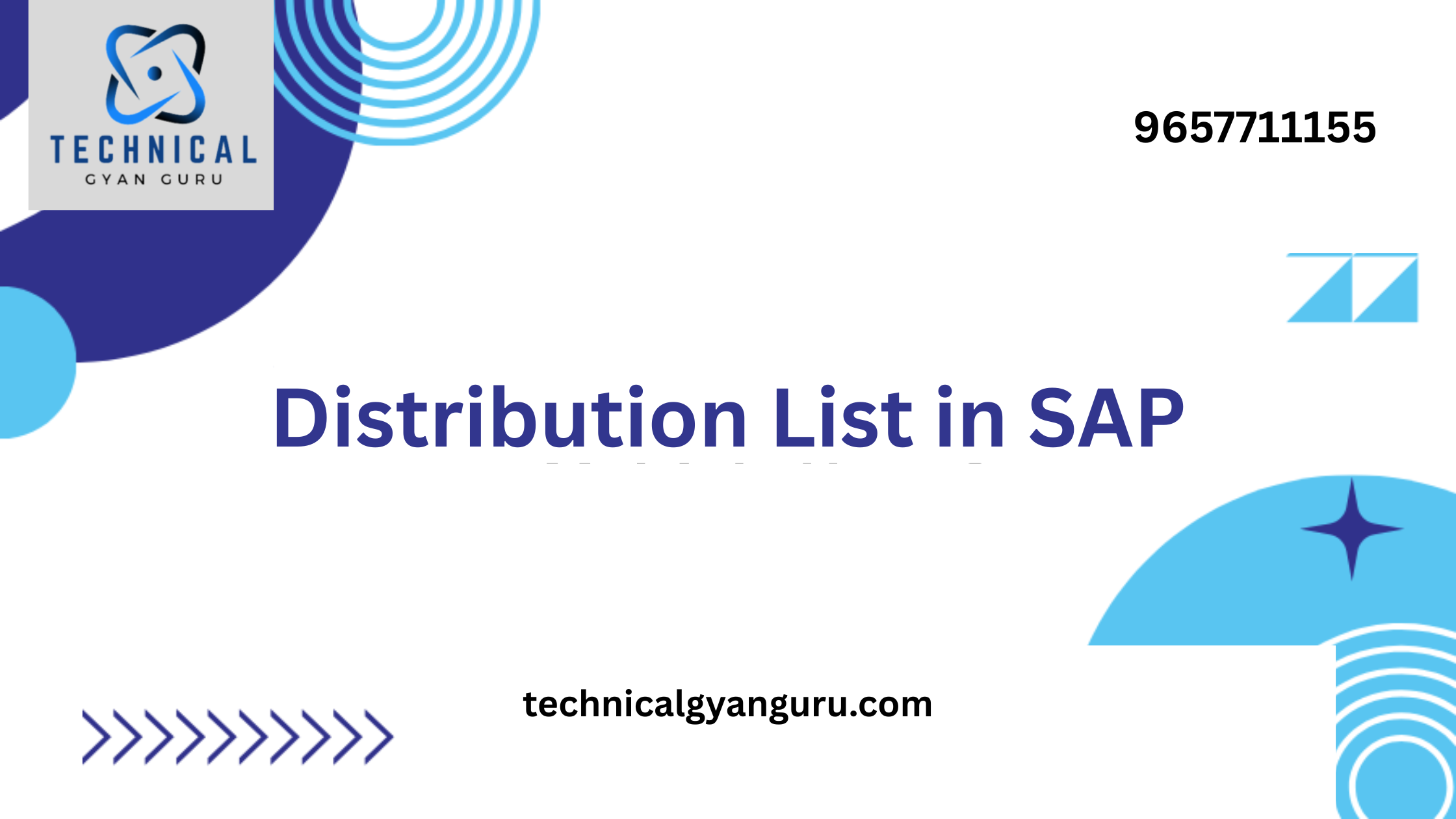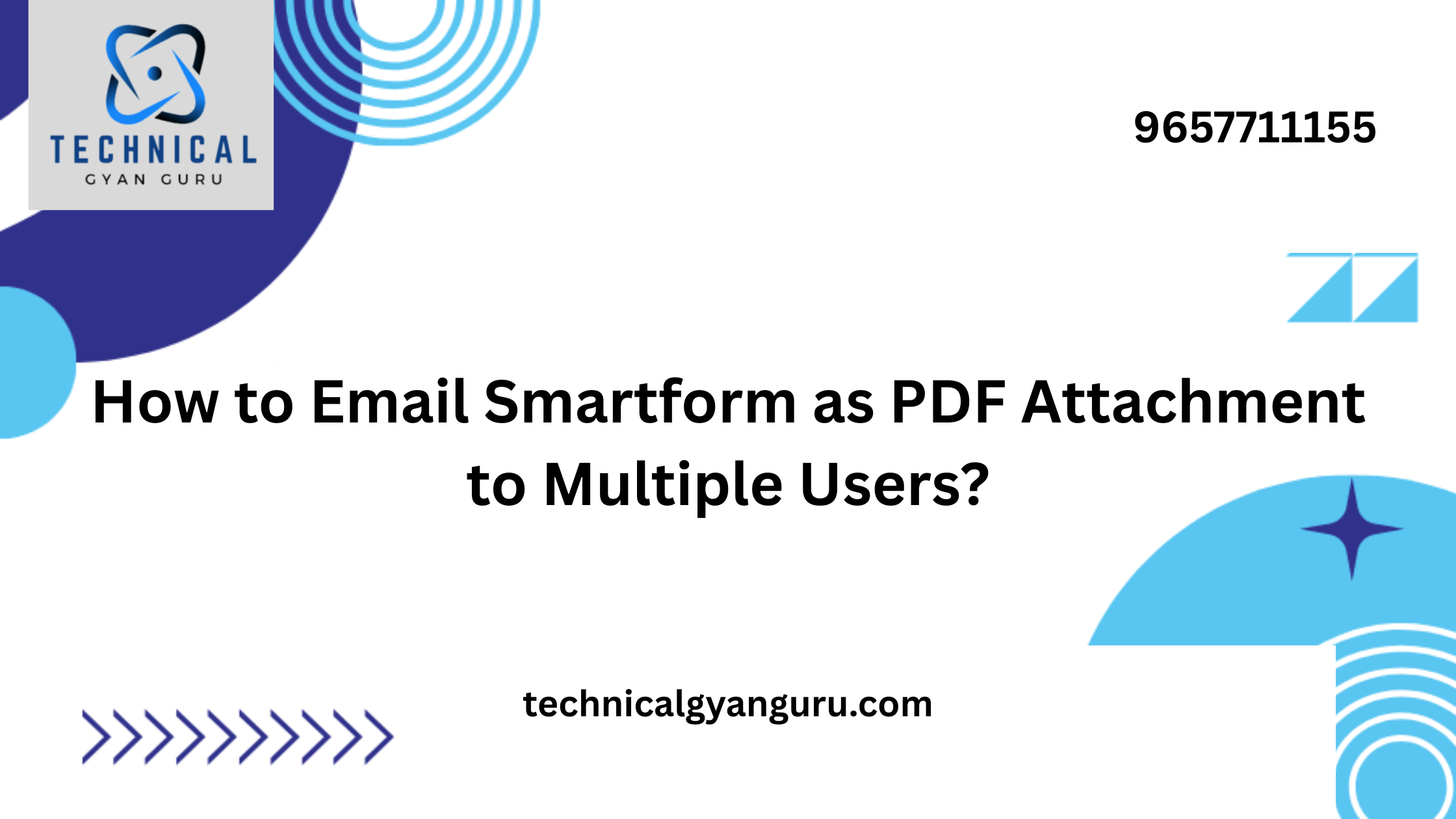Introduction: Stock Transport Orders in SAP
Stock Transport Orders in SAP: In the realm of SAP Materials Management (MM), the Stock Transport Order (STO) process stands out as a robust mechanism for managing intercompany stock transfers efficiently. Whether you’re dealing with multiple plants or storage locations, understanding how to initiate and execute Stock Transport Orders can significantly enhance your inventory management. This technical blog will guide you through the essential steps to start using Stock Transport Orders in SAP.
Prerequisites:
Before embarking on the Stock Transport Order journey, make sure the following prerequisites are fulfilled:
- Access and Authorization:
- Ensure you have the necessary access rights to create and process Stock Transport Orders in the SAP system.
- Master Data:
- Verify that relevant master data, including material master records, vendor and customer master records, and plant details, is correctly maintained in the system.
- Configuration:
- Confirm that the necessary SAP MM configurations, such as purchasing organization settings, plant parameters, and document types, are in place.
Configuration Steps:
Step 1: Define Stock Transport Order Document Type
- Navigate to the SAP Customizing Implementation Guide (transaction SPRO).
- Go to Materials Management > Purchasing > Purchase Order > Define Document Types.
- Define a document type specifically for Stock Transport Orders, e.g., ‘UB’ for Stock Transport Orders from Plant to Plant.
Step 2: Assign Number Ranges to Document Types
- In the same configuration path, assign number ranges to the document types.
- Ensure that a unique number range is assigned to Stock Transport Orders.
Step 3: Configure Plants for Stock Transport Orders
- Go to Materials Management > Purchasing > Purchase Order > Set Up Stock Transport Order > Define Shipping Data for Plants.
- Configure the sending and receiving plants for Stock Transport Orders, specifying shipping data like the transportation group.
Step 4: Set Up Stock Transport Order Delivery
- In the same configuration path, set up Stock Transport Order delivery settings.
- Define the delivery type for Stock Transport Orders, e.g., ‘NL’ for stock transfers.
Step 5: Maintain Stock Transport Order Pricing
- Configure pricing procedures for Stock Transport Orders in Materials Management > Purchasing > Conditions > Define Price Determination Process.
- Set up the conditions for pricing, considering factors like taxes and freight charges.
Transaction Steps:
Step 6: Create a Stock Transport Order
- Use transaction code
ME21Nto create a new Stock Transport Order. - Enter the sending and receiving plants, material details, and any other relevant information.
- Save the Stock Transport Order.
Step 7: Release and Monitor Stock Transport Order
- Release the Stock Transport Order using transaction code
ME29N. - Monitor the status of the order using
ME23Nto ensure it is released successfully.
Step 8: Create Outbound and Inbound Deliveries
- Create an outbound delivery for the sending plant using
VL10B. - Create an inbound delivery for the receiving plant using
VL10B.
Step 9: Goods Issue and Goods Receipt
- Execute goods issue at the sending plant using transaction code
VL02N. - Execute goods receipt at the receiving plant using transaction code
MIGO.
Step 10: Invoice Verification
- Verify the invoice using transaction code
MIROto complete the Stock Transport Order process. - Enter any necessary details such as the vendor invoice and quantity.
Conclusion: Stock Transport Orders in SAP
Initiating and executing Stock Transport Orders in SAP MM provides businesses with a powerful tool for managing inventory across different plants efficiently. By following the step-by-step guide provided in this blog, organizations can seamlessly integrate the Stock Transport Order process into their supply chain operations, improving visibility and control over intercompany stock transfers. Regularly review and update configurations to align with changing business needs, ensuring that your Stock Transport Order process remains an effective and optimized component of your SAP MM landscape.