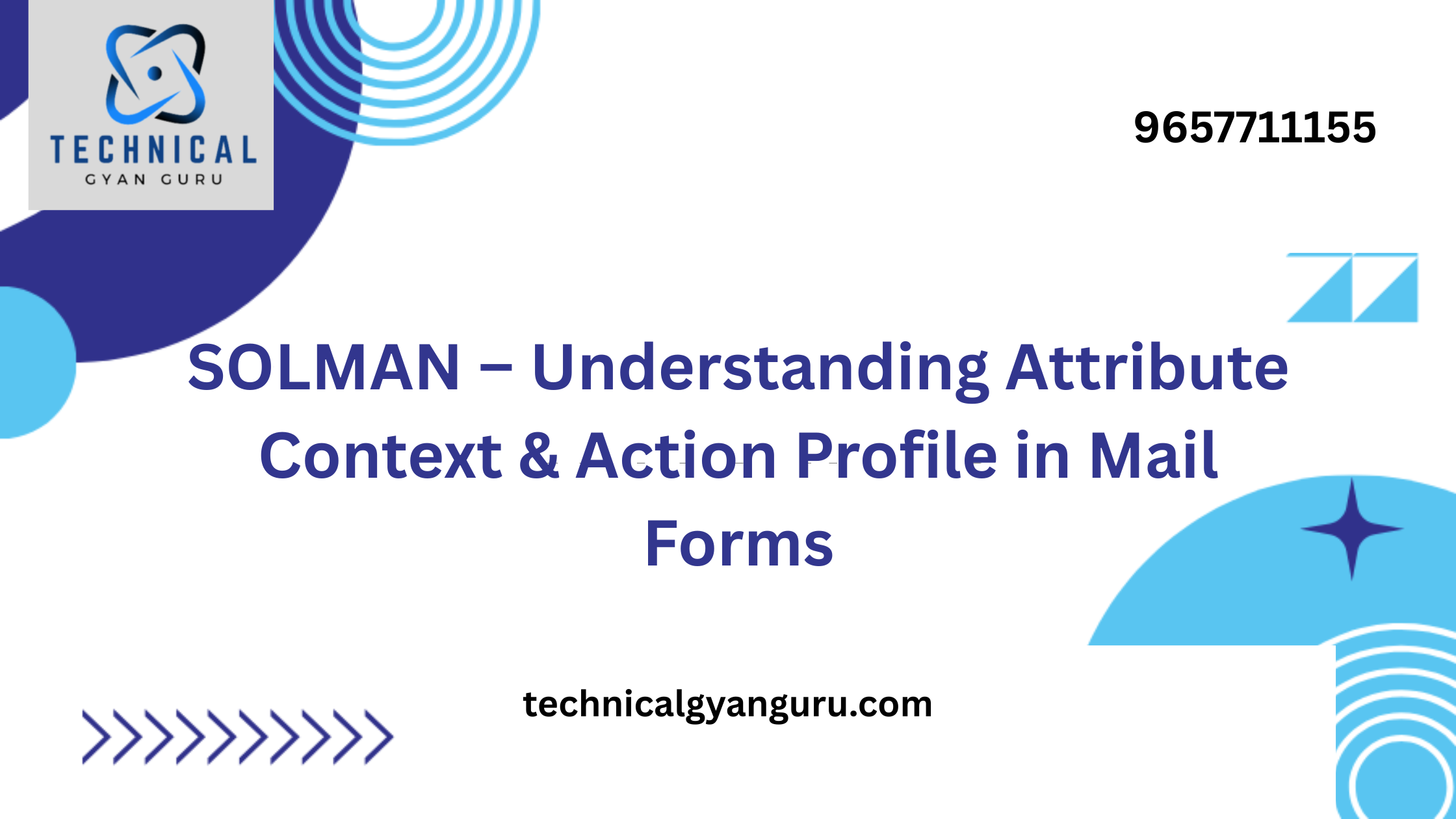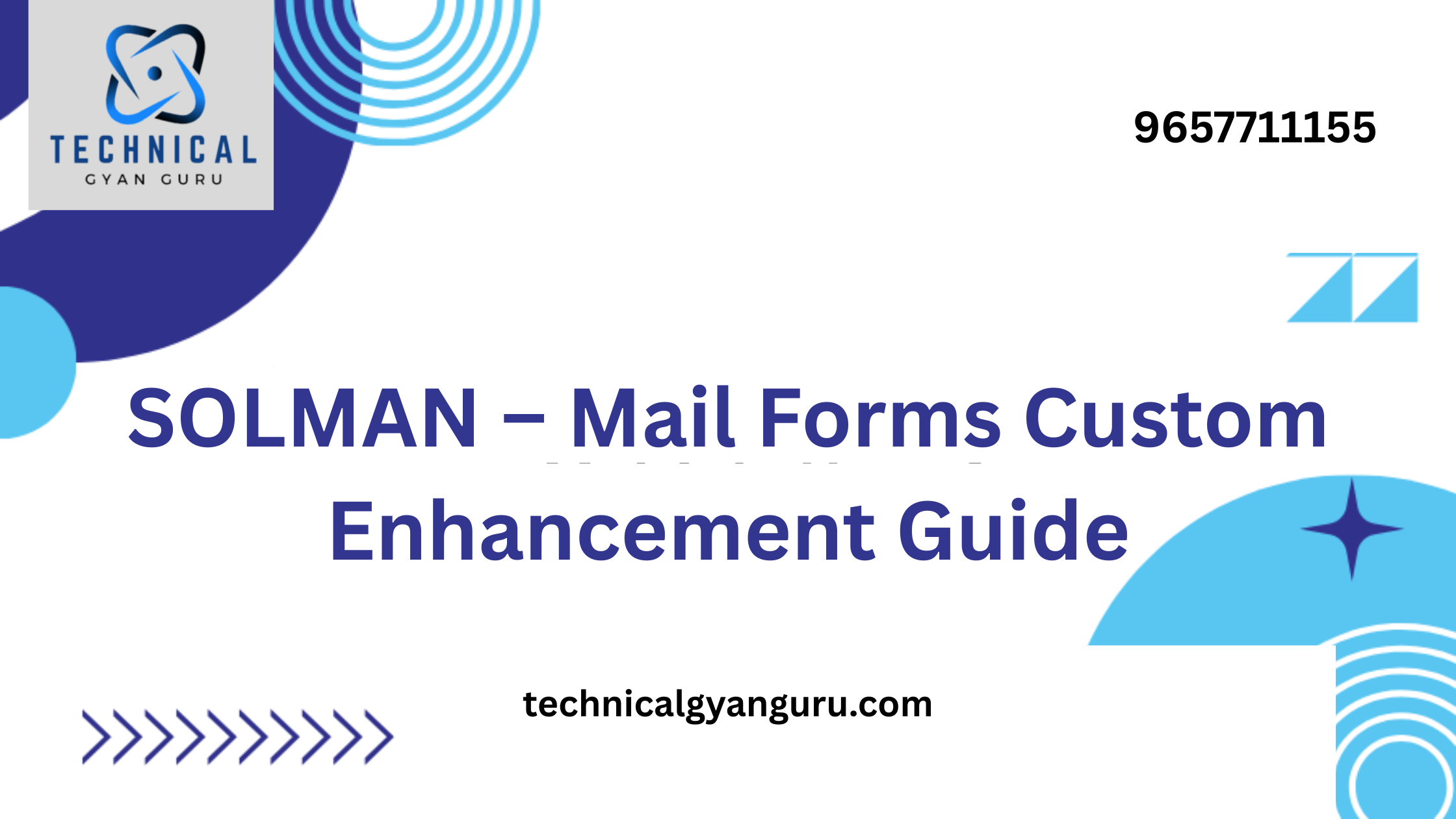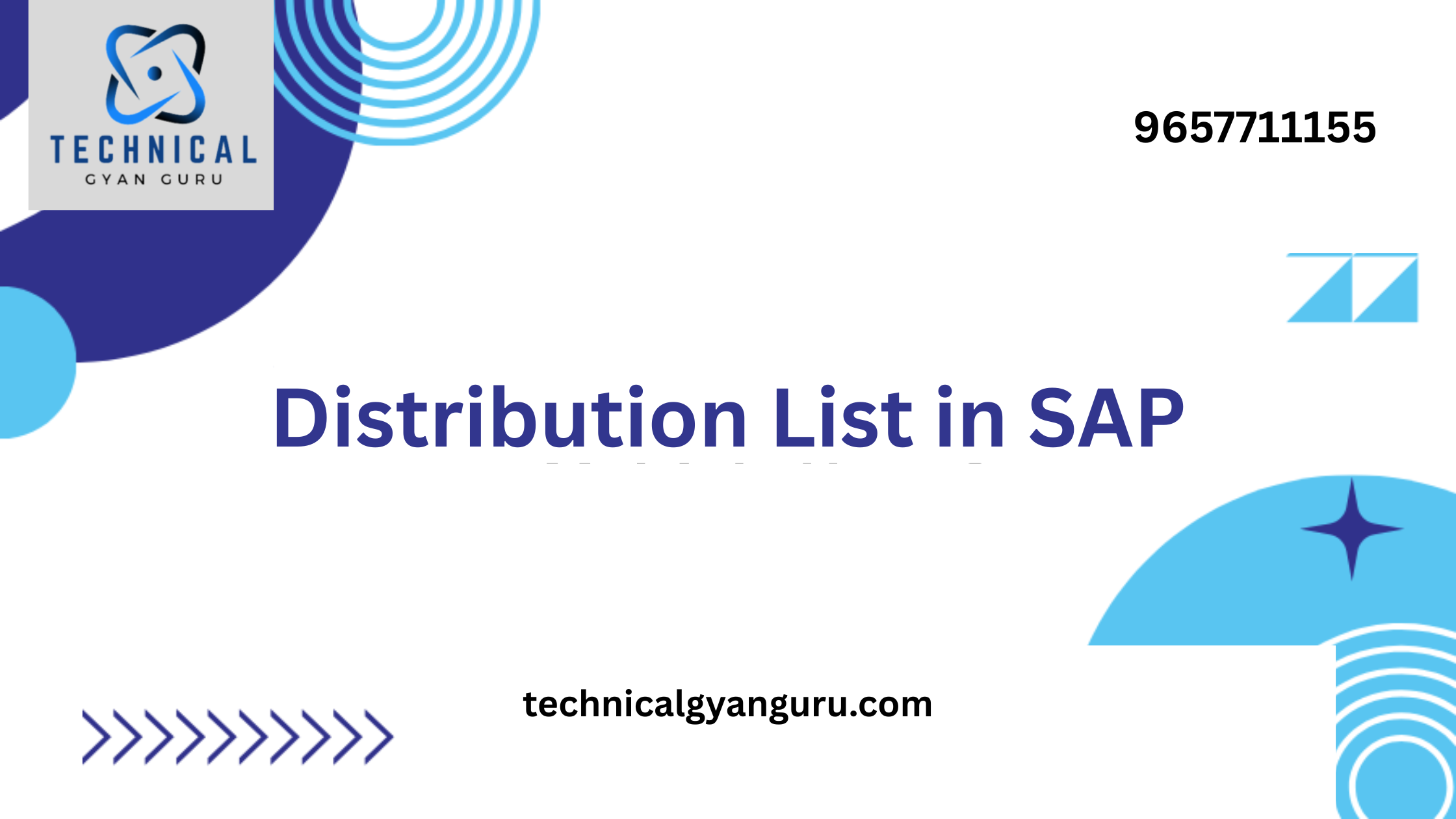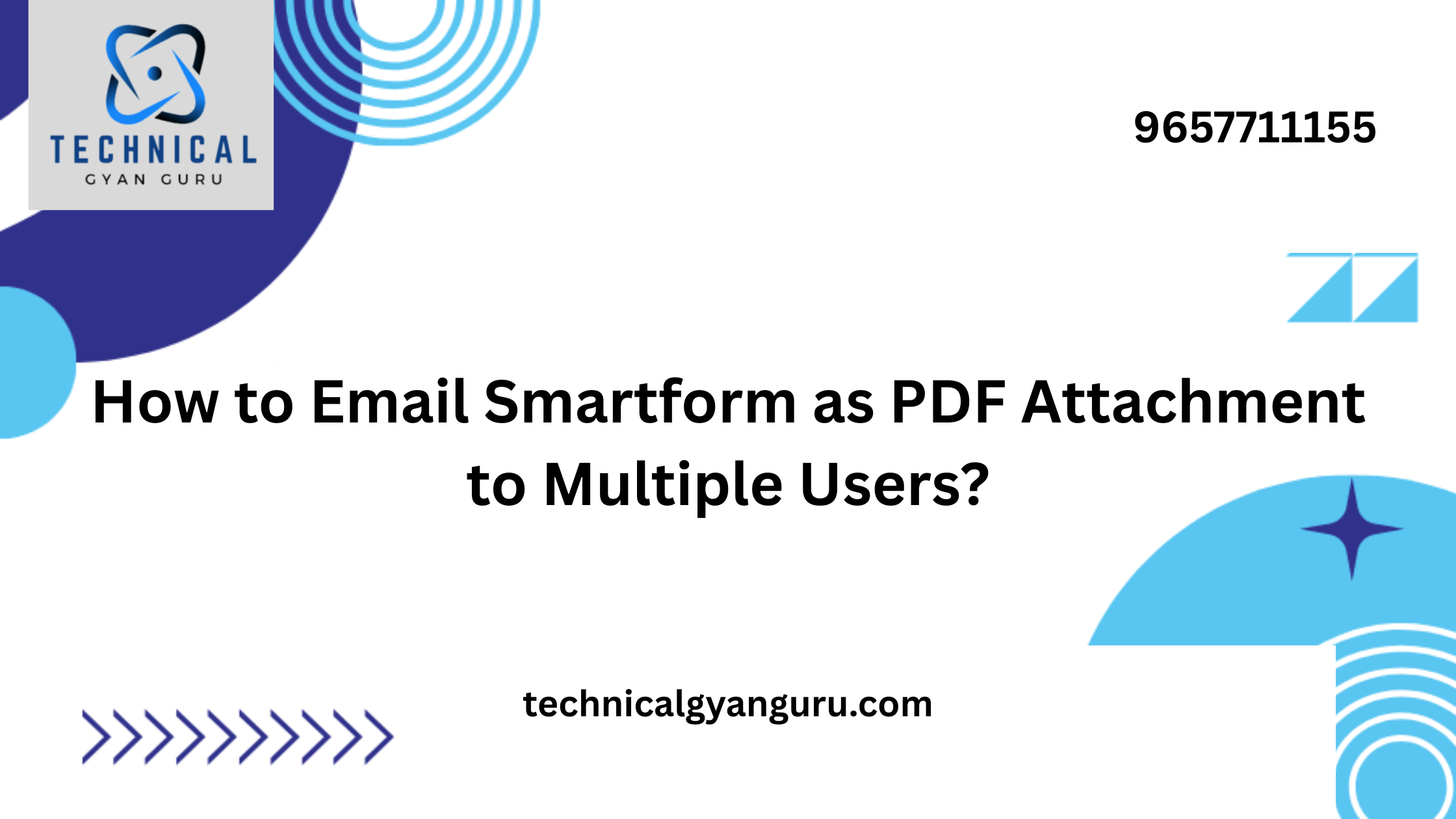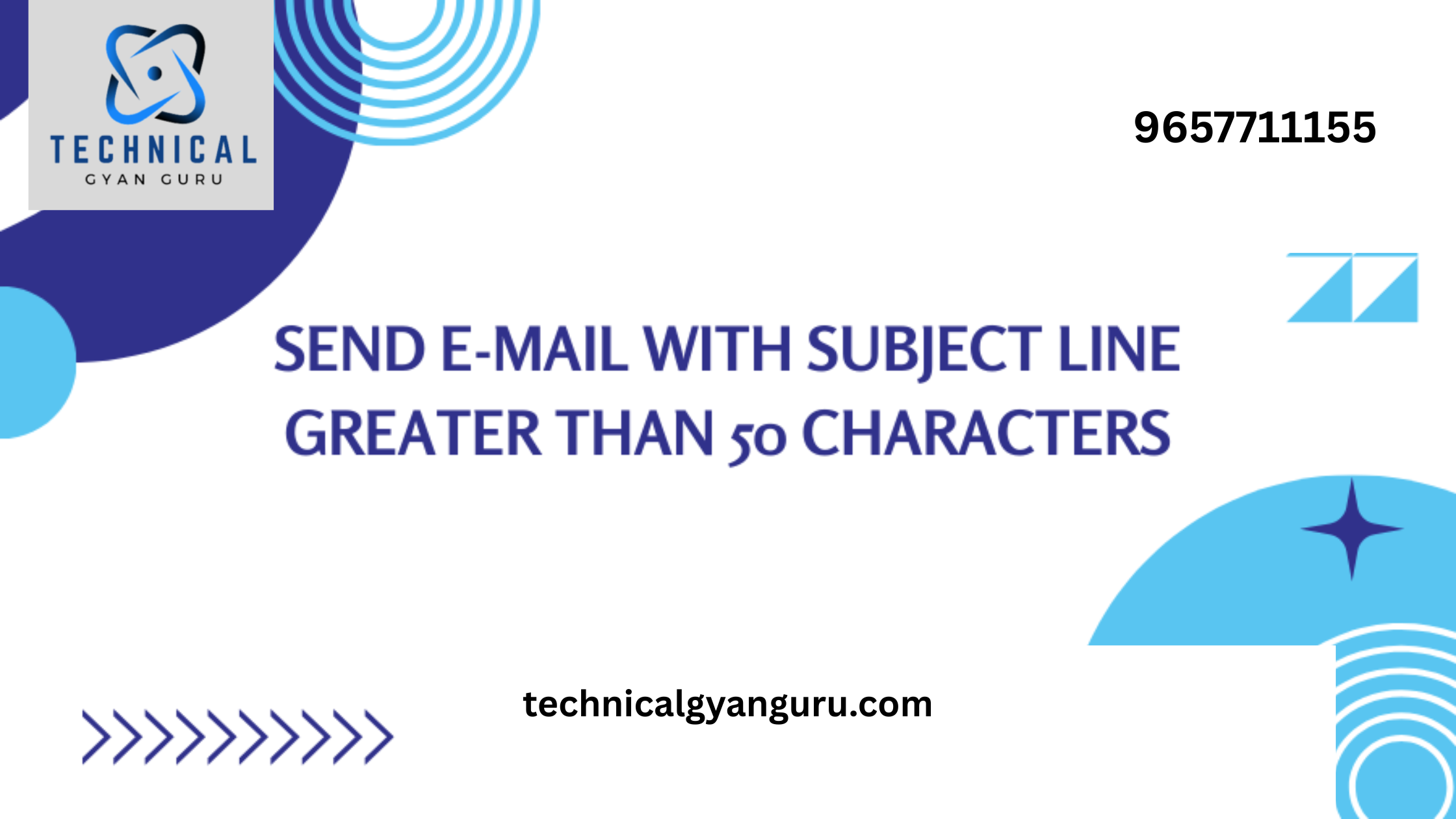Introduction: third party sales in SAP SD
third party sales in SAP SD: SAP Sales and Distribution (SD) module provides businesses with a robust platform to manage their sales processes efficiently. One key aspect is handling third-party sales transactions, where the seller doesn’t physically stock the product but directly ships it from the supplier to the customer. In this technical blog, we’ll walk through the step-by-step process of creating third-party sales transactions in SAP SD, empowering businesses to streamline their sales operations.
Prerequisites:
Before proceeding with the configuration, ensure the following prerequisites are in place:
- Access and Authorization:
- Ensure you have the necessary authorization to create and modify sales documents in SAP.
- Master Data:
- Verify that relevant master data, including material master records, vendor master records, and customer master records, is correctly maintained in the system.
- Configuration:
- Confirm that relevant SAP SD configurations, such as sales document types, item categories, and pricing procedures, are set up according to business requirements.
Configuration Steps:
Step 1: Create a Purchase Requisition (PR)
- In SAP ERP, create a purchase requisition to request the product from the third-party vendor.
Step 2: Convert PR to Purchase Order (PO)
- Convert the purchase requisition to a purchase order, specifying the third-party vendor as the supplier.
Step 3: Create a Sales Order
- In SAP SD, create a sales order using transaction code
VA01. - Enter the customer, material, and other relevant details.
- In the “Shipping” tab, set the “Delivery Type” to ‘NLCC‘ (Third-Party Order) to indicate that this is a third-party sales order.
Step 4: Link Sales Order to Purchase Order
- In the sales order, navigate to the “Purchasing” tab.
- Enter the purchase order number created in Step 2.
Step 5: Release Sales Order
- Release the sales order using transaction code
VA02.
Step 6: Create Outbound Delivery
- In SAP SD, create an outbound delivery using transaction code
VL01N. - Enter the shipping details and save the delivery.
Step 7: Invoice the Customer
- Create an invoice using transaction code
VF01. - Enter the relevant billing details and save the invoice.
Step 8: Monitor and Review
- Regularly monitor the status of the sales order, delivery, and invoice using transactions like
VA03,VL03N, andVF03. - Review and reconcile financial documents to ensure accuracy.
Conclusion: third party sales in SAP SD
third party sales in SAP SD is a pivotal step in optimizing sales processes, especially when a business relies on external suppliers for product fulfillment. By following the outlined steps, businesses can seamlessly manage third-party sales orders, enhance transparency, and ensure accurate invoicing. Regularly review and update configurations to align with changing business requirements, thus leveraging the full potential of SAP SD in facilitating efficient and effective sales operations.