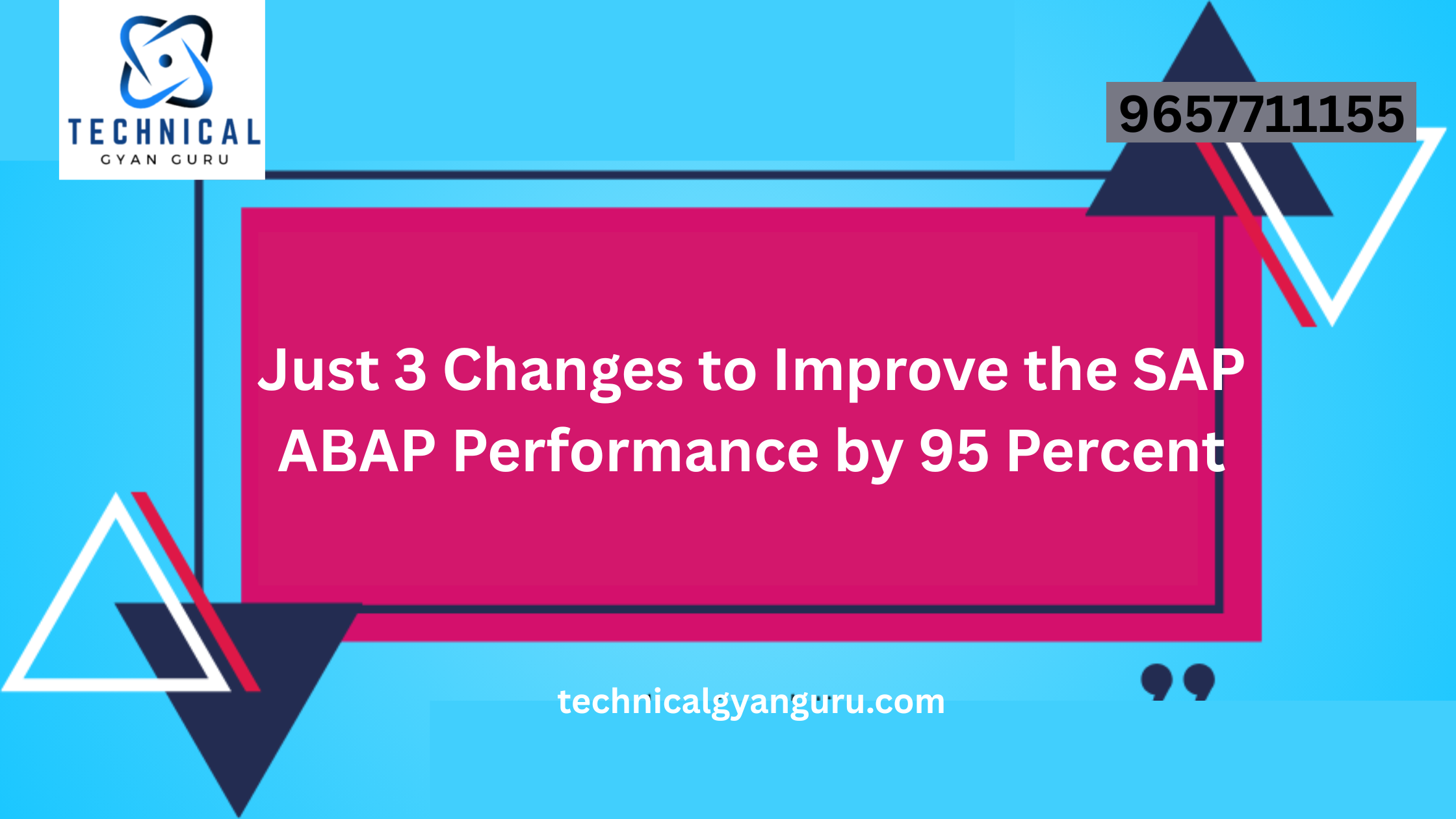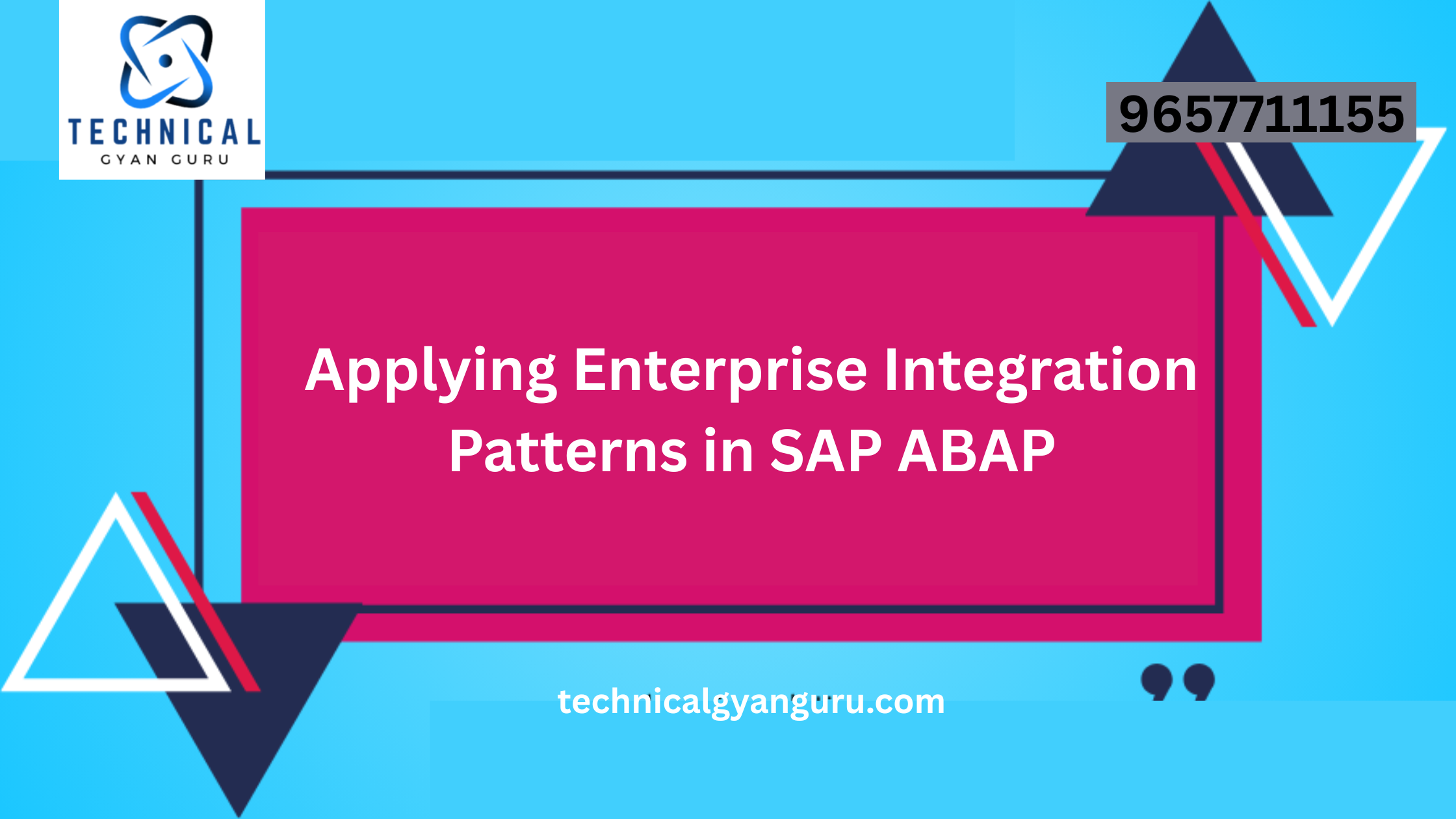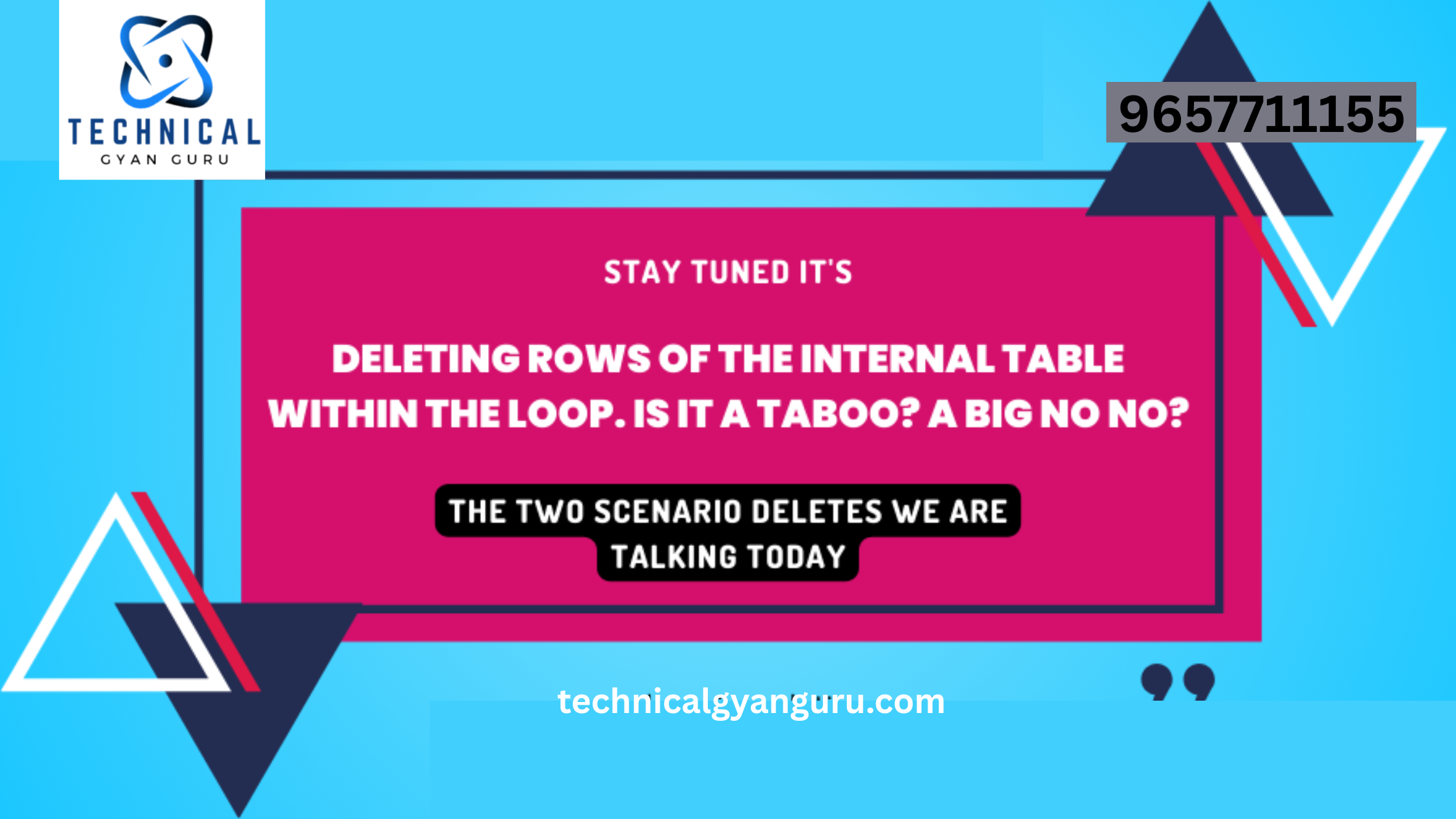SAP HANA Studio is a powerful integrated development environment that allows you to manage, model, and analyze data in SAP HANA databases. Whether you’re a developer, database administrator, or business analyst, SAP HANA Studio is an essential tool for working with SAP HANA. In this blog, we’ll walk you through the process of downloading and installing SAP HANA Studio on your system.
Step 1: Prerequisites
Before you begin, ensure that your system meets the necessary prerequisites:
- Operating System: SAP HANA Studio is compatible with Windows, Linux, and macOS.
- Java Runtime Environment (JRE): SAP HANA Studio requires Java 8 or later. Make sure you have a compatible JRE installed on your system.
Step 2: Download SAP HANA Studio
- Access the SAP Software Download Center: Go to the SAP Software Download Center at https://launchpad.support.sap.com/#/softwarecenter.
- Log in or Create an Account: Log in with your SAP S-user ID or create a new account if you don’t have one.
- Search for SAP HANA Studio: In the search bar, enter “SAP HANA Studio” and select the version that matches your SAP HANA installation.
- Download the Software: Click on the “Download” button next to the SAP HANA Studio package for your operating system.
Step 3: Install SAP HANA Studio
Windows:
- Run the Installer: Locate the downloaded installation file (usually a .exe file) and double-click it to run the installer.
- Choose Installation Directory: Select the destination folder where you want to install SAP HANA Studio. Click “Next.”
- Specify JRE Location: If you have a compatible JRE installed, you can specify its location. Alternatively, you can choose to download and install JRE from the installer. Click “Next.”
- Select Features: Choose the features you want to install. You can typically leave the default selections. Click “Next.”
- Review and Confirm: Review your selections and click “Install” to begin the installation process.
- Complete Installation: Once the installation is complete, click “Finish” to exit the installer.
Linux and macOS:
- Extract the Archive: Locate the downloaded installation archive (usually a .tar.gz or .zip file) and extract its contents to a directory of your choice.
- Set Up Environment Variables: Open a terminal and navigate to the directory where you extracted the files. Run the command to set up environment variables:bashCopy code
source <installation_directory>/hdbclient/hdbenv.shReplace<installation_directory>with the actual path. - Run SAP HANA Studio: In the terminal, navigate to the
studiodirectory under the installation directory and run the following command:bashCopy code./SAP_HANA_STUDIO
Step 4: Launch SAP HANA Studio
Once you’ve successfully installed SAP HANA Studio, you can launch it by:
- Windows: Look for the SAP HANA Studio shortcut in your Start Menu or Desktop and double-click it.
- Linux/macOS: Open a terminal, navigate to the
studiodirectory, and run the command:bashCopy code./SAP_HANA_STUDIO
Conclusion
Congratulations! You’ve successfully downloaded and installed SAP HANA Studio, an essential tool for managing and working with SAP HANA databases. With SAP HANA Studio at your fingertips, you’ll be empowered to perform tasks such as data modeling, development, and administration with ease. Whether you’re a seasoned SAP professional or just getting started, SAP HANA Studio is your gateway to unleashing the full potential of SAP HANA.