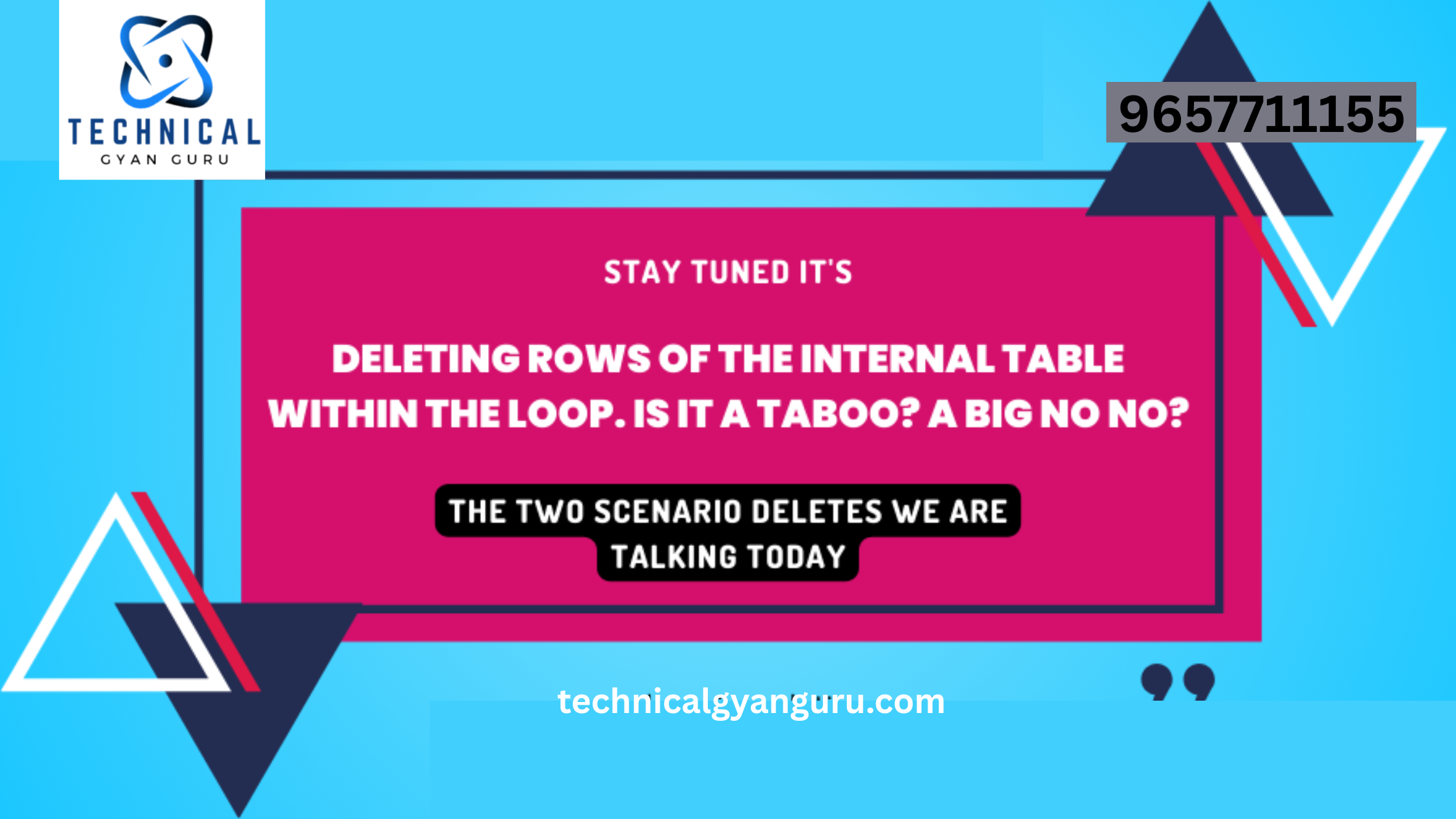Introduction: Cloud Connector from Cloud Foundry to On-Premise
Cloud Connector from Cloud Foundry to On-Premise: In the dynamic world of cloud computing, bridging the gap between cloud-based applications and on-premise systems is crucial for many enterprises. SAP Cloud Foundry provides a robust platform for building and deploying cloud-native applications, while the SAP Cloud Connector serves as a vital link between Cloud Foundry applications and on-premise systems. In this blog post, we’ll explore the step-by-step process of configuring the Cloud Connector to establish a secure connection from SAP Cloud Foundry to on-premise resources.
Prerequisites:
Before diving into the configuration process, ensure the following prerequisites are met:
- SAP Cloud Foundry Account: Access to the SAP Cloud Foundry environment is essential. Make sure you have an active account and the necessary permissions to configure services.
- SAP Cloud Connector Installed: Download and install the SAP Cloud Connector on a server within your on-premise network. You can find the installation package on the SAP Software Download Center.
- SAP Cloud Connector Configuration File: Obtain the necessary information, including the Cloud Connector’s host, port, and password. This information is crucial for the configuration process.
Configuring Cloud Connector:
1. Access SAP Cloud Connector Administration Console:
1.1. Open a web browser and navigate to the Cloud Connector’s administration console using the URL https://<CloudConnector_Host>:<Port>.
1.2. Log in with the Cloud Connector Administrator credentials.
2. Create a New Cloud Connector Instance:
2.1. In the Cloud Connector administration console, go to the “Connectivity” tab.
2.2. Click on “Cloud To On-Premise” to create a new Cloud Connector instance.
2.3. Enter a name for the instance, and provide the information requested, including the Cloud Connector’s host, port, and password.
2.4. Save the configuration.
3. Configure Access Control:
3.1. Navigate to the “Access Control” tab in the Cloud Connector administration console.
3.2. Define the rules for accessing on-premise resources. This includes specifying which Cloud Foundry applications have permission to access which on-premise systems.
3.3. Save the access control configuration.
4. Establish a Connection to On-Premise Systems:
4.1. Under the “Cloud To On-Premise” tab, select the Cloud Connector instance you created.
4.2. Click on “Add System” to define the on-premise systems that Cloud Foundry applications can access.
4.3. Enter the required information for each on-premise system, such as the system ID, host, and protocol.
4.4. Save the system configuration.
5. Test the Connection:
5.1. Go to the “Cloud To On-Premise” tab and select the Cloud Connector instance.
5.2. Click on “Check Configuration” to ensure that the Cloud Connector is properly configured and can establish a connection to the on-premise systems.
Conclusion:
Configuring the Cloud Connector from SAP Cloud Foundry to on-premise systems is a pivotal step in enabling seamless communication between cloud-based applications and on-premise resources. By following these steps, you can establish a secure and efficient connection, unlocking the potential for integrated, hybrid solutions. As organizations continue to embrace cloud technologies, mastering the configuration of the Cloud Connector becomes essential for achieving a harmonious balance between cloud and on-premise environments.