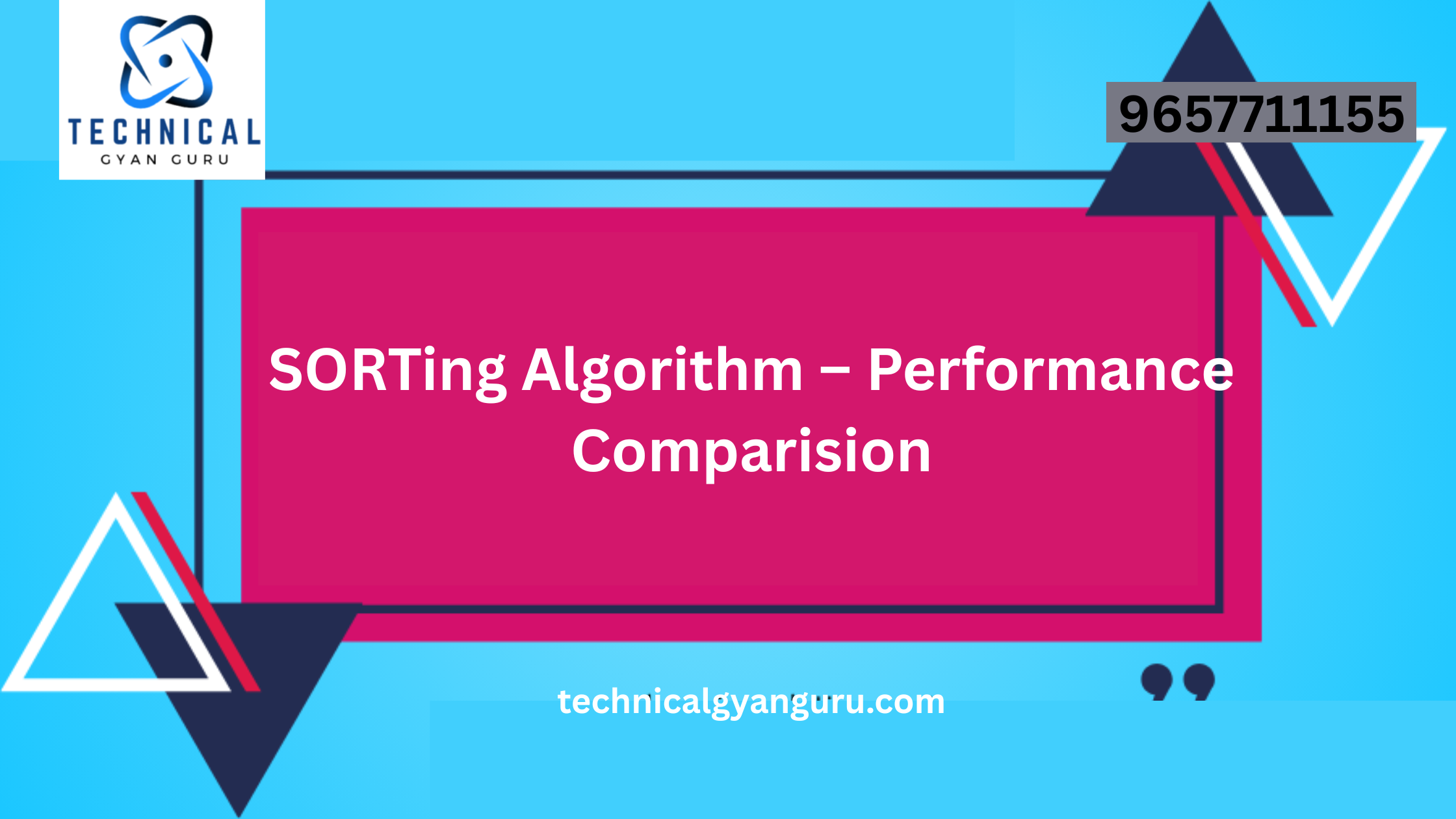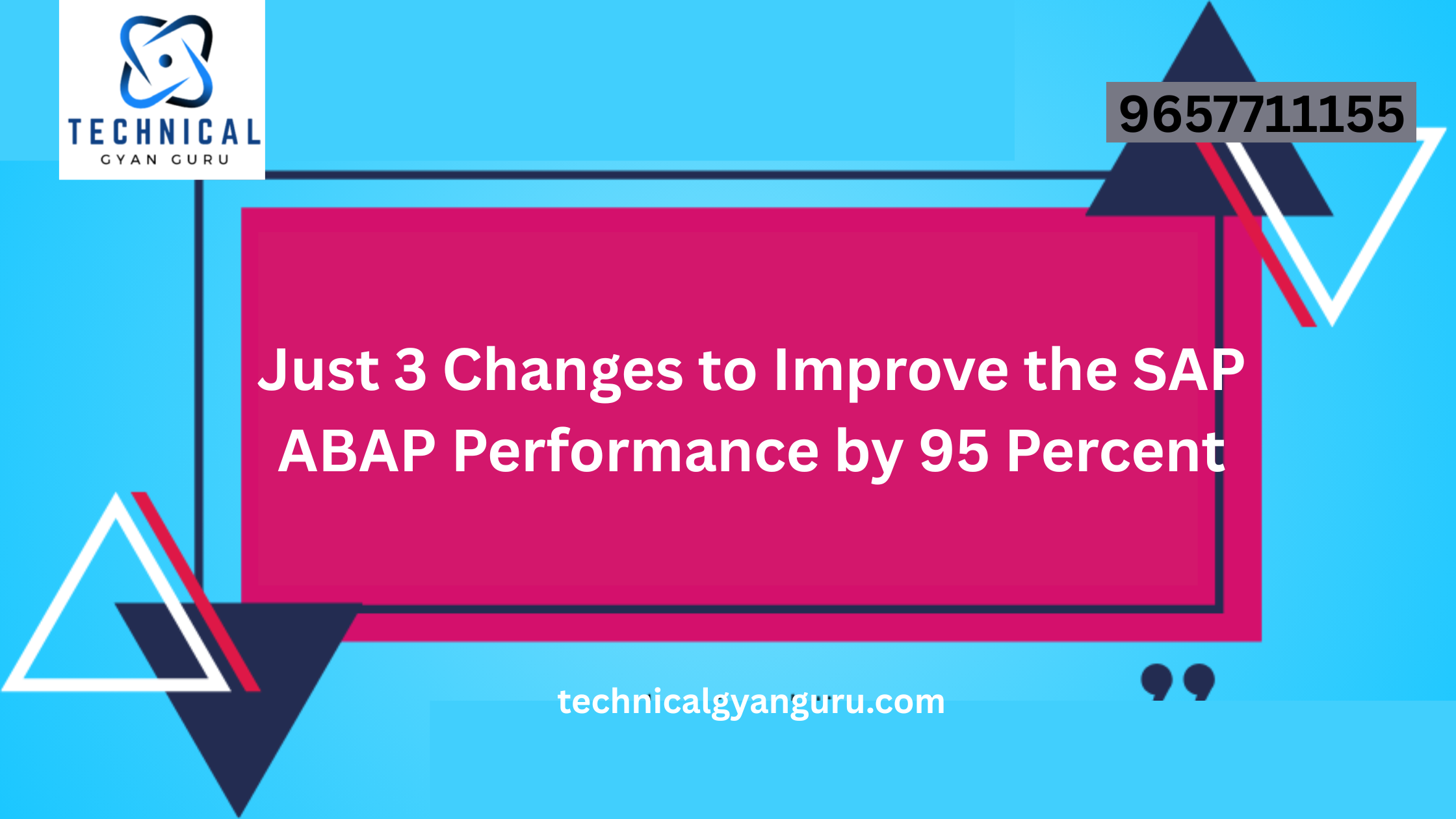Introduction: SAP SD Determination
SAP SD Determination: In the realm of SAP Sales and Distribution (SD), the determination process plays a pivotal role in automating and optimizing the order-to-cash cycle. SAP SD Determination ensures that the system selects the right data automatically, saving time and reducing errors. In this blog post, we’ll guide you through the essential steps of SAP SD Determination, making it easy for beginners to understand and implement.
Step 1: Understand the Basics of Determination:
Before diving into the configuration, it’s crucial to understand what determination means in SAP SD. Determination involves the automatic selection of data based on predefined rules. In SD, this could be the determination of pricing, shipping conditions, or even the shipping point based on certain conditions.
Step 2: Identify Determination Types:
- SAP SD supports various determination types such as pricing determination, item category determination, partner determination, and more. Begin by identifying the specific determination type you want to configure based on your business needs.
Step 3: Access Customizing Transaction (SPRO):
- In SAP, configuration is done through the Customizing transaction (SPRO). Execute transaction code SPRO in the SAP Easy Access Screen to access the SAP Reference IMG (Implementation Guide).
Step 4: Navigate to Sales and Distribution:
- In the SAP Reference IMG, navigate to Sales and Distribution by following the path: SPRO > SAP Reference IMG > Sales and Distribution.
Step 5: Select the Relevant Determination Activity:
- Depending on the determination type you’re configuring, select the appropriate activity. For example, if you’re configuring pricing determination, navigate to “Basic Functions” > “Pricing” > “Pricing Control” > “Define and Assign Pricing Procedures.”
Step 6: Configure Determination Rules:
- Within the relevant activity, you’ll find options to define rules and conditions. For pricing determination, you can define condition tables, access sequences, and pricing procedures. Ensure that you understand the logic behind these configurations.
Step 7: Assign Determination Procedures:
- After defining the rules, you need to assign them to the relevant documents or entities. In pricing determination, you might need to assign the pricing procedure to a sales document type or a customer master record.
Step 8: Test the Determination:
- Before deploying the determination rules to your productive environment, it’s essential to test them in a controlled environment. Use sample sales orders or relevant business documents to verify that the determination is working as expected.
Step 9: Document Your Configuration:
- Proper documentation is key to maintaining a transparent and efficient system. Document the determination configurations, including the rules, conditions, and assignments made. This documentation will be valuable for troubleshooting and future reference.
Step 10: Transport to Production:
- Once you’ve successfully tested and documented your determination configurations in a development or test environment, transport the changes to your production system using SAP’s transport management system (TMS).
Conclusion:
SAP SD Determination might seem complex at first, but by breaking down the process into easy-to-follow steps, even beginners can grasp the essentials. Understanding the logic behind determination, identifying the relevant determination type, and following a systematic configuration approach will empower you to automate and optimize your sales and distribution processes effectively. With this step-by-step guide, you’re well on your way to mastering SAP SD Determination and ensuring a smoother order-to-cash cycle in your SAP system.