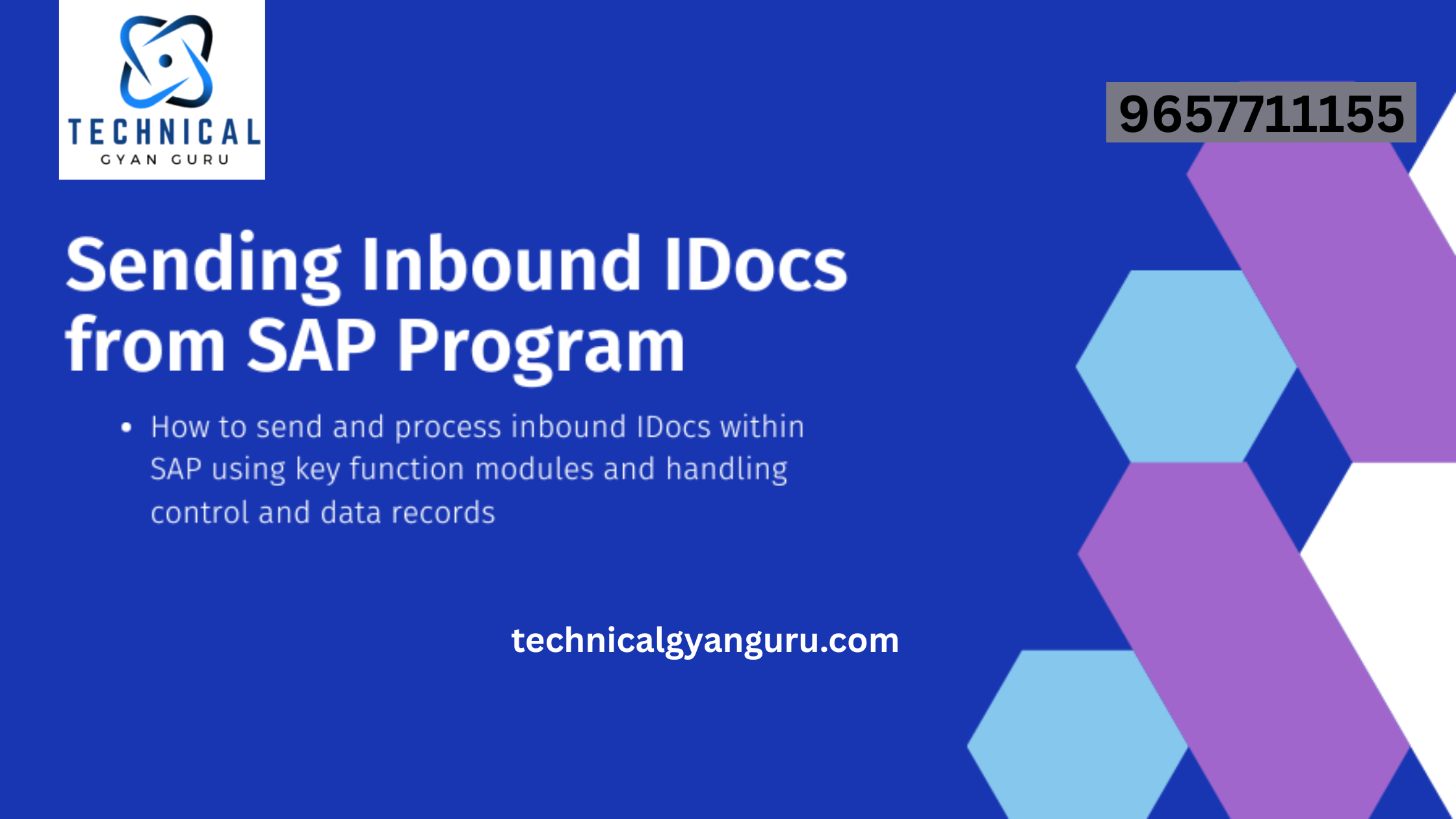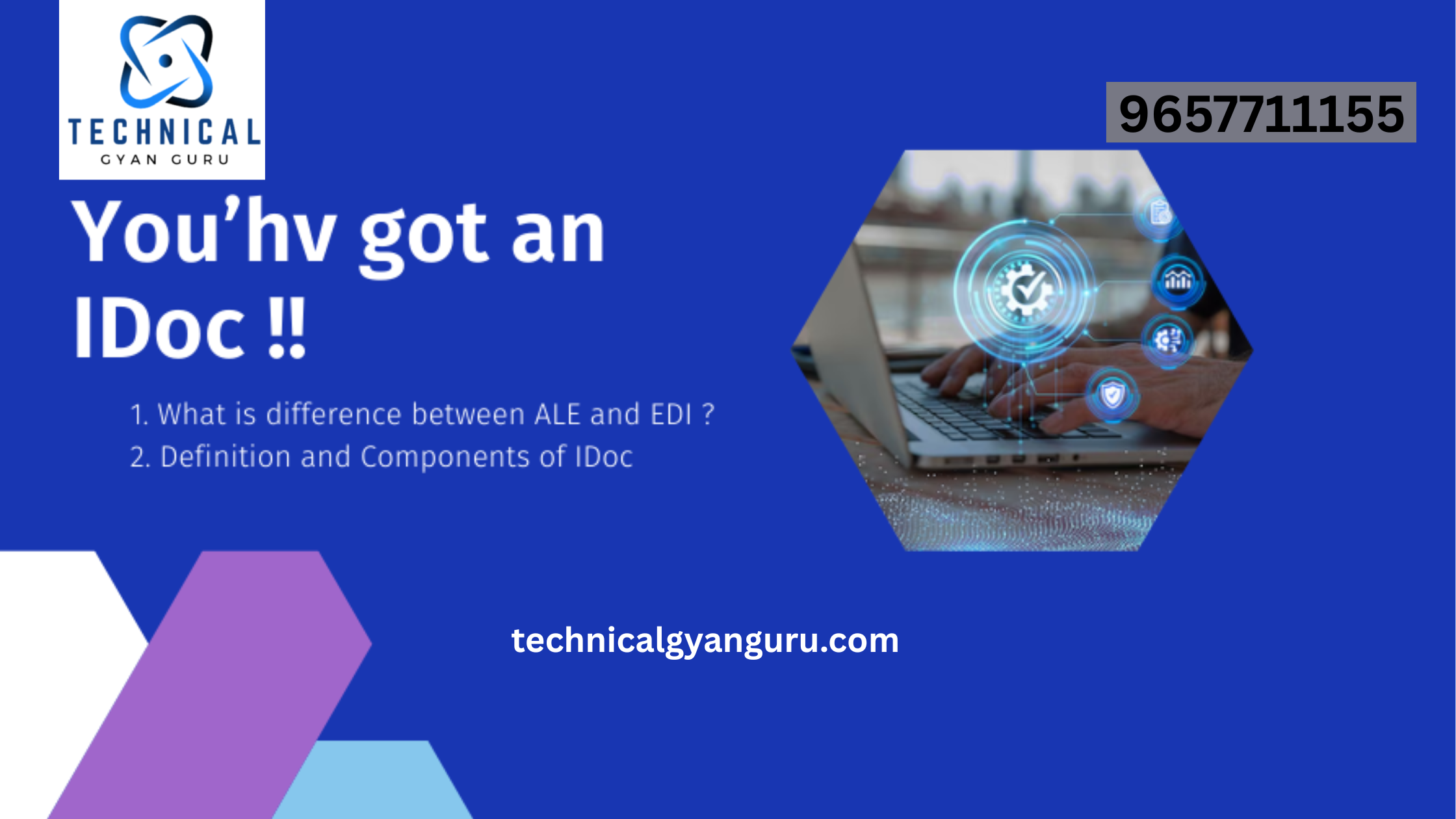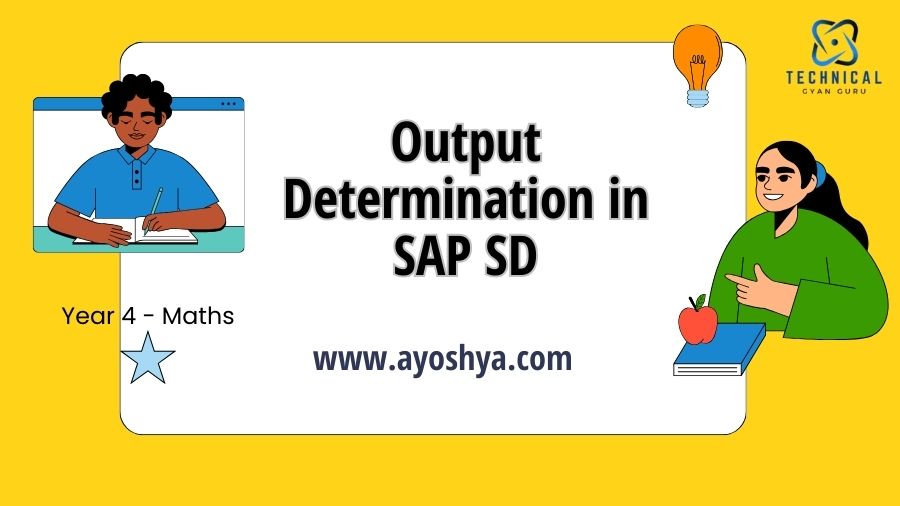
Streamline document generation in SAP Sales & Distribution (SD) with output determination! Output Determination in SAP SD This guide unlocks everything you need to know: process, configuration, benefits, and more… Gain control, save time, and optimize efficiency.
Have you ever felt like data is trapped in silos, frustratingly out of reach for the applications that need it most? Imagine the power of seamlessly sharing information between different systems, unlocking a world of possibilities for collaboration and innovation. That’s the magic of the Open Data Protocol (OData)! This powerful protocol cuts through the complexities of data exchange, establishing a standardized way to access and manipulate data using familiar web technologies. Whether you’re a developer yearning for simpler data integration or a business leader seeking to unlock the true potential of your information, OData is the key. Dive deeper into this guide and discover how OData can transform your approach to data sharing!
Key Components of Output Determination
The magic behind SAP SD’s output determination lies in its ability to orchestrate the creation and delivery of sales documents based on predefined rules. Output Determination in SAP SD To achieve this, it relies on a powerful combination of elements: output types, partner functions, transmission mediums, output determination procedures, access sequences, and the condition technique. Let’s delve deeper into each of these components and understand how they work together to streamline your sales communication.
Output Types: The Heart of Document Generation
Output types define the specific format and content of the sales documents generated through output determination. Output Determination in SAP SD These encompass the essential documents that keep your sales processes running smoothly, such as order confirmations, delivery notes, invoices, and picking lists. Each output type has its own unique layout and data fields, ensuring that the recipient receives the most relevant information for their role in the sales cycle.
Configuring Output Determination in SAP S/4HANA: Step-by-Step Guide
Now that you’re familiar with the building blocks of Output Determination, let’s delve into the configuration process within SAP S/4HANA. This section will equip you with a step-by-step guide using the V/30 transaction code, ensuring you can establish control over your document generation.
1. Assigning Output Types to Partner Functions
The first step involves linking specific output types (like order confirmations or invoices) with relevant partner functions within a document. Partner functions represent different parties involved in a business transaction, such as the ship-to party or the bill-to party. This linkage dictates which outputs are generated for each party based on pre-defined conditions.
- Accessing the Configuration: Navigate to the SPRO IMG menu path: SAP Reference IMG -> Basic Functions -> Output Control -> Output Determination -> Output Determination for Sales Documents & Output Determination for Billing Documents. Within this path, locate the activity named “Assign Output Types to Partner Functions”.
- Defining Relationships: The system displays a table where you can create new entries. Select the relevant document type (e.g., sales order) and partner function (e.g., sold-to party). Choose the desired output type (e.g., order confirmation) from the dropdown menu. You can further specify additional details like the communication method (e.g., print or email) and the output device (e.g., specific printer). Saving this configuration ensures that whenever a sales order is created for the chosen sold-to party, the designated order confirmation will be automatically generated based on the communication method preference.
Remember: You can assign multiple output types to a single partner function based on your business needs. For instance, you might choose to generate both a printed and a digital confirmation for specific customer segments.
2. Maintaining Output Determination Procedures
Output determination procedures act as a central point for defining the logic behind output generation. These procedures group together access sequences (which we’ll discuss next) to determine the relevant conditions for creating specific outputs.
- Creating Procedures: Within V/30, locate the activity named “Maintain Output Determination Procedure”. Here, you can create a new procedure by assigning a unique code and a descriptive name. Once created, access the “Control Data” section for this procedure. This is where you’ll link the output type you wish to control (e.g., invoice) and define whether the output generation should be mandatory or optional.
- Defining Control Logic: Navigate to the “Determination Rules” section within the chosen procedure. This section allows you to link the procedure code to specific document types. By establishing these connections, you essentially define which document types will utilize the control logic established within your procedure.
3. Defining Determination Rules
Determination rules are the heart of Output Determination. They leverage access sequences to pinpoint the exact conditions under which a specific output type should be generated.
- Understanding Access Sequences: An access sequence is a combination of fields from a document (like sales order type or customer classification) that dictate which condition records (containing specific rules) are evaluated. You can access and maintain access sequences within V/30. Here, you define the sequence in which the system will check various conditions based on the chosen document fields.
- Condition Records and Rule Evaluation: Once an access sequence is defined, you can create condition records linked to that sequence. These records specify the actual criteria for output generation. For instance, a condition record might state “Generate an invoice via email for all gold customers exceeding an order value of €1000.” The system will evaluate these conditions based on the access sequence you defined, ultimately determining whether to trigger the designated output type (e.g., email invoice) for a specific document.
By mastering these three configuration steps, you’ll gain full control over your document generation process within SAP S/4HANA. Remember, this guide serves as a foundation. As you gain experience, you can explore advanced topics like multiple output issuing.
Conclusion
In conclusion, mastering Output Determination in SAP S/4HANA empowers you to streamline document generation, eliminate manual tasks, and achieve greater efficiency within your organization. By understanding the core concepts of output types, partner functions, access sequences, and condition records, you can establish a robust framework for automated document creation.
Our in-depth guide equipped you with the knowledge to configure Output Determination procedures, define determination rules, and troubleshoot common issues. Remember, leveraging Output Determination effectively unlocks a world of benefits, including:
- Reduced workload: Free your team from repetitive tasks and allow them to focus on higher-value activities.
- Enhanced accuracy: Minimize errors associated with manual document generation.
- Improved timeliness: Deliver documents to your business partners promptly.
- Increased cost savings: Eliminate the need for manual printing and distribution.
Don’t wait any longer! Take control of your document generation process and experience the transformative power of Output Determination in SAP S/4HANA. As a final tip, remember to regularly review and update your Output Determination configuration to ensure it aligns with your evolving business needs.
you may be interested in this blog here:-
Excellent Guide Open Data Protocol (OData)
Spark Joyful Learning Engaging English Worksheet For UKG Class