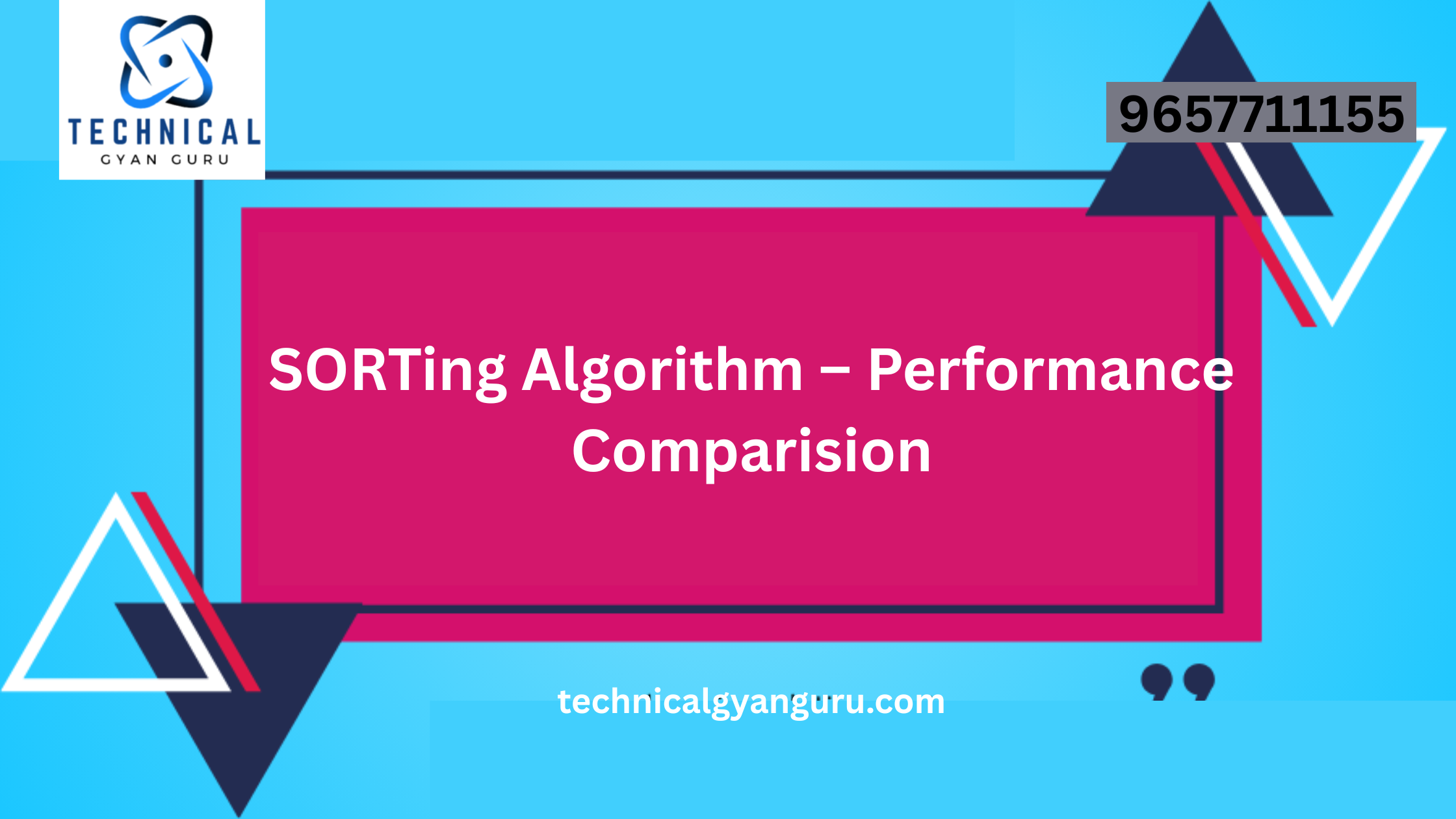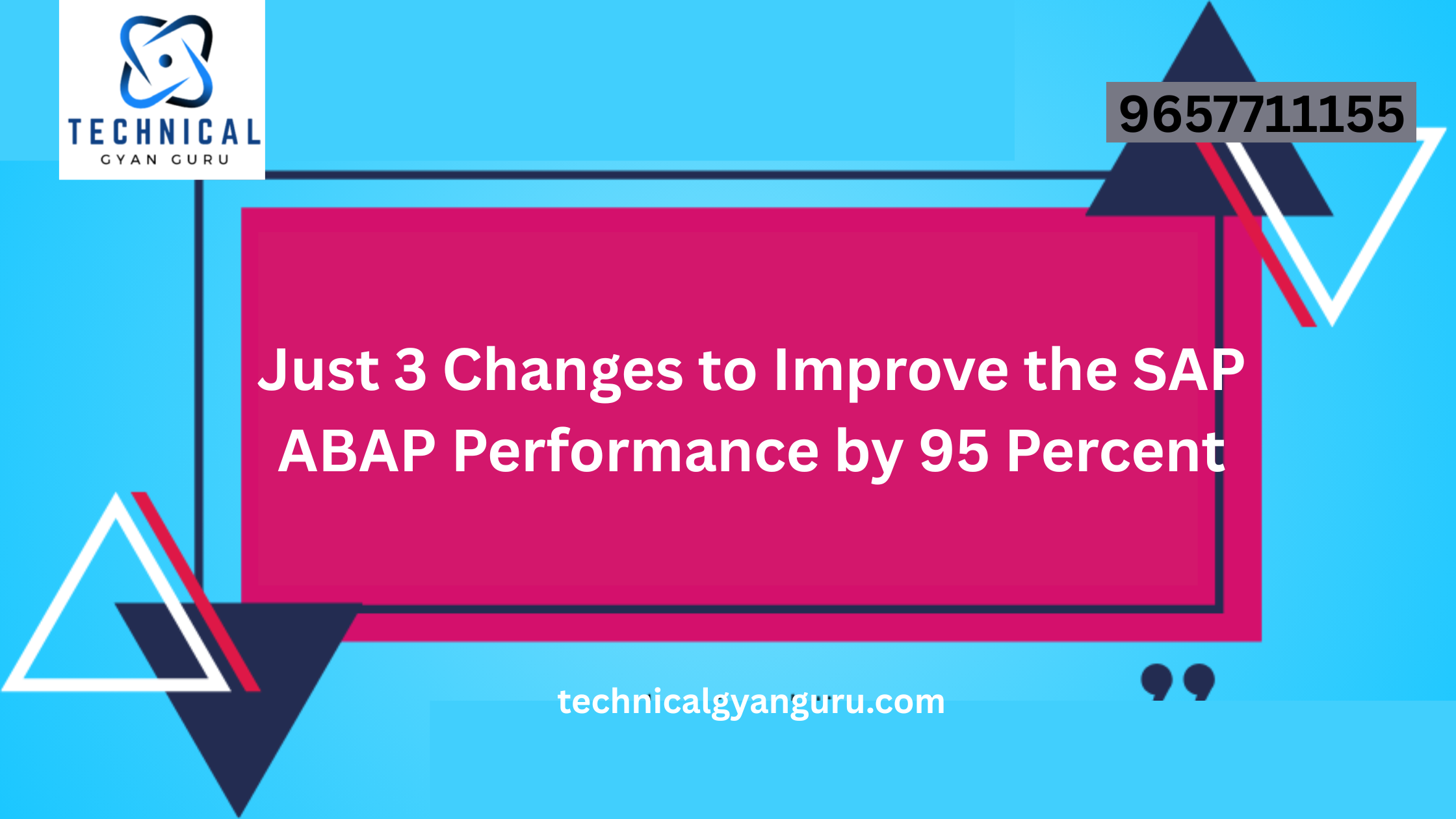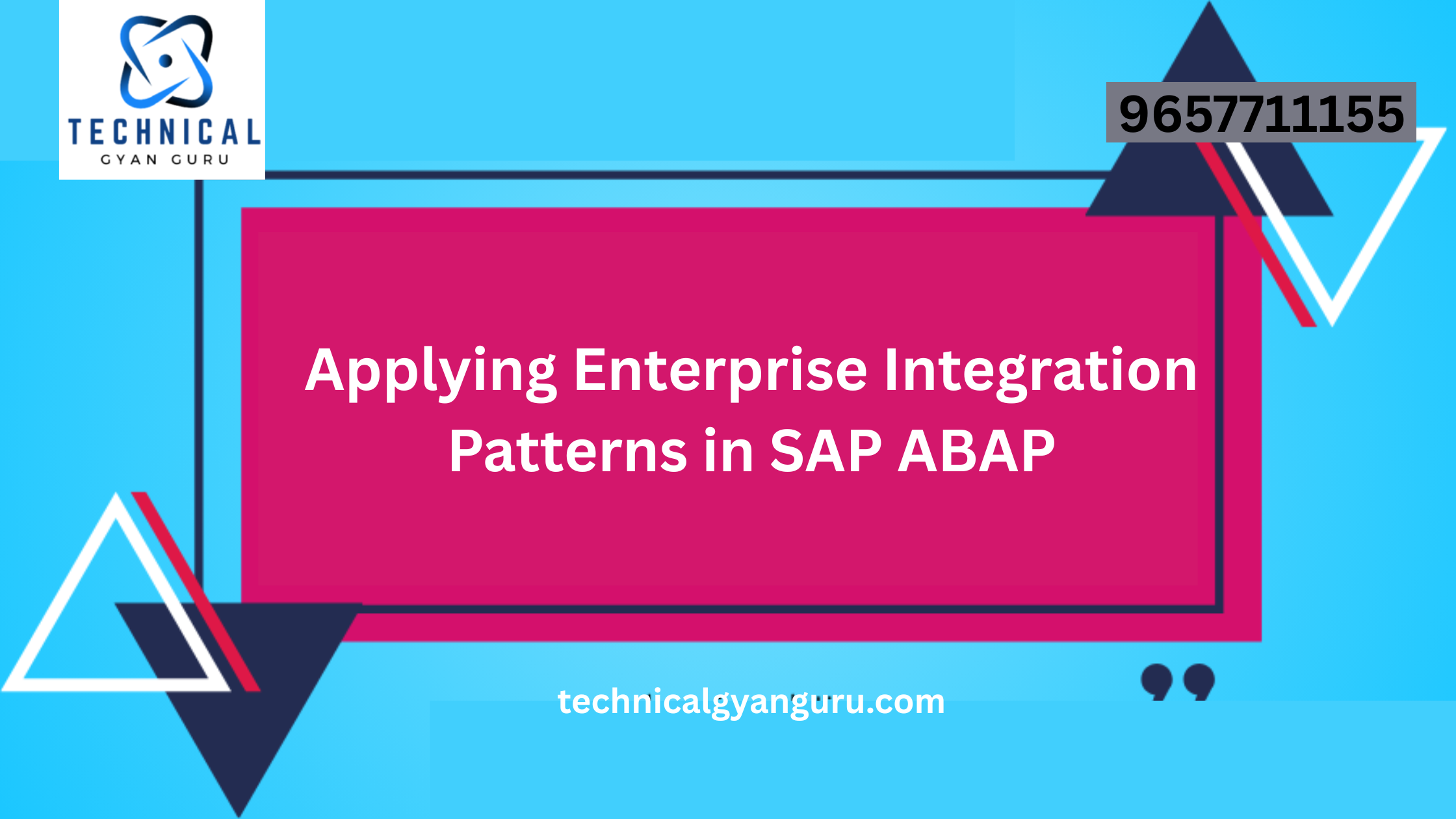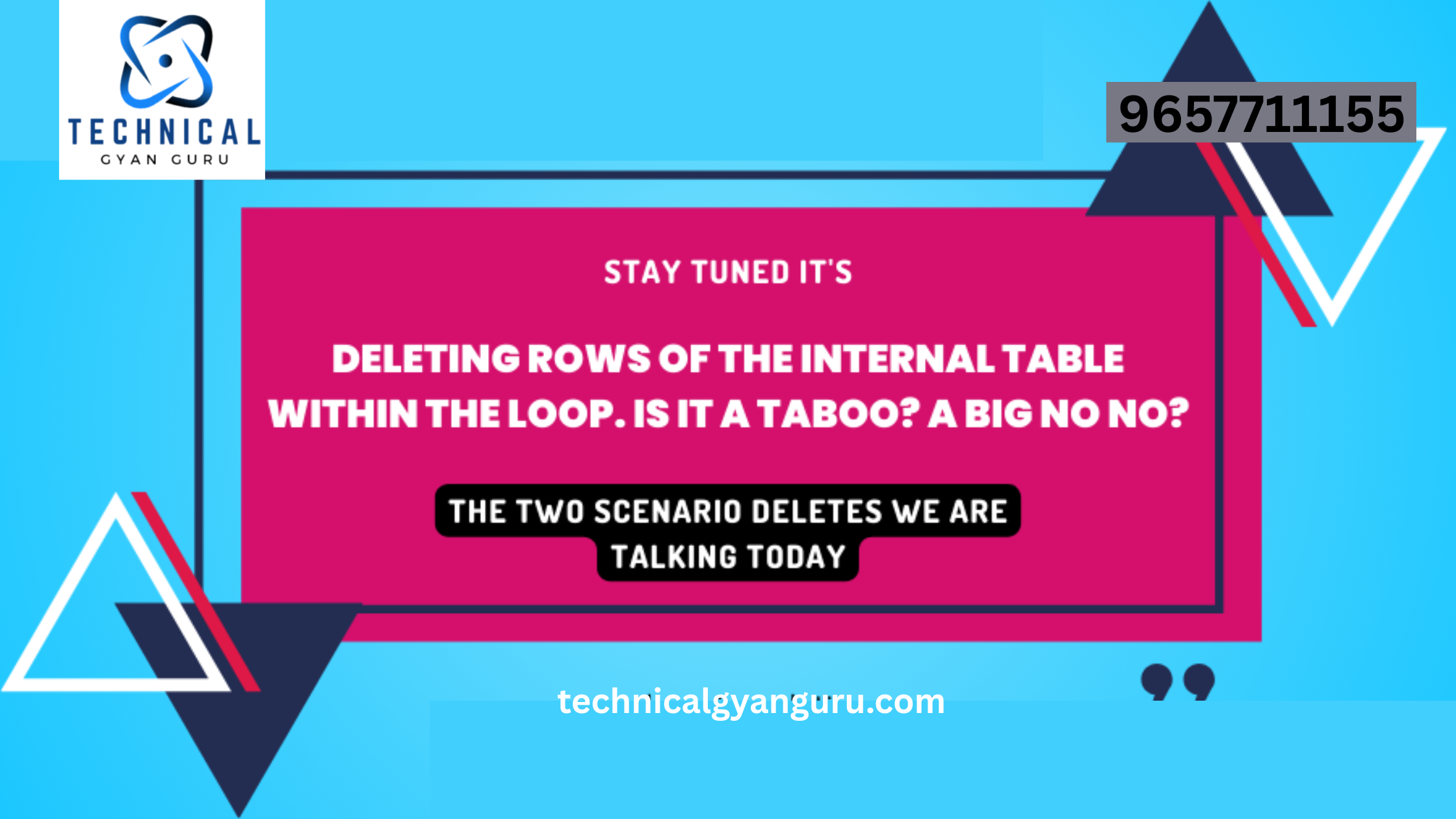One common use case is exporting table data locally to a CSV file. I’ll walk through this functionality of the SAP M table—also known as the responsive table—in this blog post.
Data from tables exported to a CSV file
We will add a button labeled “Download” to the table’s toolbar area in order to accomplish this. View below.

This is the section of the view code to create button and display in toolbar section.

This is the view code part where buttons are created and displayed in the toolbar section.
We have an event handler named onDownload connected that will activate when the button is pressed. Now let’s define this event handler in the controller.
Event handler logic in the view’s controller
Enter the code below in the controller.
onDownload:function()
{
var oExport = new Export({
// 1. file type in which data will be //exported. SAP standard provides API for
//only CSV but own types can also be //created.
exportType : new ExportTypeCSV({
separatorChar : ";"
}),
// 2. Pass in the model bound to table
models : this.getView().getModel(),
// 3. binding information for the rows //aggregation
rows : {
path : "/Posts"
},
// 4. column definitions with column name //and binding info for the content
columns : [{
name : "Title",
template : {
content : "{Title}"
}
}, {
name : "Category",
template : {
content : "{Category}"
}
}, {
name : "Price",
template : {
content : "{Price}"
}
},{
name : "Flagged",
template : {
content : "{Flagged}"
}
}
]
});
// download exported file
oExport.saveFile().catch(function(oError) {
MessageToast.show("Error Donwloading Table Data");
}).then(function() {
oExport.destroy();
});
},The explanation of event handler code
Make sure the required classes are added to your controller’s define declaration in order for the code above to function. see below

Export and ExportTypeCSV are the newly added dependencies. In our event handler we need to create an Object of Export Class. This object takes 4 aggregations namely exportType, rows, model and columns. These 4 are mentioned in the code with appropriate comments. Please go through the comments.

The saveFile method call will cause a CSV file to be downloaded to your local computer.
I hope this explanation of responsive table data export to CSV file gave you a good notion. Please leave a remark below if you have any questions, concerns, or recommendations for us. I will be pleased to reply to you.
you may be interested in this blog here:-
Mastering Customer 360 in Salesforce
Elevating User Experiences: Unleashing Advanced UI Elements and Custom Controls in SAPUI5