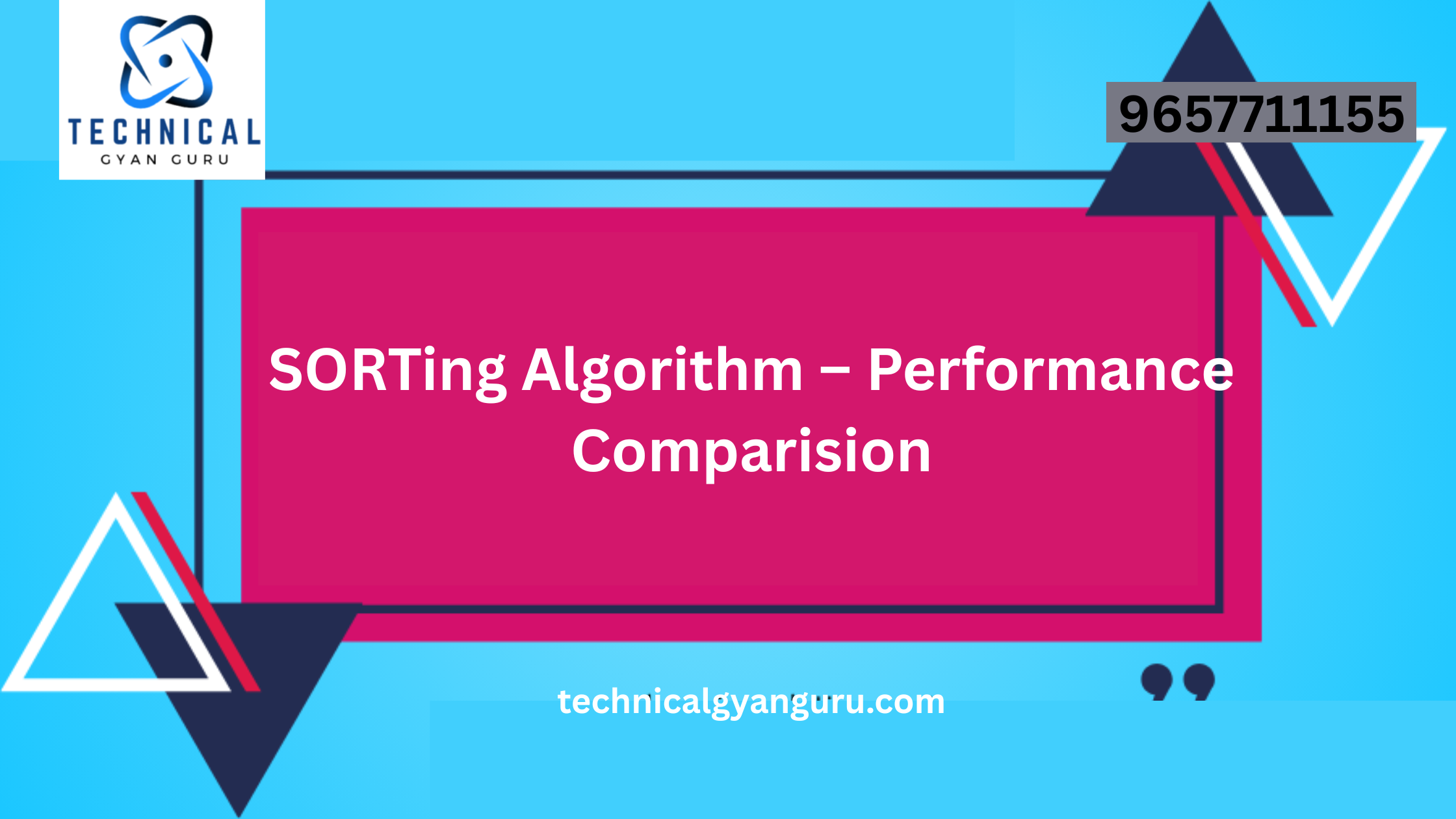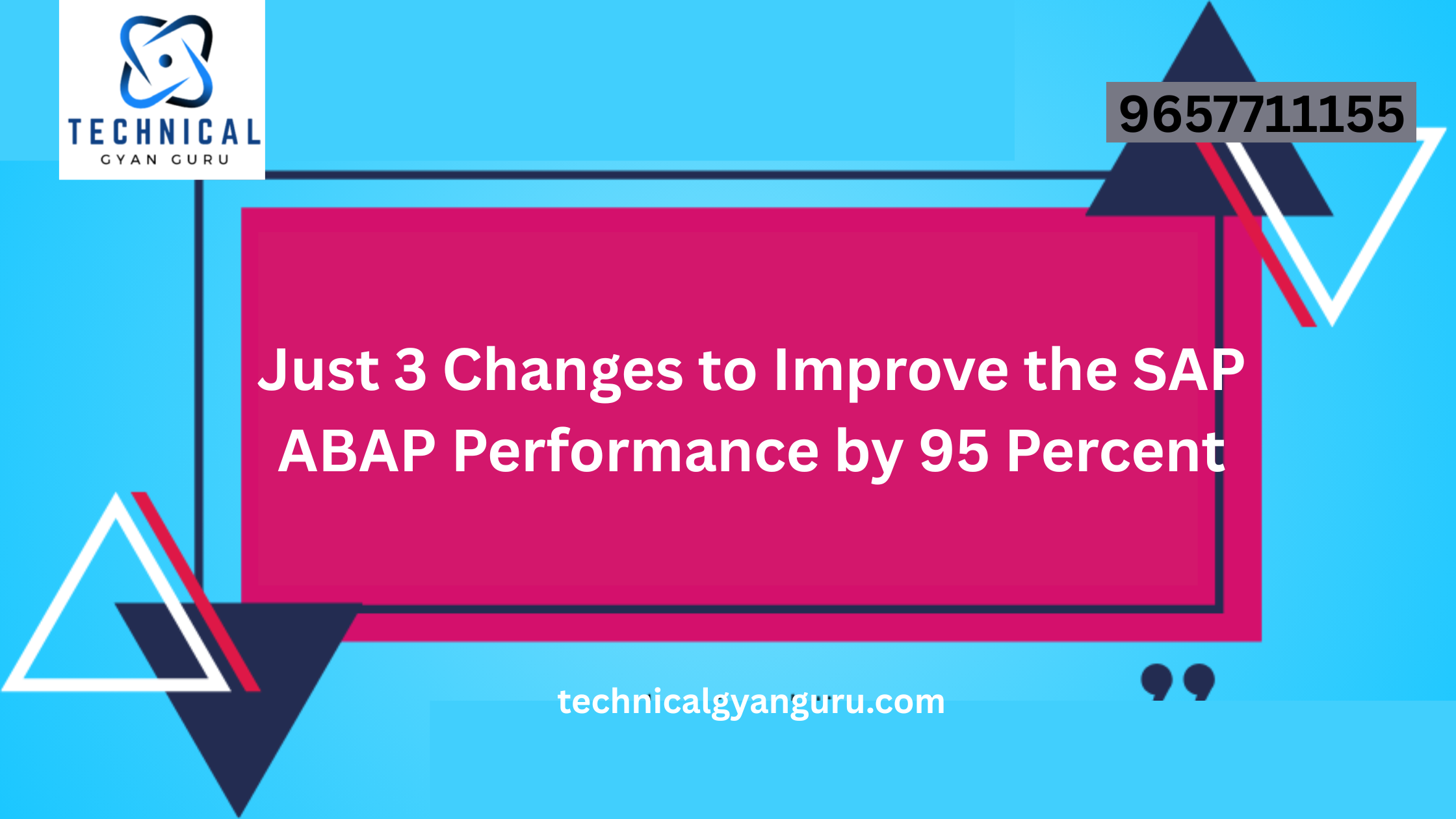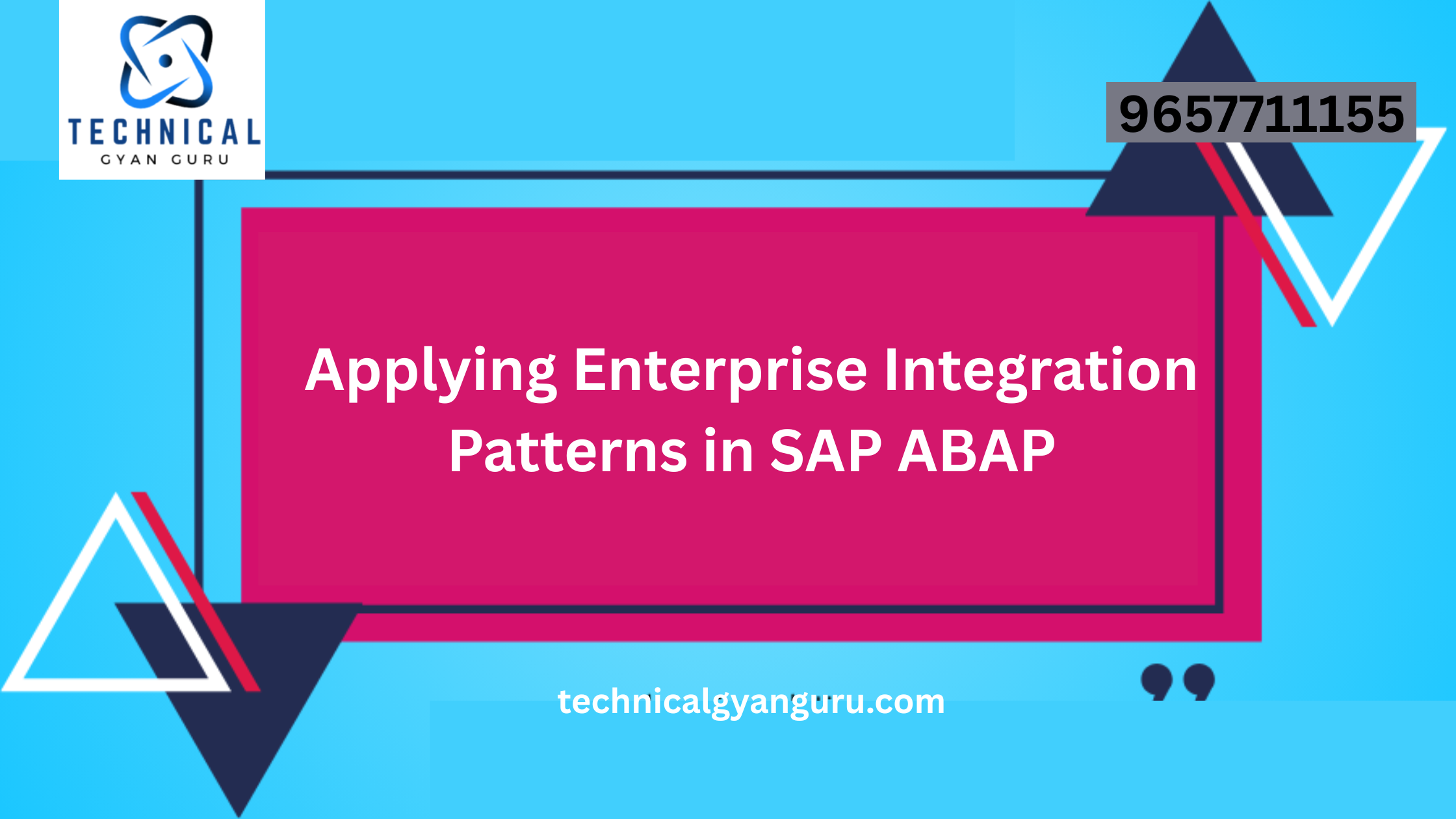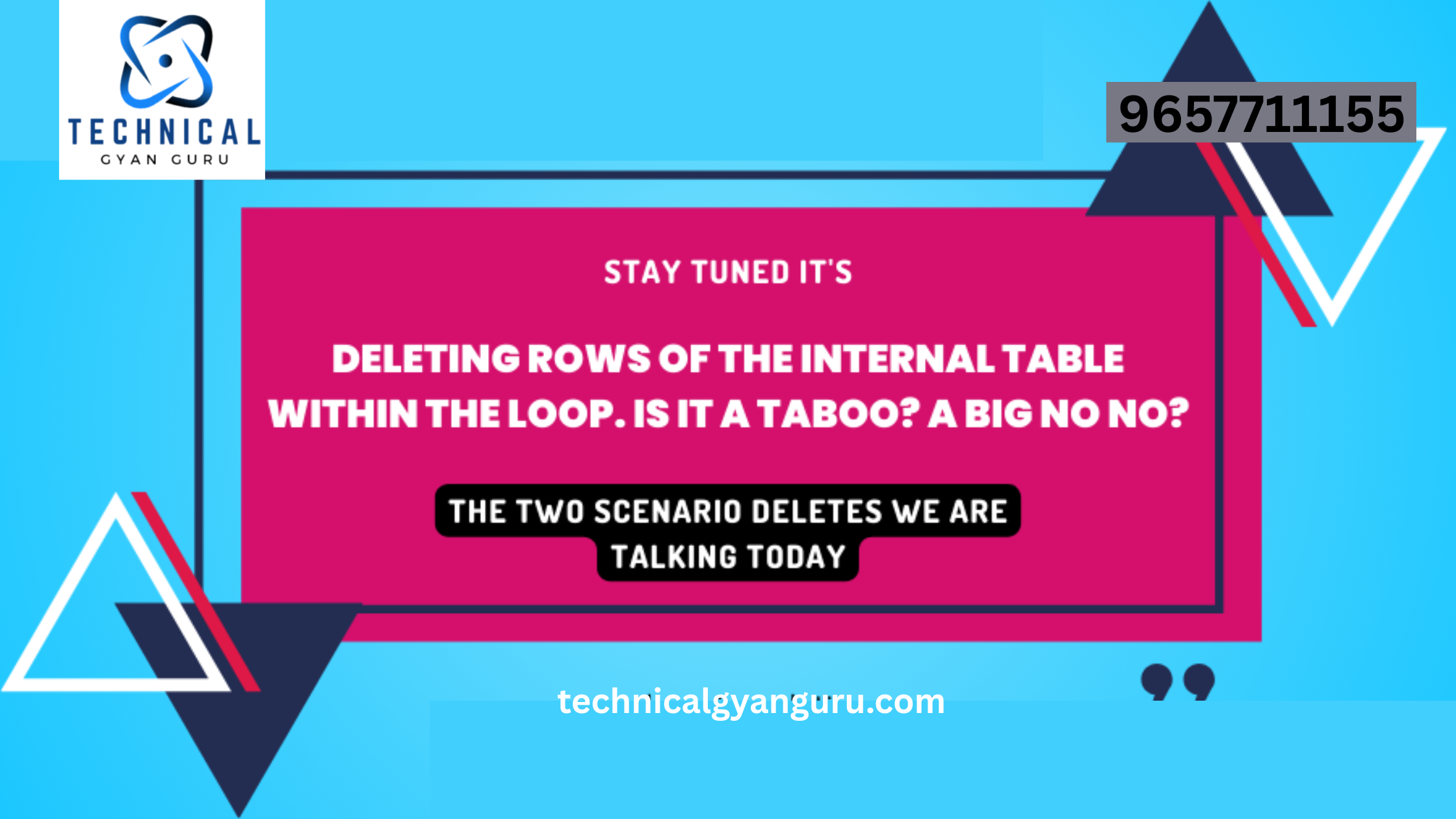The digital landscape is evolving rapidly, and user experience is at the forefront of this transformation. SAP Fiori, with its user-centric design and intuitive interfaces, has redefined how users interact with enterprise software. In this blog, we’ll guide you through the process of installing SAP Fiori, unlocking the potential to revolutionize your organization’s user experience and productivity.
Preparing for Installation
Before diving into the installation process, there are a few prerequisites to address:
- System Requirements: Ensure that your SAP system is compatible with SAP Fiori. Check the SAP Fiori Product Availability Matrix for supported versions and components.
- Licensing: Verify that you have the necessary licensing agreements for SAP Fiori components and features.
- Hardware and Infrastructure: Ensure that your hardware and infrastructure meet the performance and scalability requirements of SAP Fiori.
SAP Fiori Installation Steps
Step 1: Installation of SAP NetWeaver Gateway
SAP Fiori relies heavily on SAP NetWeaver Gateway to establish communication between backend systems and frontend applications. Install SAP NetWeaver Gateway to enable the creation of OData services that Fiori applications consume.
Step 2: Activation of Required Services
In the SAP NetWeaver Gateway system, activate the necessary services for the SAP Fiori applications you intend to deploy. These services expose the required data for consumption by Fiori applications.
Step 3: Configuration of Frontend Server
The frontend server hosts the SAP Fiori launchpad and Fiori applications. Install the frontend server software and configure it according to your organization’s requirements. The installation includes configuring the SAPUI5 library, which is essential for Fiori app development.
Step 4: Configuration of SAP Fiori Launchpad
Set up the SAP Fiori launchpad, which serves as the central entry point for Fiori applications. Configure its design, tiles, and access roles based on user responsibilities.
Step 5: Installation of Fiori Apps
Install the SAP Fiori apps that align with your business processes. These apps vary from simple transactional apps to analytical dashboards. Each app may have specific configuration requirements, so follow the provided documentation.
Step 6: Testing and Validation
Thoroughly test the installed Fiori apps and their integration with backend systems. Ensure that data exchange, responsiveness, and user interaction are working as expected.
Step 7: Monitoring and Maintenance
Regularly monitor the performance and usage of your SAP Fiori environment. Perform necessary updates, patches, and maintenance tasks to ensure the continued smooth operation of your Fiori applications.
Benefits of SAP Fiori Installation
- Enhanced User Experience: Installing SAP Fiori results in intuitive and visually appealing applications that simplify user tasks and interactions.
- Productivity Boost: Fiori apps streamline workflows, leading to increased user productivity and efficiency.
- Real-Time Insights: Users gain access to real-time data, enabling informed decision-making on the fly.
- Familiarity: Fiori’s consistent design language fosters familiarity, reducing training needs for users.
Conclusion
Installing SAP Fiori is a strategic investment in improving your organization’s user experience and operational efficiency. By following the installation steps meticulously and ensuring compatibility, you’re setting the stage for a transformative journey that aligns with the modern demands of user-centric design and seamless data access. As you embrace SAP Fiori, you’re not just installing software; you’re ushering in a new era of user engagement and productivity.