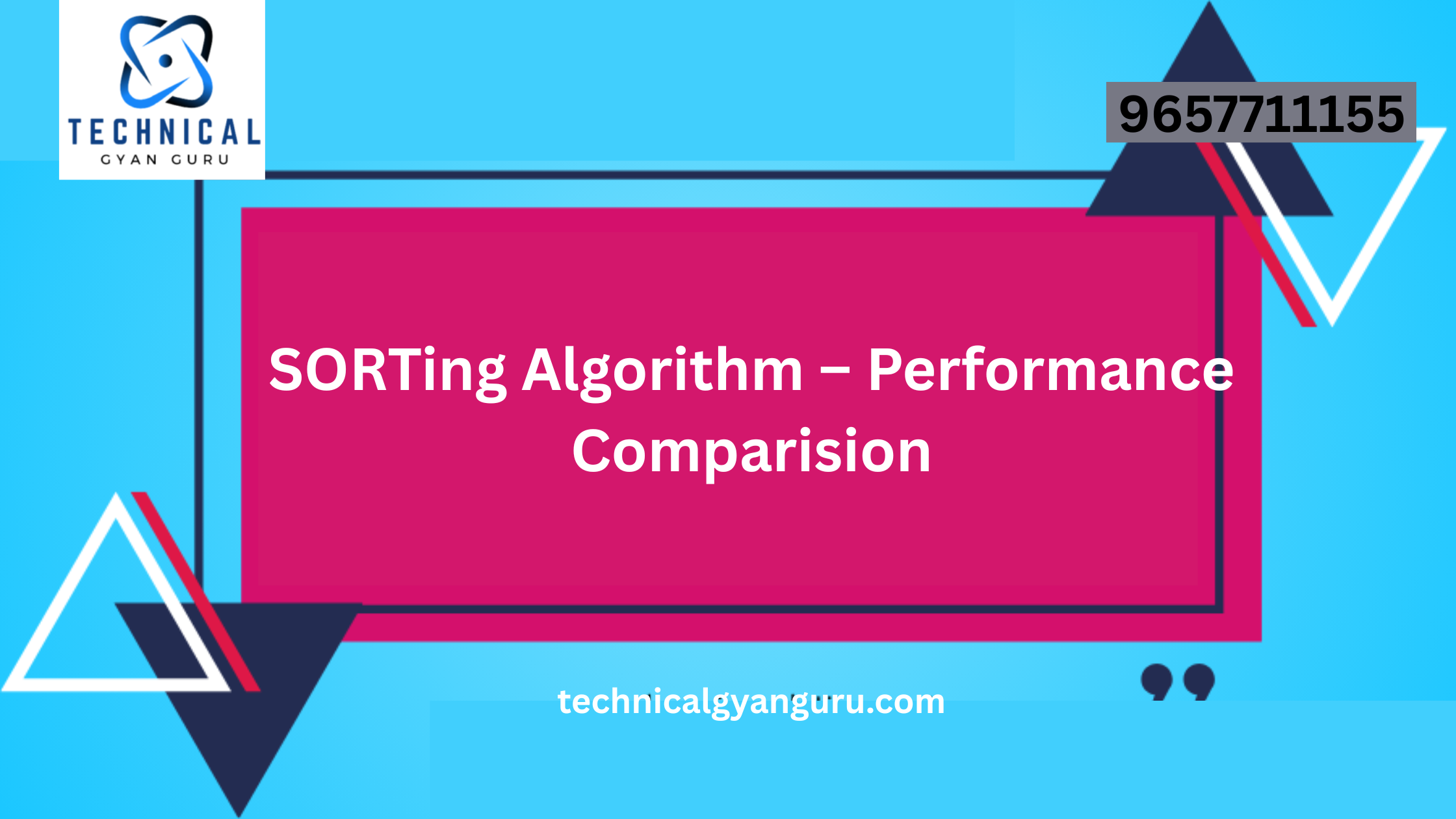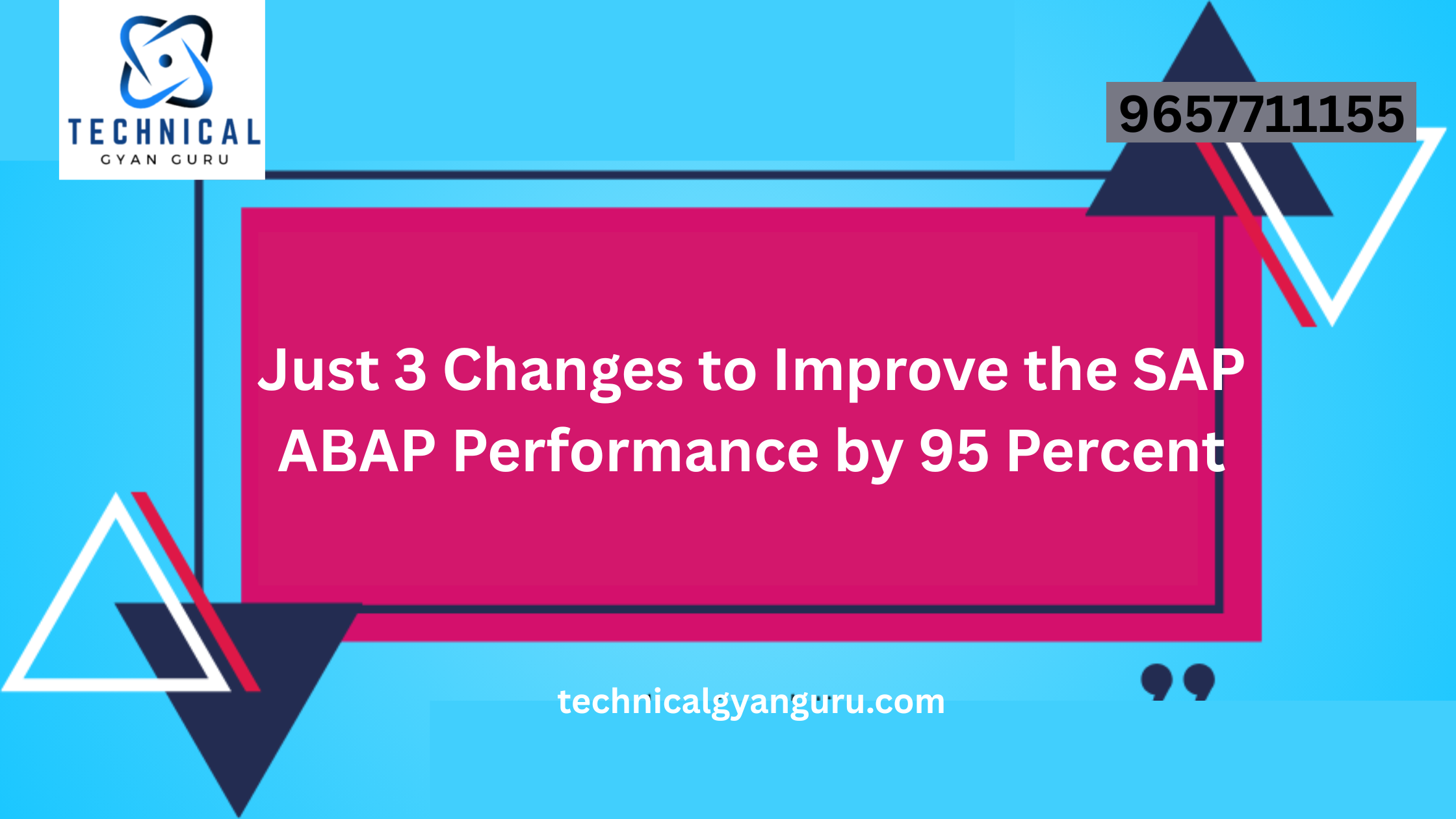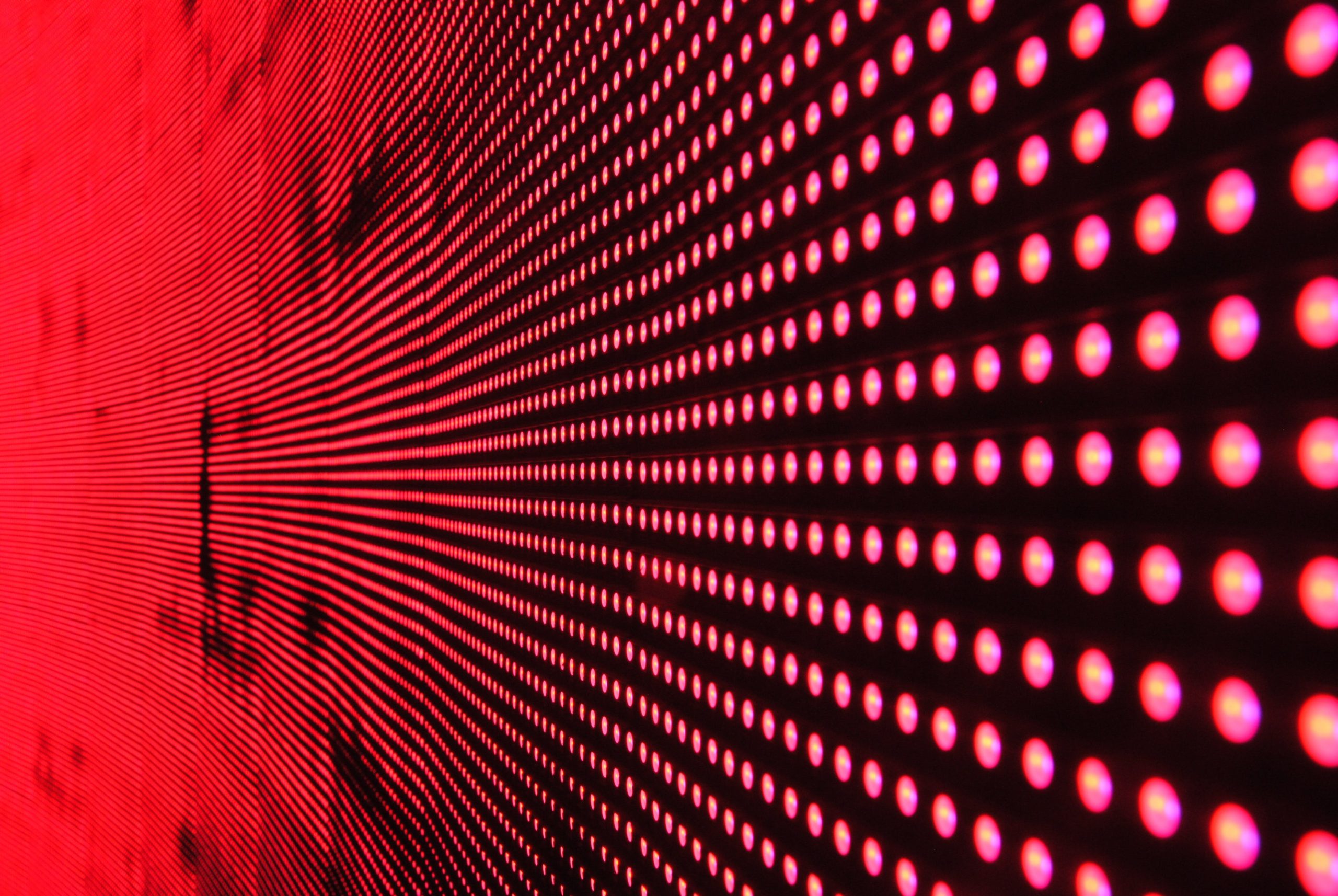
Introduction: Transfer of Requirements
Transfer of Requirements: Efficient supply chain management is crucial for businesses to meet customer demands and maintain optimal inventory levels. In the SAP ERP system, the Transfer of Requirements (TOR) functionality plays a pivotal role in facilitating the smooth flow of demand and supply information. In this technical blog, we will walk through the essential steps to configure Transfer of Requirements in SAP ERP, enabling businesses to enhance their supply chain processes.
Prerequisites:
Before initiating the configuration process, ensure the following prerequisites are met:
- Access and Authorization:
- Have access to SAP ERP with the necessary authorization to perform configuration changes.
- Master Data:
- Ensure that relevant master data, such as material master records and vendor master records, is correctly maintained in the system.
- Integration with Other SAP Modules:
- Verify the integration of SAP ERP with other relevant modules, such as Sales and Distribution (SD) or Production Planning (PP).
Configuration Steps:
Step 1: Navigate to SAP ERP Customizing
- Log in to SAP ERP.
- Access the SAP Customizing Implementation Guide (transaction code SPRO).
Step 2: Define Transfer of Requirements (TOR) Parameters
- Navigate to Materials Management (MM) > Consumption-Based Planning > Master Data > Define Scope of Planning.
- Define the scope of planning by specifying the materials and plants for which TOR should be activated.
Step 3: Activate Transfer of Requirements for Material Master
- In SAP Customizing, go to Materials Management (MM) > Consumption-Based Planning > Master Data > Activate Transfer of Requirements.
- Define the TOR parameters for the material master records, such as reorder point planning, forecast-based planning, or time-phased planning.
Step 4: Configure TOR for Vendor Master
If your supply chain involves external procurement, configure TOR for vendor master records:
- Navigate to Materials Management (MM) > Consumption-Based Planning > Master Data > Define MRP at Vendor Level.
- Specify the TOR parameters for external procurement, including reorder point and safety stock levels.
Step 5: Set Up TOR for Plant and Storage Location
- In SAP Customizing, go to Materials Management (MM) > Consumption-Based Planning > Master Data > Define Storage Location MRP.
- Configure TOR parameters for specific plants and storage locations, considering factors like replenishment lead times and lot sizes.
Step 6: Adjust Planning File Entries
Planning file entries are essential for the TOR process. Ensure that the planning file entries are correctly maintained for materials and plants:
- Navigate to Materials Management (MM) > Consumption-Based Planning > Planning > Planning File Entry.
- Create planning file entries for materials and plants to trigger TOR.
Step 7: Execute MRP Run
After configuring TOR, execute the Material Requirements Planning (MRP) run to generate planned orders and purchase requisitions based on the configured TOR parameters:
- Use transaction code MD01 for single-level planning or MD02 for multi-level planning.
- Review the MRP results and analyze planned orders and purchase requisitions.
Conclusion:
Configuring Transfer of Requirements in SAP ERP is a fundamental step in optimizing supply chain processes. By following the outlined steps, businesses can ensure that demand signals are effectively communicated throughout the supply chain, enabling timely procurement and production activities. Regularly review and update TOR configurations to align with changing business dynamics and evolving market conditions, thus ensuring a resilient and responsive supply chain.