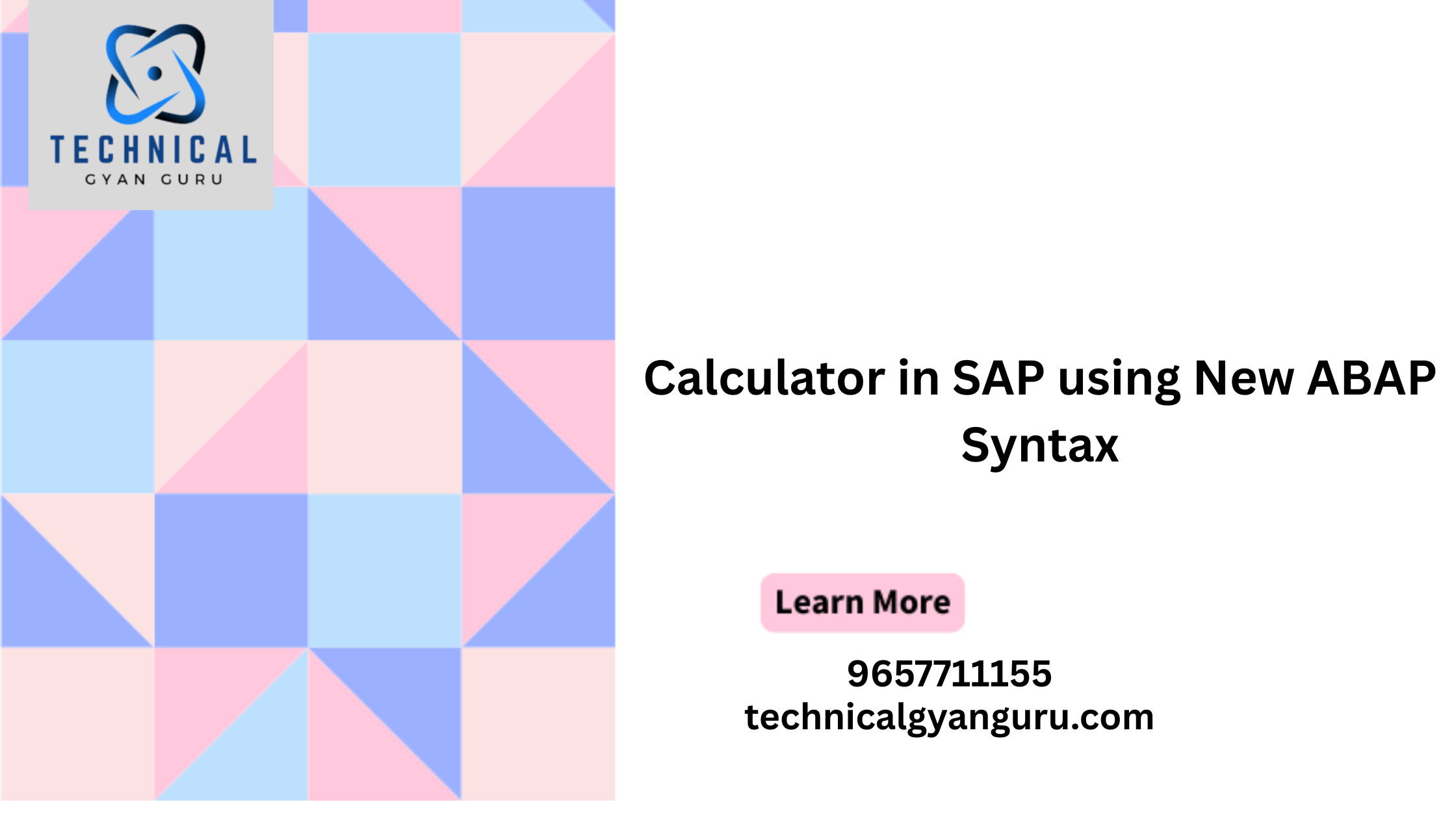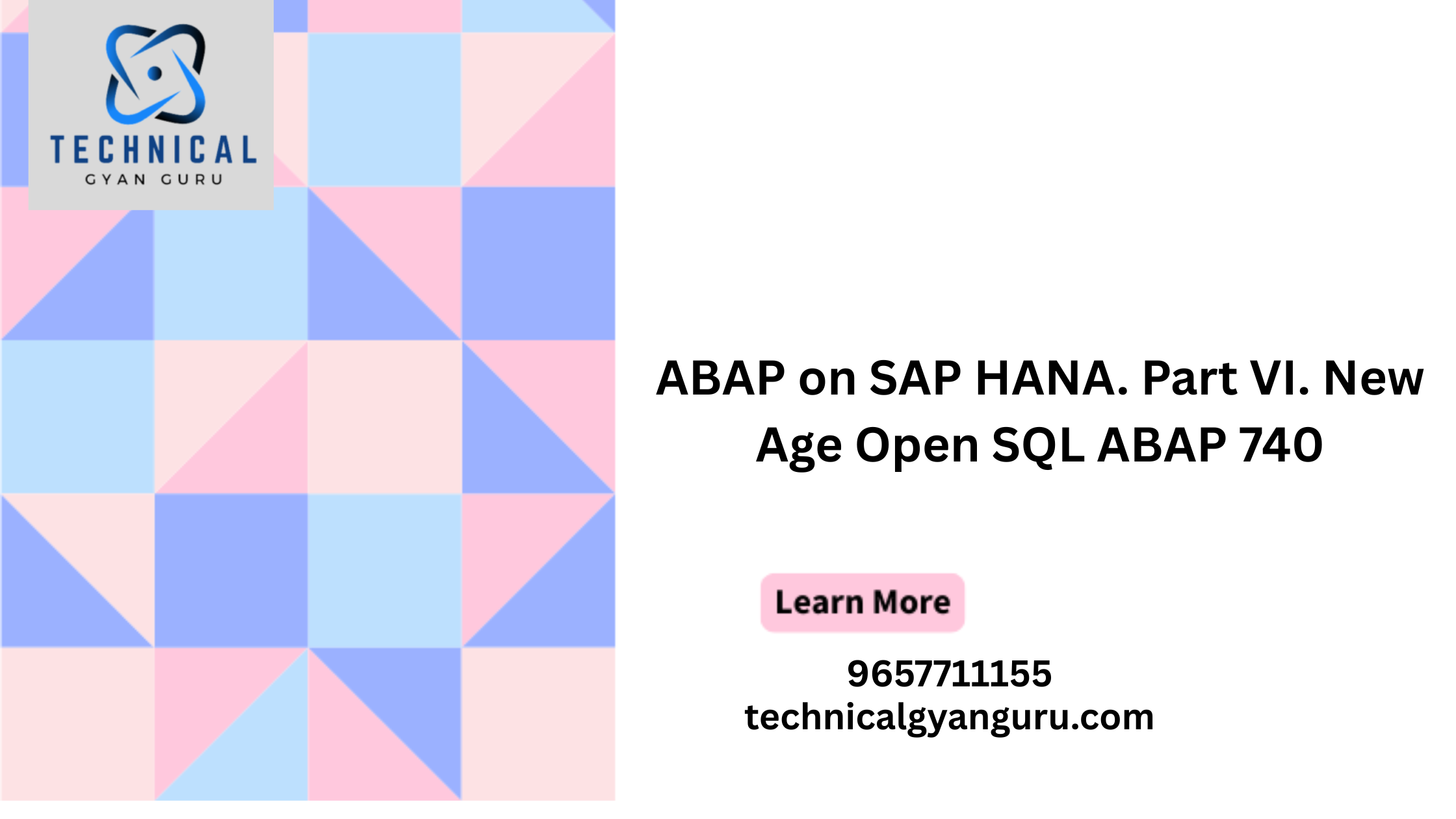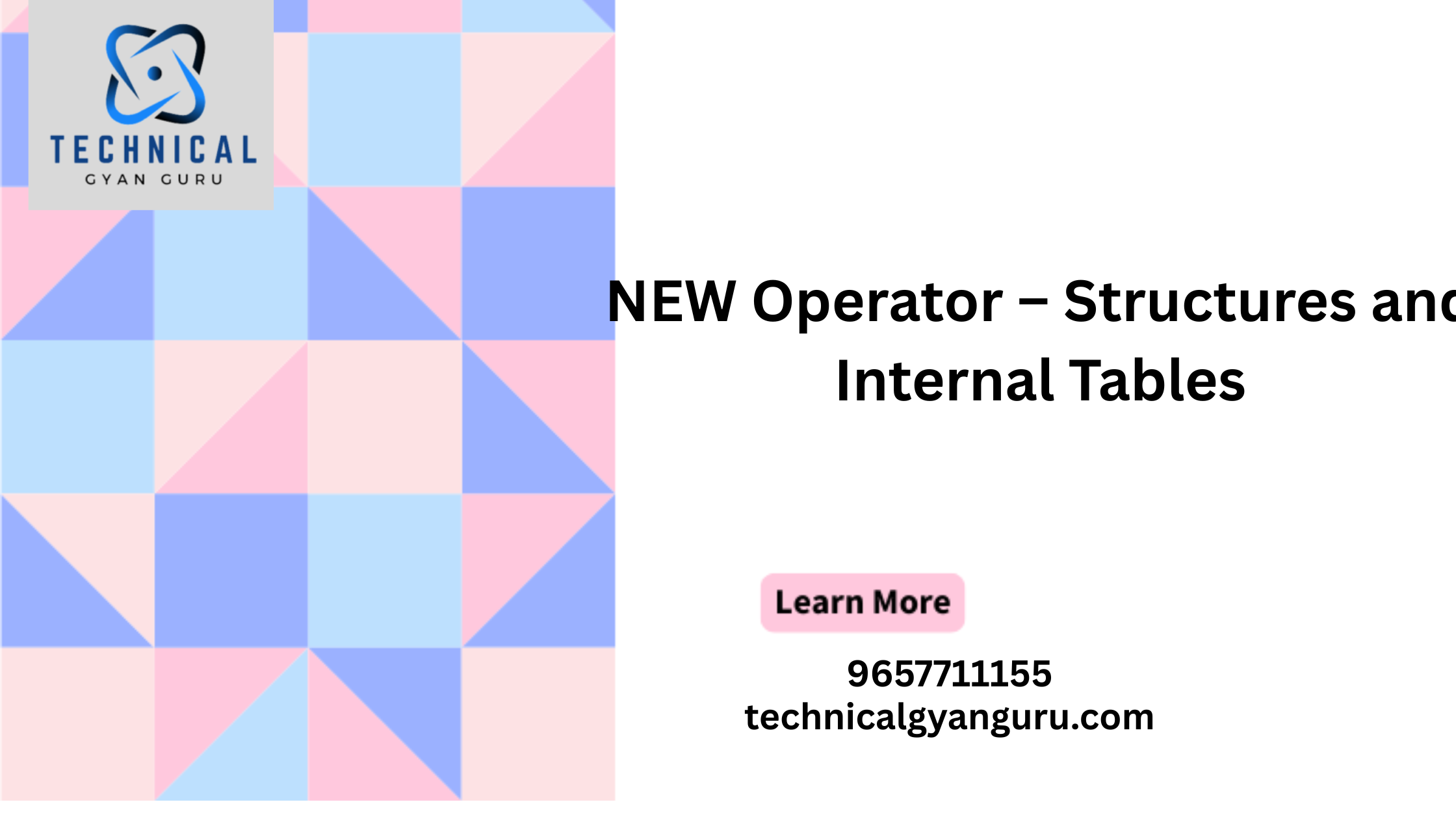How to Assign Currency Types and Define Material Ledger Types in SAP S/4 Hana
Material Ledger types in SAP S4 Hana: In the configuration step, you will define the material ledger type and assign the current types to the material ledger type in SAP S4 Hana.
When you perform any materials movements, the system automatically calculates the values in local currency (Company Code currency). In the S/4 Hana system, we can assign the other currency types such as Group Currency to calculate the values of materials.
- Transaction Code: OMX2
- IMG path: SAP Reference IMG > Controlling > Product Cost Controlling > Actual Costing /Material Ledger > Assign Currency Types and Define Material Ledger Types
Note: Standard SAP system delivers the standard Material Ledger types, we can use the standard material ledger types or we can create a new one as per requirements. In this scenario, we are going to create a new material ledger type by using the new entries function.
Step 1: Execute the transaction code “OMX2” or follow the IMG path and execute the IMG activity “Assign Currency Types and Define Material Ledger Types”
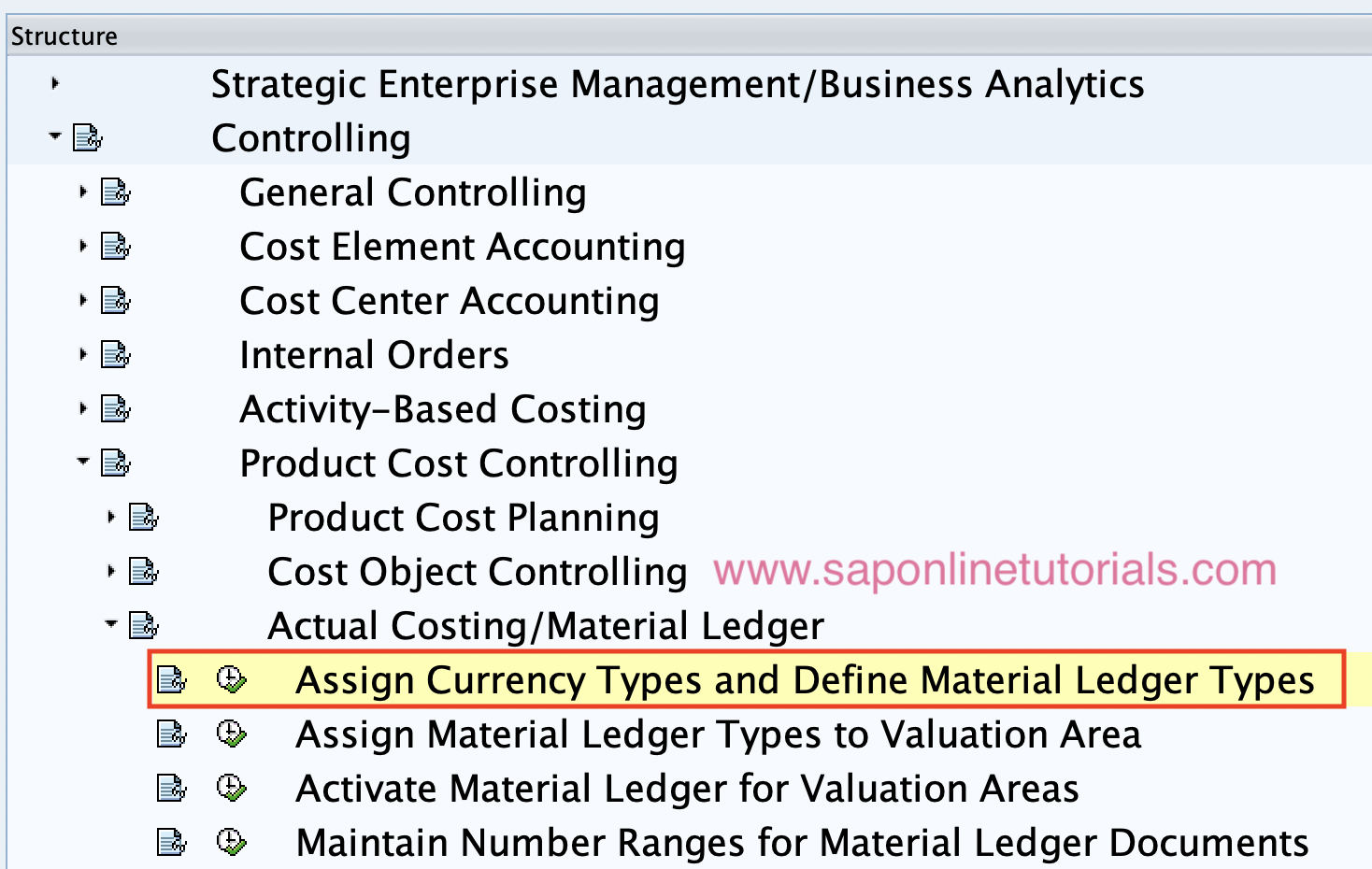
Step 2: On the change view “Define Material Ledger Type”: overview screen, click on “New Entries”
Step 3: On the new entries screen, update the following details
- ML Type: Update the Material Ledger Type key
- Description: Description of Material Ledger Type
- Now select the Material Ledger Type and double click on “Define individual characteristics“
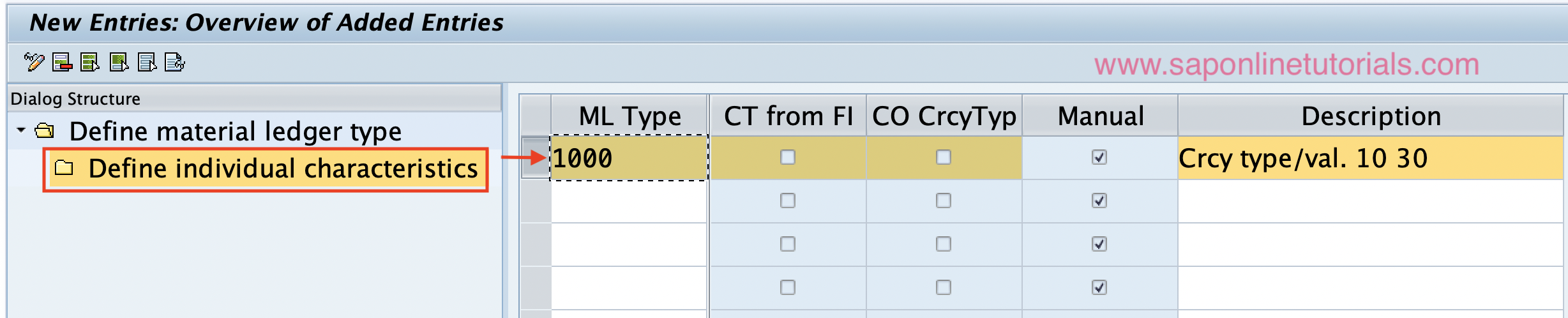
Step 3: On the change view “Define Individual characteristics”: overview screen, click on the new entries button to assign the currency type to the ML type.
Note: By Default, the Currency / Valuation type: 10 (Company Code currency) has been defined for the material ledger type.
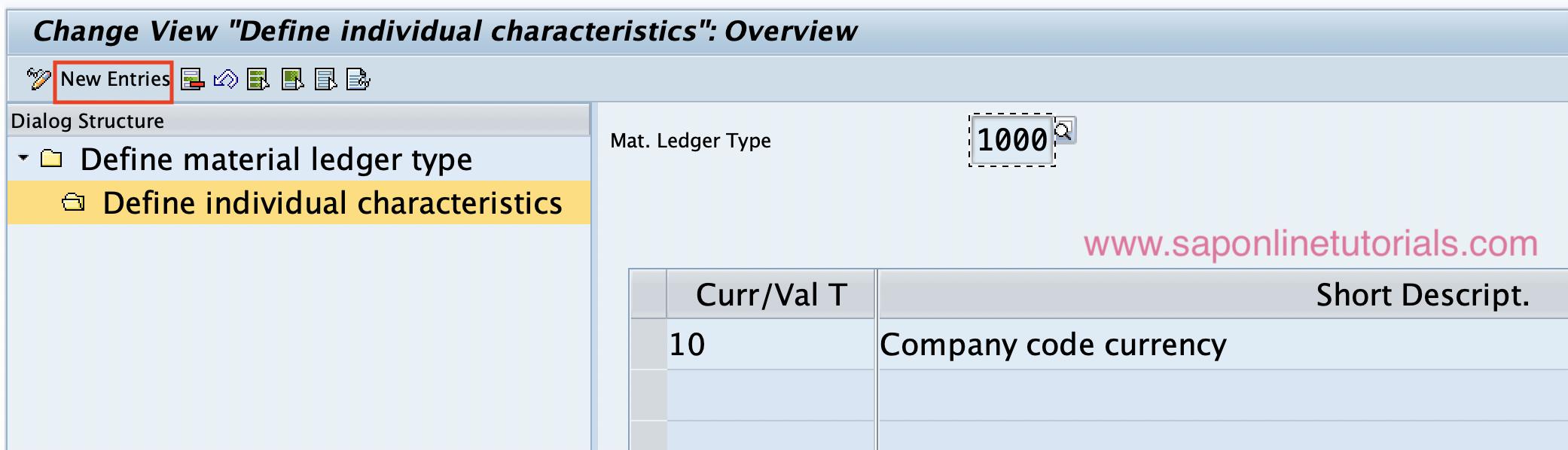
Step 4: On the new entries screen, click on the drop-down button and select the currency type
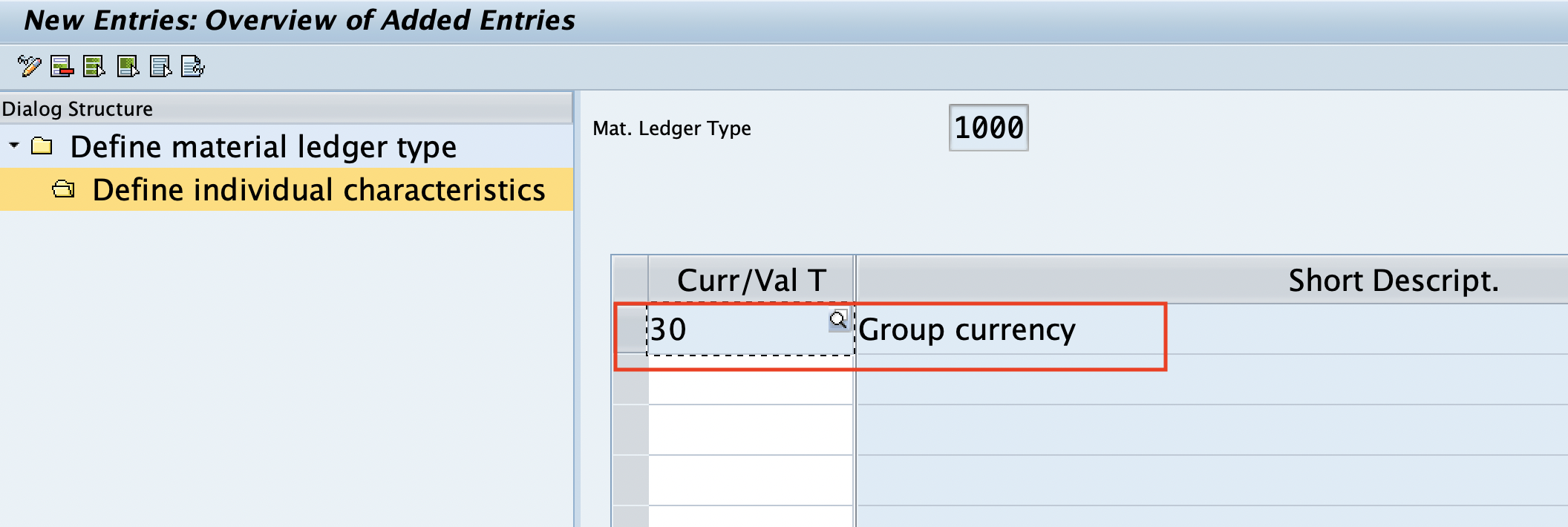
Click on the save icon and the configured Material Ledger types in SAP S4 Hana.