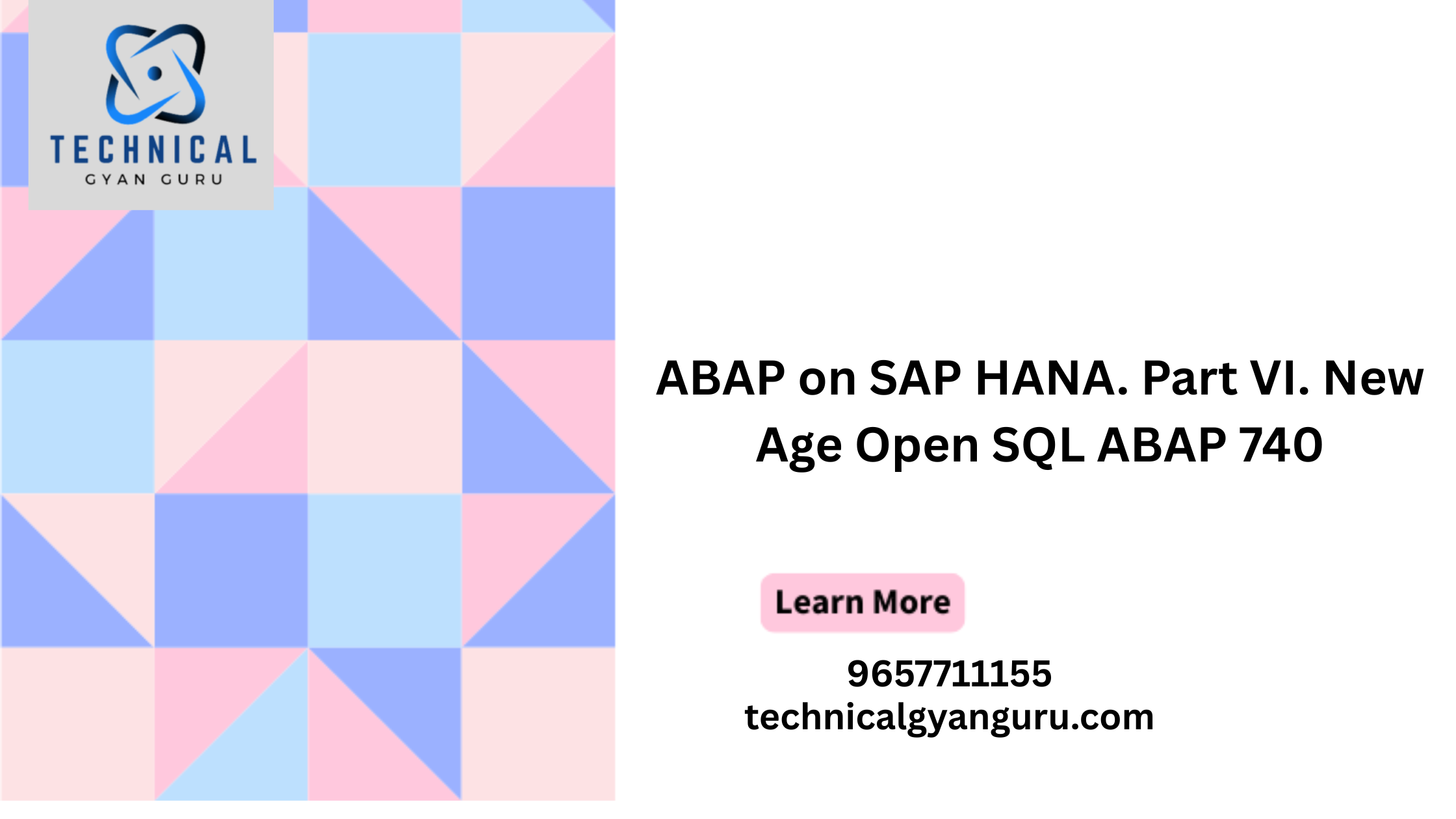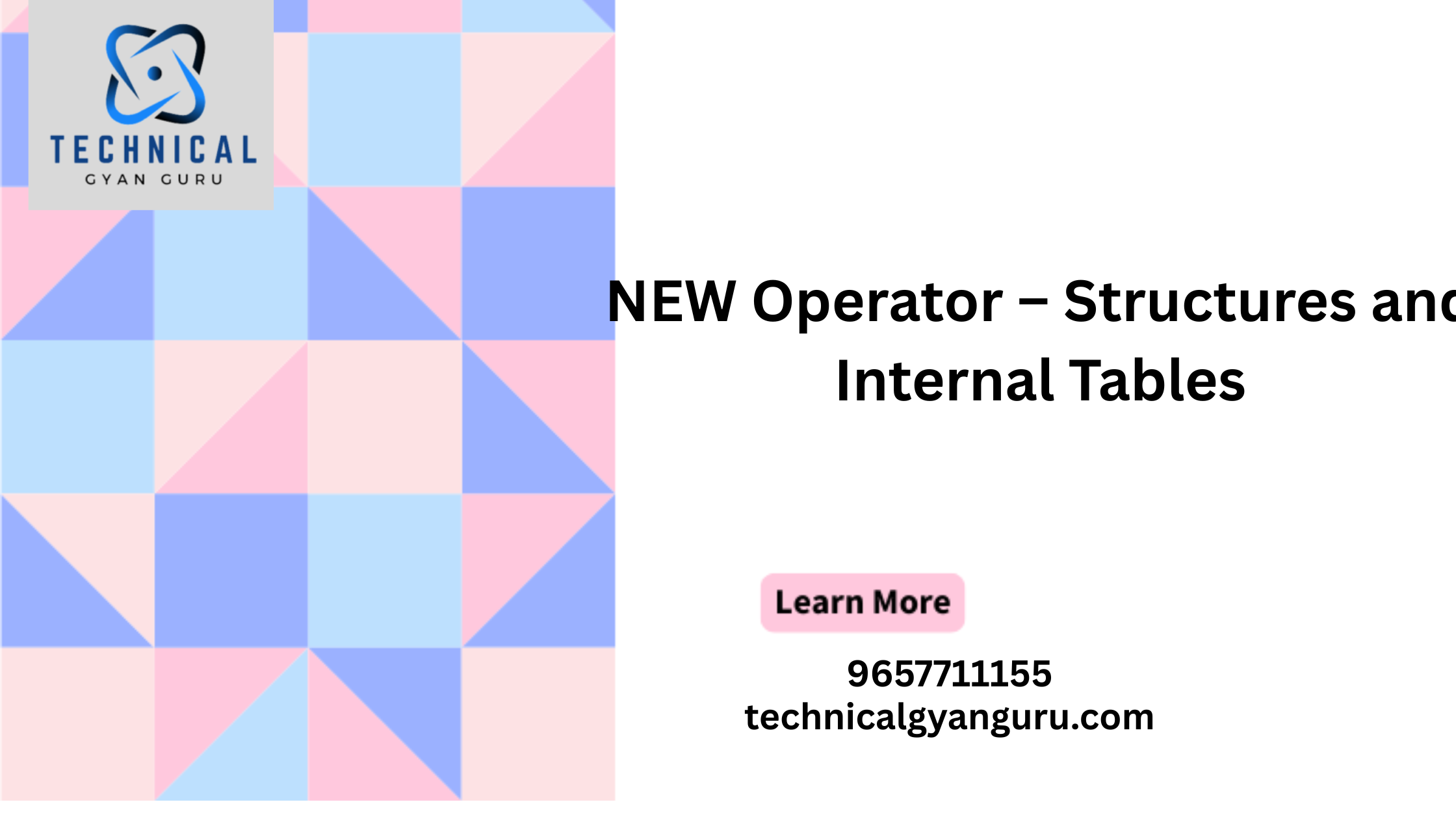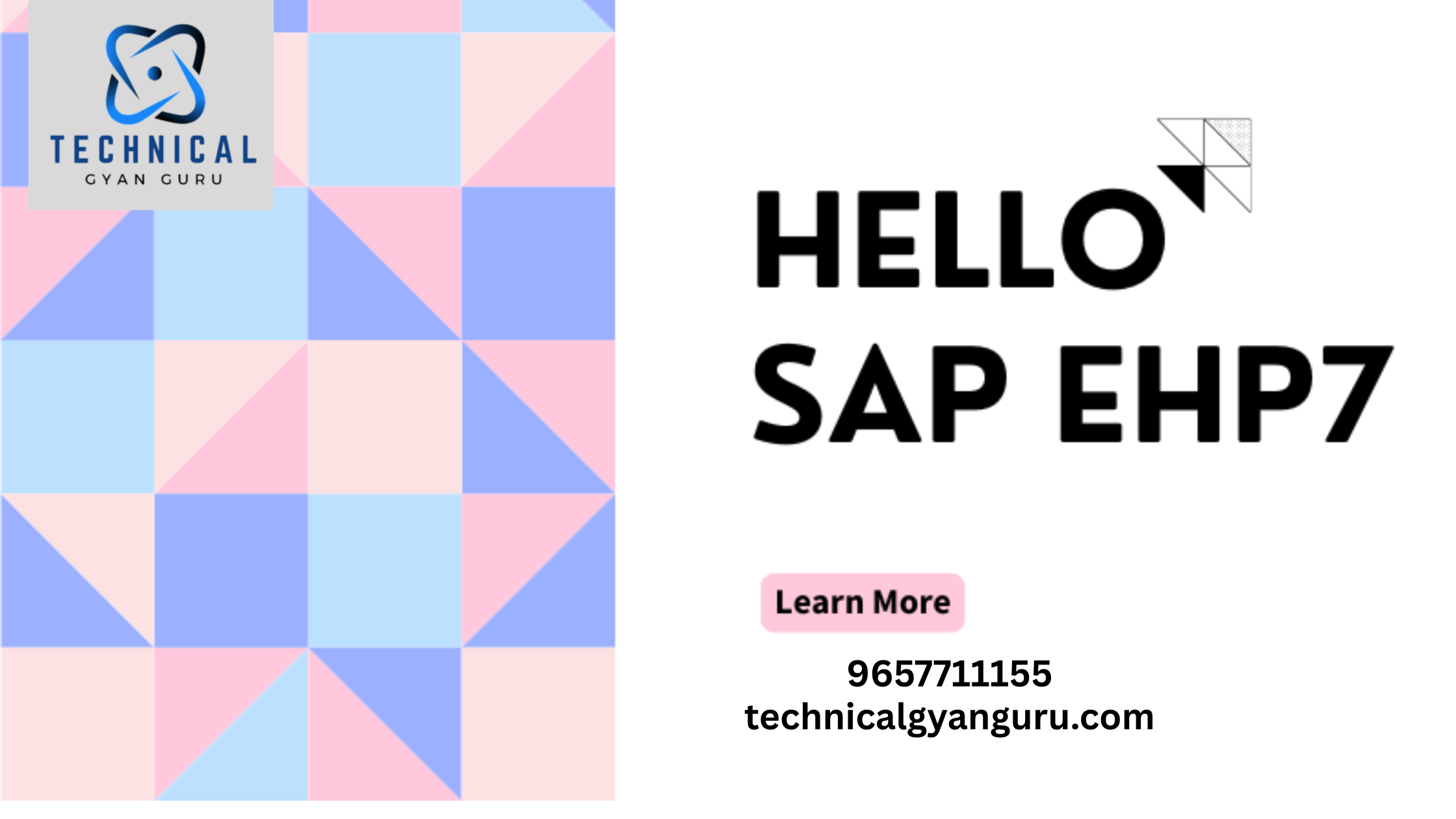25. Now it asks for Domain creation. Press Yes.

- Give short description in short text field. Enter the data type and no. characters, Press Enter.
Then Press on Activate button or Press Ctrl+F3.

27. Save this as a local object.

28. Press enter.

29. Now you will get the following screen. Press Back button.

30. Activate the data element By pressing Activate button or Pressing Ctrl+F3.

31. Press enter.

32. Press Back button.