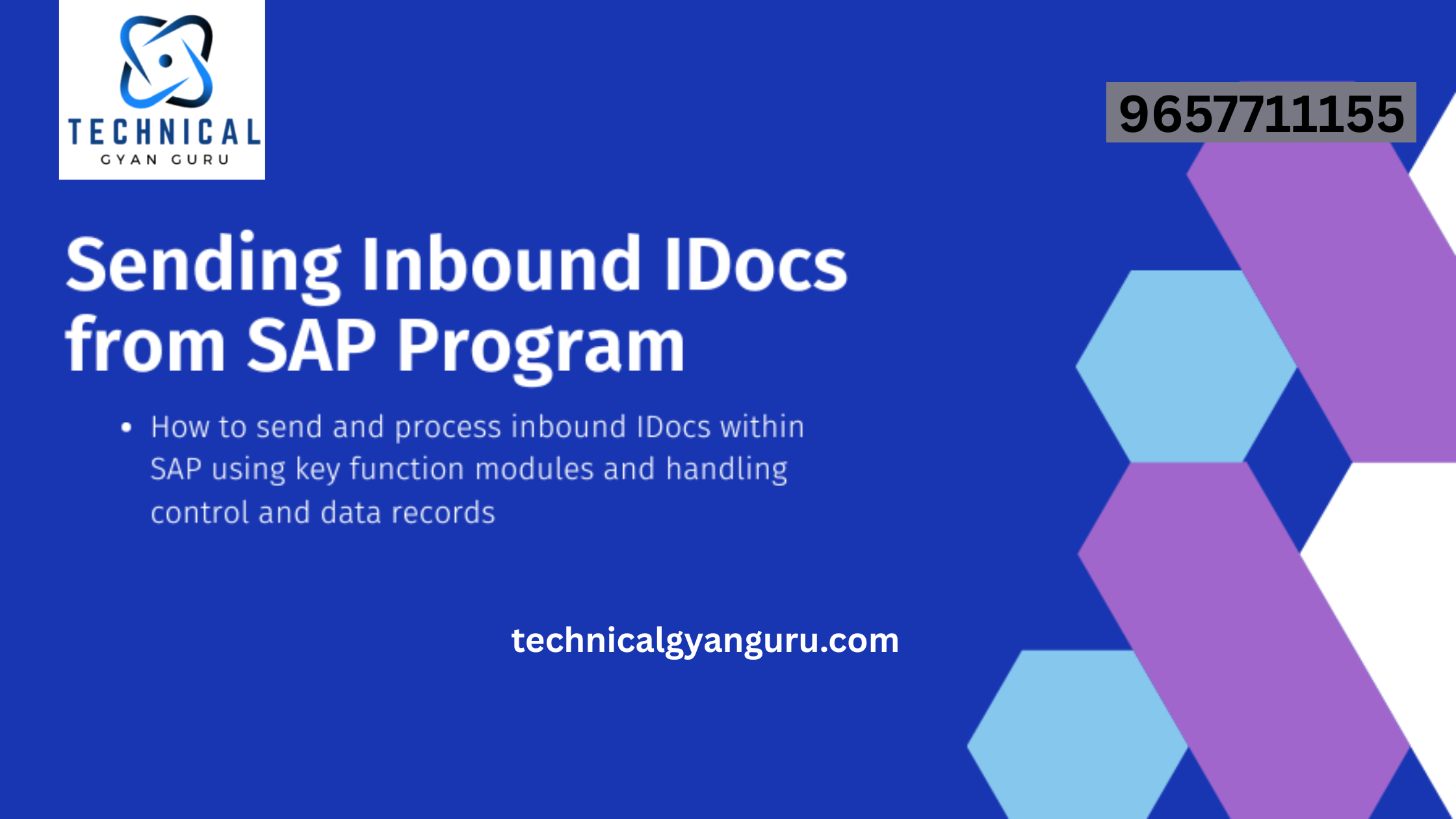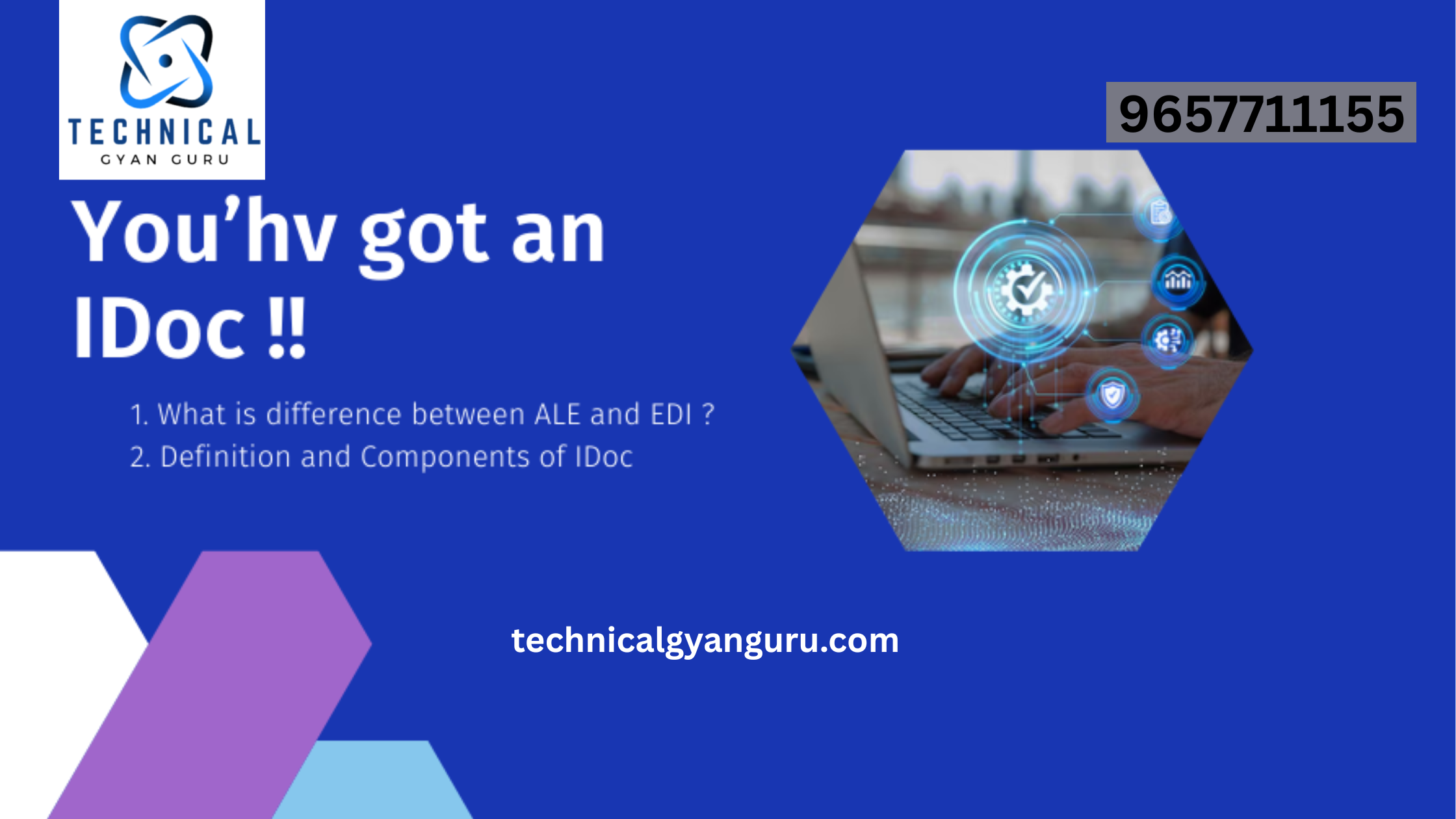- Enter the data for the second entry into the table.
- Save it and press reset.

43. You will get the following screen.

44. Again enter the data for the third entry.
45. Press save, Reset (Optional) and Back button

46. Now you will get the following screen.

47. To see the table contents go to Utilities à Table contents à Display. Or press Ctrl+Shift+F10.

48. You will get the following screen.

49. Press on run button or press F8. Now it will display the table contents.