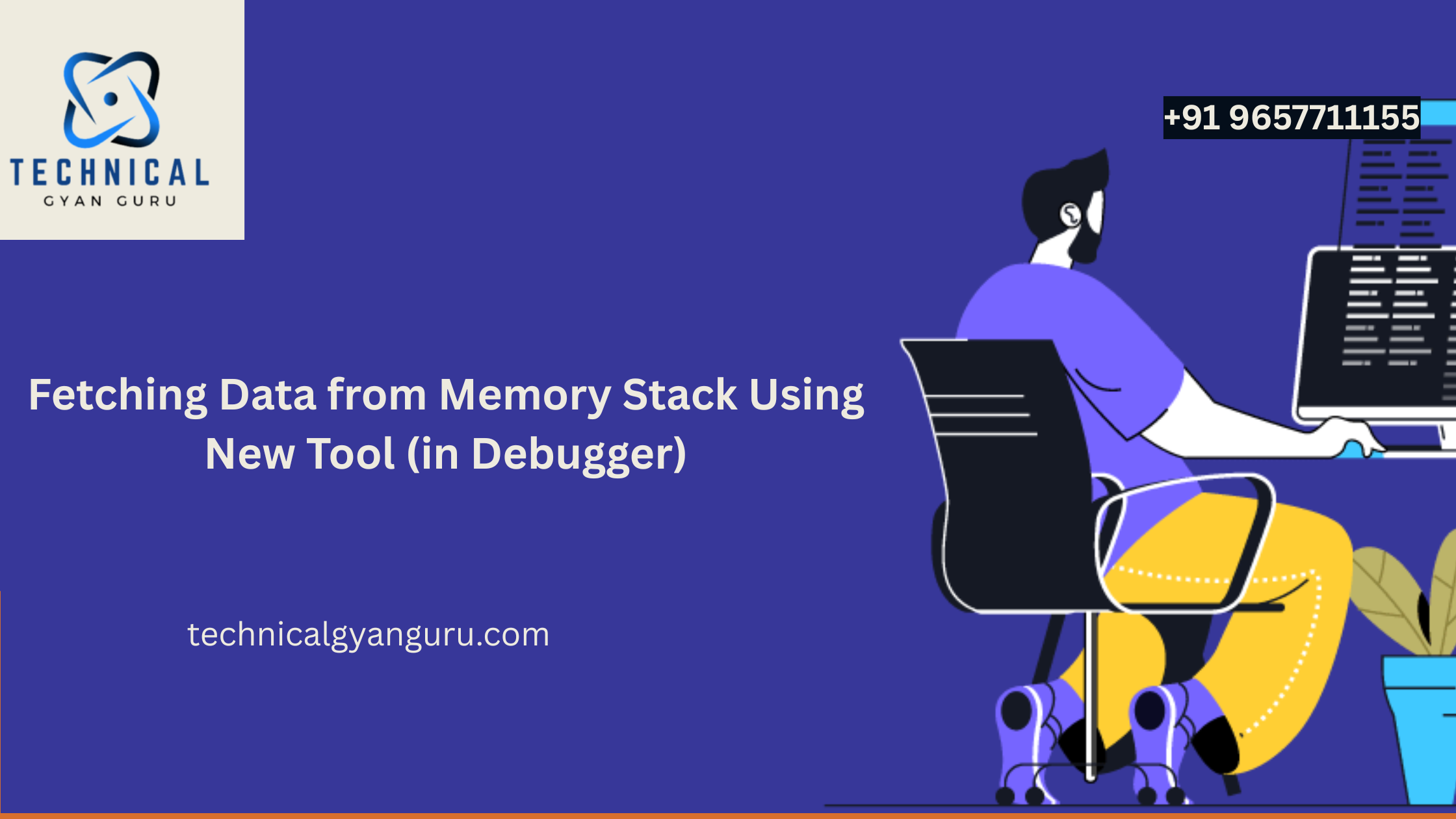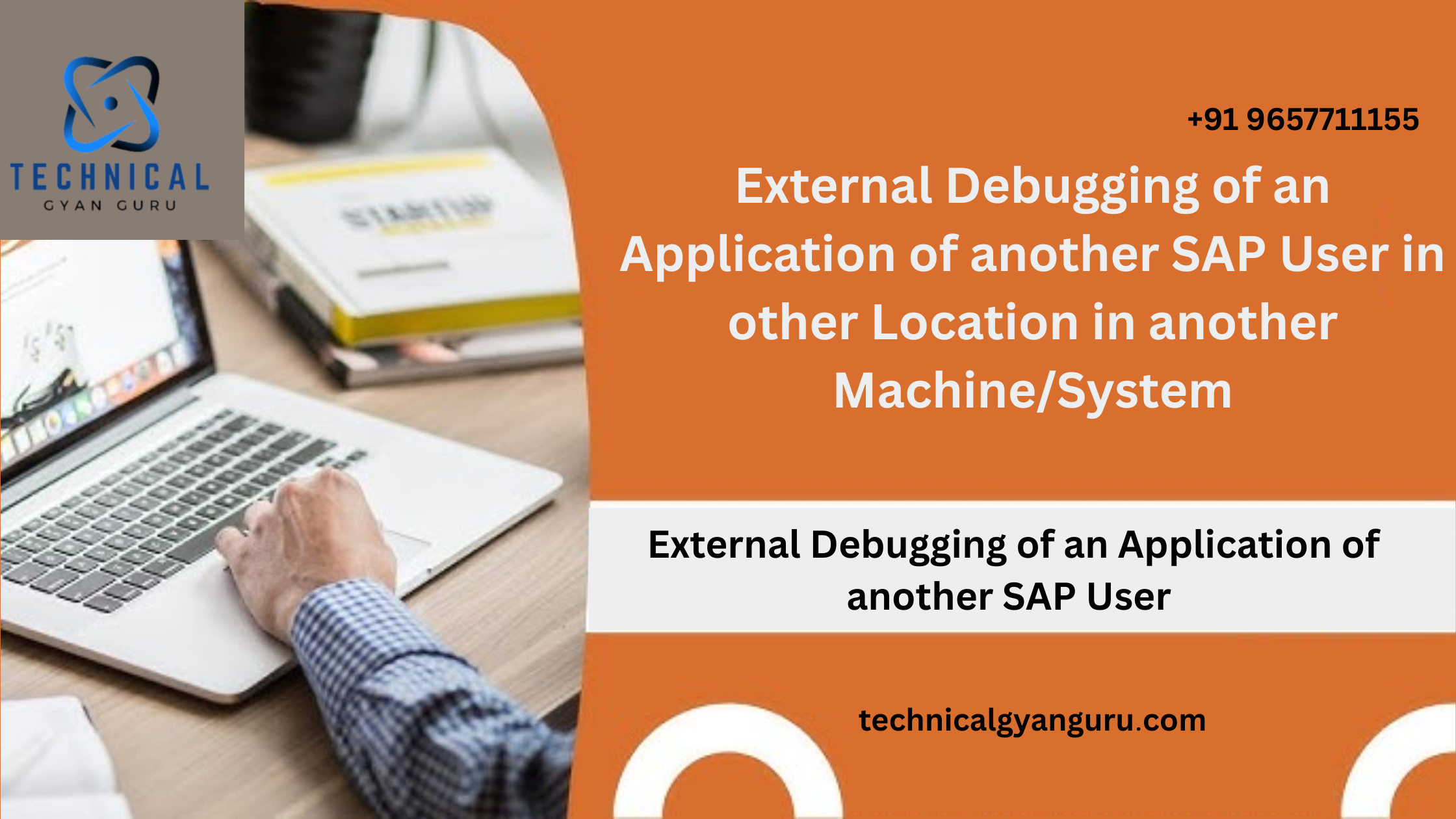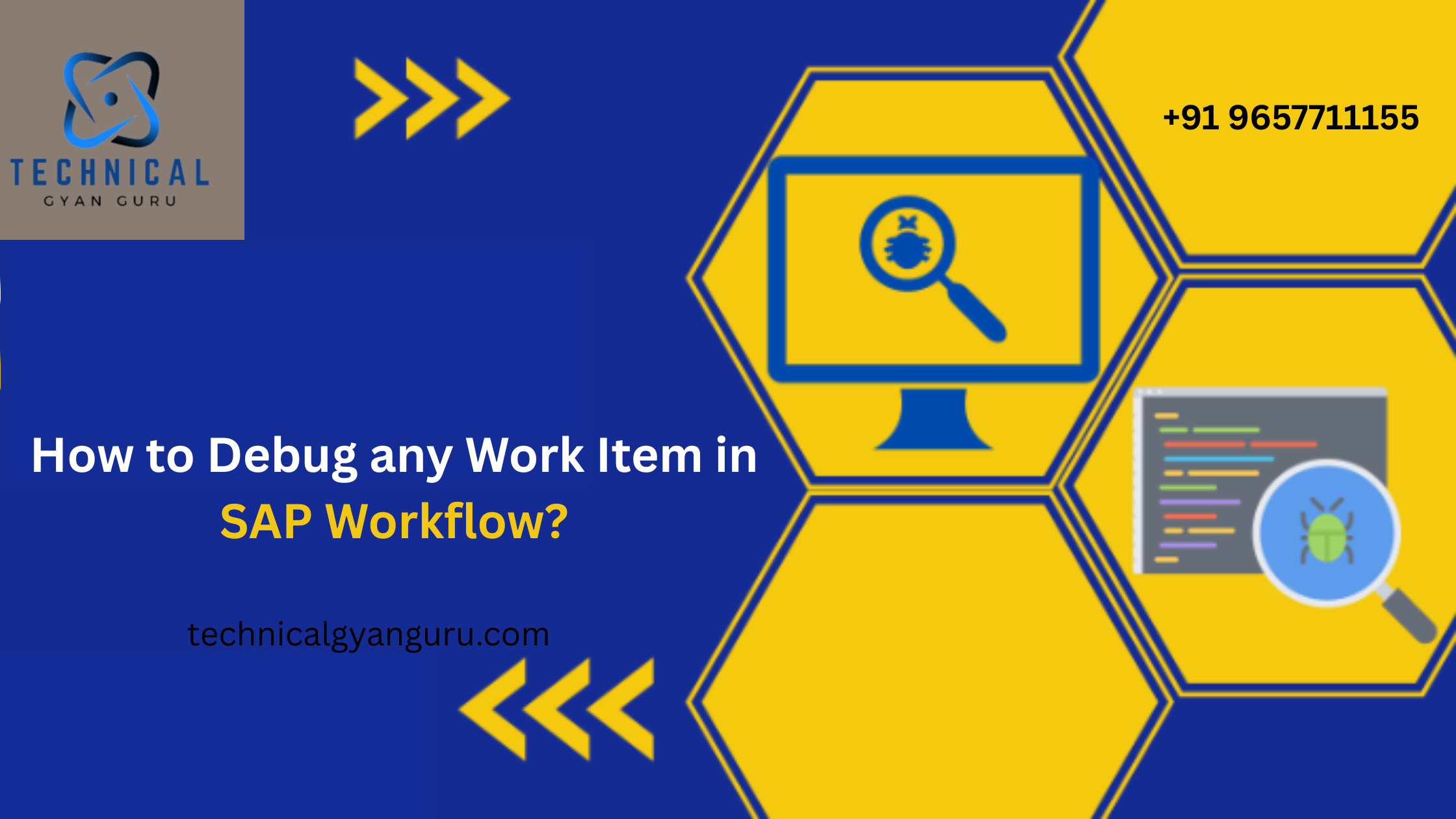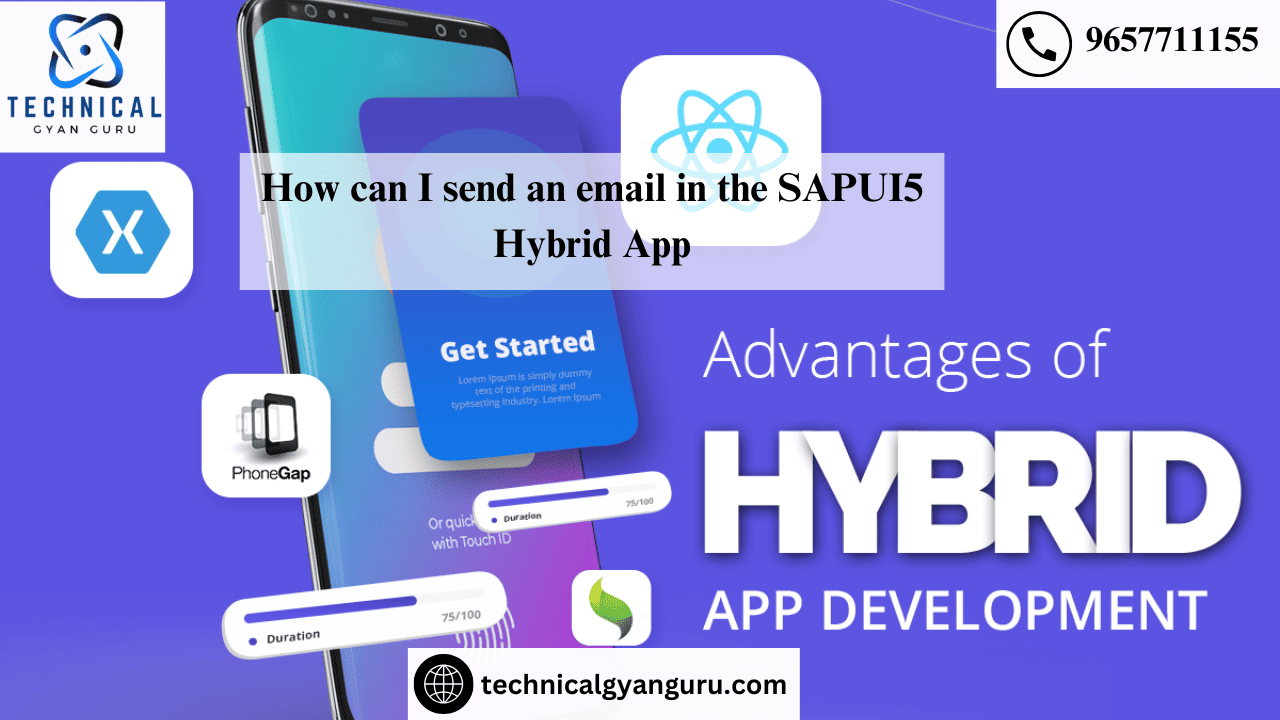
One of the standard requirements from R/2 to the world of SAPUI5 apps today is the ability to send emails. Occasionally, we may be required to send emails including attachments or special typefaces.
This tutorial will teach us how to send attachments along with emails utilizing a mobile client and an API.
A) Mobile Client API to send emails in SAPUI5 App
The first thing to do is make a Cordova app. In the command prompt, or cmd, type:
“cordova create email com.email email”
Include the Android operating system by using:
“cordova platform add android”
Put the API Plugin in place.
“cordova plugin add cordova-plugin-email-composer@0.8.15”
Demo: To send an email using the Gmail app, perform the following function:
cordova.plugins.email.addAlias('gmail', 'com.google.android.gm');cordova.plugins.email.open({
app: 'gmail',
to: 'sagarXXXX@gmail.com',
subject: 'Greetings',
body: 'How are you? Dummy mail from …'});Output:

Emails can now be sent at a high level. Can you, however, upload attachments?
B) SAPUI5 App: Attachment Sending Instructions
Attachments are a little tricky to send. But do not worry, Sagar is here to come to your rescue.Please follow the guidelines below:
<u:Fileuploader id="fileUploader"/>var oView = this.getView();
var oFileUploader = oView.byId("fileUploader");
var oFile = oFileUploader.oFileUpload.files[0];
var FR = new FileReader();
var base64;
FR.onload = function(e) {
base64 = e.target.result;
//var oMime = base64.split(";")[0].split(":")[1]
var b = base64.split(",")[1];
var a = base64.split(",")[0].split(":")[1].split(";")[1]+":"+oFile.name+"//";
base64 = a+b;
cordova.plugins.email.addAlias('gmail', 'com.google.android.gm');
cordova.plugins.email.open({
app: 'gmail',
to: 'sagarXXXX@gmail.com',
subject: 'Greetings',
body: 'How are you? Dummy mail from …',
attachments: [base64]
});
};
FR.readAsDataURL(oFile);Did you follow every step and method listed above?
Be not discouraged. This is an advanced topic, as we all know. As a result, we have attempted to reiterate the instructions below:
Step 1: On Windows, click the “cmd” command.

Step 2: Type “Cordova create email com.email email” on the command line.

Step 3: Add the Android platform by moving to the directory.
cmd "cd email" cmd "cordova platform add android"

Step 4: Use CMD to add the plugin.
“cordova plugin add cordova-plugin-email-composer@0.8.15”

Step 5: Add the lines below to index.html and put your example email app under the WWW folder.


Step 6: Extract the controller and view from the provided zip file.
Step7: Type “Cordova build” and “Cordova run” into the command line.




We have completed our development at last. Let’s browse and submit a file attachment for the Gmail application now.
Note: Since I added Gmail as an alias, Gmail is being used for mailing.



Time to test the App. Hit “Upload” on the SAPUI5 as shown above…. Wola

To many of you, this may be a topic of advanced interest. Moreover, you might not require it frequently. However, you would undoubtedly encounter this requirement in your projects tomorrow, if not today. At that point, you can return, consult this post, and express your gratitude to us.
you may be interested in this blog here :-
Oracle database structure diagram
Boosting Customer Service with Salesforce and SharePoint Integration


![Pop Up Debugging [ROBO 2.0]](https://technicalgyanguru.com/wp-content/uploads/2025/05/ABAP-for-SAP-HANA.-ALV-Report-On-SAP-HANA-–-Opportunities-And-Challenges-3.png)